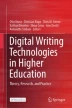Abstract
Before digital technology, students submitted handwritten or typed papers to their instructor, who responded with handwritten marginal and end comments, often with the infamous “red pen” (Dukes & Albenisi, 2013). After the introduction of word processing, students typically printed out and submitted hard copies of their final drafts, on which the instructor would handwrite comments. Today, most instructors (and all who teach online) ask students to send their (digitally produced) writing as email attachments or upload them to a learning management site or other cloud-based repository, allowing them, in turn, to provide digital feedback. Tools for such feedback have enabled instructors to comment with greater efficiency, clarity (avoiding the longstanding problem of students having to decipher scribbled remarks), and support. After a brief historical introduction, this chapter will describe four types of digital tools for teacher feedback: digital annotation tools, text expansion tools, voice-to-text tools, and tools for audio and audio-visual feedback.
You have full access to this open access chapter, Download chapter PDF
Keywords
1 Overview
Teachers’ feedback on students’ written work, either to evaluate and comment on a final submission or to make suggestions for further revision, has been central to the teaching of written composition. In her conclusion to a presentation about her longitudinal study at Harvard University, Sommers (2005) remarked that "It was clear from the Harvard Study of Undergraduate Writing that feedback, more than any other form of instruction, shapes the way a student learns to write.” Dozens of other scholars have also noted the importance of instructor feedback in the process of improving writing ability (for a small sample, see Anson, 2012; Beach & Friedrich, 2006; Peñaflorida, 2002; Sommers, 1982; Straub, 1999).
In educational contexts where students are required to submit written papers, teachers usually provide either formative or summative feedback (see Bloom et al., 1971).Footnote 1 The former often occurs before a student has revised a draft for final submission and evaluation, and offers suggestions or responses for improvement. The latter takes place at the end of the writing process and is intended to evaluate the quality of the final product, usually for a grade. The two modes of feedback entail different subject positions for the teacher, either as guide and coach or as judge (Black, 1993).
Before the availability of digital technology, teachers who assigned writing to their students commented on and evaluated the papers with handwritten marginal comments, intertextual corrections, “shorthand” symbols or abbreviations (such as “awk” for “awkward” or special codes explained in a handbook—see Anson, 1989), and longer comments at the end of the text or in separate “memos” or letters (Bardine & Fulton, 2008). With the exception of face-to-face meetings between teachers and students (typically to provide formative feedback; see Murray, 1979), all feedback took place in the form of written text.
Still before the widespread use of computers, voice-recording technology offered teachers the option of giving oral feedback to students about their work, but this opportunity was taken up only after the availability of cassette tapes and portable tape recorders. Typically, teachers procured cheap cassette tapes for their students and recorded formative or summative feedback on their writing, and the cassettes were exchanged in class. Students could then play the instructor’s feedback at home or, if they did not own a cassette player, on equipment in their college library or audio-visual lab. Although not digital, cassette technology prefigured the use of screencasting and digital voice recording for feedback, to be discussed below. The provision of oral feedback precipitated new research on the differences between written and spoken response and students’ opinions about these differences (see, for example, Anson, 1997, 2000; Sommers, 1989, 2002, 2013).
After the replacement of cassettes with CD-ROM (compact disc) technology, recorded oral feedback to student writing died away for a few years; students no longer used cassette tapes or owned tape players, and digital technology platforms did not have the memory capacity to hold or convey the significantly large files produced from digital voice recording. CD-ROM technology was cumbersome and ill-suited to the kind of oral feedback teachers wanted to provide to students, and few teachers had equipment that could record on disks. Initially, MS Word included an option to insert voice comments in a text, but these comments were necessarily very brief (because of limited memory capacity of floppy disks) and thus not useful to teachers who wanted to comment more extensively. Eventually, portable flash storage technology (flash drives, thumb drives, keychain drives, jump drives, or pen drives) increased in memory capacity and could hold more extended voice files (the first drives marketed in 2001 held only 8 MB of memory, and it wasn’t until the mid-2000’s that they could handle more than 500 MB). Like cassette tapes, USB drives could be exchanged in class and contain more extended oral feedback about students’ work, but both teachers and students needed compatible recording and playback applications.
It was not until the development of faster WiFi transfer, cloud-based technology, and learning management systems (LMSs) that further options for feedback became available. First, tape-recorded feedback, which had relied on magnetic technology, could now be created digitally and conveyed online, freeing up the physical exchange of flash drives between teachers and students. Voice recording and podcast systems would soon become available, including YackPack, Garage Band, Audacity, Spreaker, Podcast Generator, Vocaroo, Voicethread, Snagit, and Google Voice (see http://www.litandtech.com/2015/10/using-google-voice-with-student-writing.html). These and other tools, including those embedded in or linked from LMSs, afforded teachers opportunities to speak to their students about their work or to carry on asynchronous exchanges with them. On the heels of voice recording technology, screencasting added a visual dimension so that instructors could make brief videos of themselves working through, annotating, and commenting on a student’s print or multimedia project.
At the same time, instructors made use of other digital options for feedback. Word processing software included review functions (such as MS Word’s Insert Comments and Track Changes features), and digital annotation programs could be used for PDF documents, websites, and PowerPoint presentations. Text expanders (sometimes called “macro generators” or “keyboard expansion utilities”) offered teachers the option of creating pre-written advice that could be placed into the margins of a student’s text with a simple keyboard shortcut. As voice-to-text tools became more accurate and refined, teachers could speak their thoughts and have them converted into text, making feedback faster and more thorough than is the case when typing. These technologies, now universally available, will be described and demonstrated separately in the following sections, starting with those that provide textual feedback (in the same mode as students’ written papers) and moving toward those that provide audiovisual feedback. Tools for oral and audiovisual feedback are covered in one section because of the way that the modality of spoken feedback changes the student experience.
2 Core Idea of the Technology
2.1 Digital Annotation Tools
Although annotating text as a means to provide feedback can be as simple as using the Insert Comment feature in MS Word, a number of tools now allow for more sophisticated and diverse kinds of feedback on documents, especially those rendered in PDF format. An annotation tool (sometimes called a “markup tool”) allows the user to create a “layer” of text or images on top of an existing text, web site, PowerPoint slide, table, or other material. For some instructors, these tools offer a convenient method to comment on students’ work in ways that can link words to visual annotations such as circles, arrows, underlining, exclamation points, icons, and other marks, which afford a wider range of both informational and affective response to students’ work.
Most annotation tools also allow a user to annotate projects in various media such as PowerPoint presentations, blog posts, web pages, spreadsheets, still photos, and videos. With collaborative annotation tools, users can work together to comment on a document or site, which can be useful for students (see “Digital Student Peer Review Programs” in this volume) or for instructional development when a group of teachers want to discuss a sample text and norm their evaluative judgments.
2.2 Text Expanders
Text expanders allow for stock comments to be saved in an application and associated with specific designated keystrokes which, when typed, instantly insert the stock comment into a text. This technology is often used in business settings to save time when a “boilerplate” message, introductory material, a long and complicated URL, an auto-reply, or other frequently repeated text is required in a new document. Although cutting and pasting from previous messages is another option, text expanders work much more quickly and efficiently.
From an instructional perspective, teachers can create advice or other kinds of responses that they frequently type in the margins or at the end of student papers. In MS Word, a teacher can open an “insert comment” in the margins of a student paper, type the abbreviation associated with the stored advice, and watch the expanded text instantly appear in the margin. For example, if a student has not sufficiently supported a claim, a teacher might have stored the following text in a text-expander application and associated it with the keystrokes +SUPP:
When making a claim of this kind, it is important to offer some supporting evidence for its truthfulness or basis in fact. This might take the form of a reference to some authoritative research. Sometimes it’s also possible to use personal experience, but be careful not to assume that what happened to you or someone you know is more widely experienced.
The inserted text can also be quickly edited to make it more personalized (such as adding the student’s name at the start: “Christine: When making a claim... ”). Text expanders can also facilitate the use of comment banks and preconstructed rubrics, saving instructors time when providing feedback (see Brady et al., 2019).
2.3 Voice-to-Text Tools
Voice-to-text (VTT) tools, sometimes called automated transcription tools, digitally convert spoken words into corresponding written text, freeing up the user to speak instead of type. VTT technology can be used to speed up the process of giving feedback by digitally converting spoken text into written text. Initially rather poor at deciphering the variations or dialect features of people’s speech or recognizing all spoken words, VTT programs have improved greatly and have much-expanded lexicons, requiring very minimal editorial correction. VTT does not change the medium of commentary (as do oral or audio-visual commentary), but teachers can usually provide more feedback, in more detail, by speaking it than by typing it. However, the processes of speaking to text can at first be challenging to instructors used to typing out their responses instead of dictating them.
In the following example, the text was produced using the “dictate” application associated with MS Word. In a research proposal written in a graduate course, a student has claimed that little to no research exists on a question they want to pursue in their own research. The teacher speaks the following comment, which is almost simultaneously turned into written text in the margin:
This sentence may be a bit overstated, Karl, because in fact there has been quite a bit of research on the relationship between student self-efficacy and writing ability, even stretching back to the mid-1980’s. Try a few more searches to see what you can come up with, because your proposal needs to build on a foundation of prior inquiry.
In this case, the app typed the spoken words exactly as shown above, and in considerably less time than the teacher would have taken to type them. From the perspective of the learner, the dictated text may look very similar to what would be typed; however, this depends in part on the nature of the speech register being used.
2.4 Tools for Oral and Audio-Visual Feedback
Digital voice recording (such as podcasting) as well as audiovisual recording are used for dozens of purposes online, including, in higher education, the provision of retrievable lectures (see McGarr, 2009). These technologies, however, have been adopted by teachers of writing to provide both formative and summative oral feedback on students’ work. In contrast to handwritten or typed feedback on students’ work, oral feedback with and without accompanying screen recording provides an entirely different experience for students working and reflecting on their writing. First, an orally recorded comment can be much longer and more detailed than a written comment but can take the same amount of time to produce. In one study, the average amount of text teachers wrote on first-year college students’ papers in a foundational writing course was 100 words, while the average number of transcribed words when five-minute-maximum oral screencasts substituted for written commentary (with um’s, ah’s, and repetitions removed) was almost 800 per recording (Anson, 2018). Second, unlike typical marginal comments that point to errors or use words or brief phrases to call attention to something (such as “awk” for “awkward” or “too informal” to point a shift in style), oral feedback more often explains the teacher’s concern because it can be provided so easily and quickly: “I notice a shift in your style in this paragraph, James; did you want to start sounding very informal here compared to the rest of your introduction?” Third, because teachers are freed from the burden of typing or writing comments in laborious detail in the margins of students’ texts, they are more likely to focus on meaning-related concerns when speaking instead of quickly marking surface errors. Fourth, the linear nature of a recording compels students to attend to the teacher’s response, in comparison to the habit of flipping or scrolling to the end of a document to see the evaluation and skipping the marginal commentary. Finally, the presence of a teacher’s voice closes the distance between teacher and student and creates stronger positive affect, as documented in research reported below.
The following excerpt demonstrates a teacher using Garageband, a popular voice and music recording program designed for Apple computers, to provide feedback to a college student on a draft of her paper. This comment appears about halfway through the voice recording (at 3 min and 36 s):
OK, now I’m on page three of your paper, Emily. You start your third paragraph by writing, and I’m quoting, “One of the main challenges of recycling programs is who acquires the recycled material, how much they are willing to pay for it, and how far they are from the source of the recycling.” I actually see three challenges here that you might want to think about discussing separately.
Oral and audio-visual feedback can be provided either formatively (to promote revision) or summatively (to evaluate a final draft). The content of the feedback will often differ, the former pointing to possibilities and further choices in the “future” of the text, and the latter pointing to choices already made in the past, with judgments accordingly.
3 Functional Specifications
3.1 Digital Annotation Tools
Digital annotation tools vary from sophisticated, team-based apps that allow for multiple commenting to more basic tools with options to insert figures such as arrows pointing to text or circles surrounding it, or to draw freehand (such as to circle a paragraph of a student’s paper). Comments can be inserted at various points in a paper and collapsed into unobtrusive (word) that expand when clicked or hovered over.
Some digital annotation tools have the additional functionality of allowing comments within comments. This can be useful when teachers and students want to create more dialogue within a marked-up document, when a student wants to add an idea to an instructor’s comment, or when peers use the tools to comment together on a students’ paper.
3.2 Text Expanders
Text expanders rely on snippets, bits of text activated by keyboard shortcuts and inserted into a text being composed. Snippets don’t have to be brief; they can be pages long if desired. Shortcuts are the keystrokes that, when typed, trigger the snippet to be inserted in the text. To help the user remember the snippets, text expanders often include labels. For example, a snippet that calls attention to the lack of a thesis statement or controlling idea in a student paper might be a paragraph in length. The label for this snippet might be “lacks thesis.” And the shortcut abbreviation (triggering the insertion of the paragraph) might be “-THS” (without the quotes). Case can be included or ignored (so that -ths would work the same as -THS).
Snippets can also be programmed to prompt certain words to be typed at certain locations, called fields. To customize the thesis example above, a field might be included at the start of the paragraph prompting the user to type in a name, such as that of the student whose text a teacher is responding to. Other fields include automatically calculated future dates (from the date of the writing) or databases. Visual images such as jpgs and gifs can also be included in some text expanders.
Typo and spelling correction is another functionality of text expanders. The app can be programmed so that, for example, keystrokes for the incorrectly spelled word expresso will trigger the correct replacement, espresso. Although most word processors provide flags or auto-corrections for spelling errors, they allow words to be mistyped that are not in their databases for autocorrection. The writer has to see that the word has been questioned and then return to examine it. Text expanders instantly correct the word instead. The same feature can be used to auto-correct simple grammatical mistakes; a novice writer can program the text expander to recognize incorrect “should of” for “should have” (as in “They should of passed the legislation”) and instantly correct it. Of course, incorrect keystrokes cannot be correct in other circumstances or the text expander will erroneously make the substitution: a text expander can be programmed to add the missing apostrophe in cant, but when the writer then wants to use the word cant, as in “He was disgusted with the sanctimonious cant of the politicians,” it will turn the word into the erroneous can’t.
Although text expanders are primarily used by individual writers, some programs have team-related features built in. TextExpander and aText, for example, allow snippets to be shared with groups of writers. This feature can be useful for instructors of the same course or module who want to regularize their feedback or create comment banks, or student reviewers who can be trained to insert pre-written responses into peers’ papers to learn how to critique more effectively help and to help the writer understand certain discursive features.
3.3 Voice-to-Text Tools
Early VTT programs did not have robust lexicons, requiring the user to edit incorrectly “heard” words and, if the program allowed it, to add those words to the database for future tasks. In addition, early programs often lacked the ability to interpret some speech unless it was carefully enunciated, also requiring time for rescanning and correcting or editing the transcribed text. Today’s programs are far more advanced, requiring minimal correction and also avoiding transcribing clearly irrelevant words such as “um” or “ah.” Most programs interpret certain words as commands (such as “period,” “comma,” and “new paragraph”) and more advanced programs have a larger set of such commands. Some programs are installed on the user’s computer while others operate online. Some require a headset with a microphone while others allow the user to speak into the microphones built into the computer. Programs such as Google Assistant include other capabilities such as opening files or looking up information when commanded.
3.4 Tools for Oral and Audio-Visual Feedback
Although voice recording apps differ in their functionality, at base they provide a simple way for instructors to talk about students’ work, save their feedback, and upload it for retrieval. However, voice recording lacks the visual display of the students’ work, so teachers must refer to specific locations in a paper and assume that the student is also finding their way to that point.
Although some applications, such as GarageBand, have extensive capabilities for recording and editing sound, they can be used for simple oral feedback without much investment in learning the intricacies of the program. Others, such as the tools in MS Word, allow for voice commentary to be inserted at specific points in an online document. These are the equivalent of handwritten marginal comments but can be more extensive without intruding on the student’s work or displaying an intimidating amount of inserted text. A number of LMSs now offer voice recording tools as part of their evaluation and feedback capabilities.
Because many voice recording programs such as Voicethread now have screencasting options, teachers are more apt to record their comments on students’ work in audiovisual format. Functionally, screencasts create video recordings of whatever takes place on a computer screen or part of a screen. Typically, a teacher opens a student’s paper onscreen and enlarges it to fill the screen. Optionally, the teacher inserts comments into the text first, although it is also possible for a teacher to demonstrate the experience of reading students’ work aloud and commenting along the way. Once the screencasting tool is activated, the teacher can then work through the paper, scrolling to and highlighting specific points where a comment is warranted, and provide ongoing oral feedback on the work. After saving the file in an appropriate replayable format, the teacher can upload the video to a cloud space such as the LMS being used in the course or another YouTube-like repository. Some screencasting applications provide unlimited time for each recording, while others may have a time limit. Jing, produced and made popular by TechSmith, offered a five-minute window for recording, with a bar displaying the elapsed time. Some teachers favor this time limitation because it compels them to be concise, automatically holds them to a response “standard” for all students, and ensures that they don’t spend inordinate amounts of time commenting on students’ work. Jing has since been replaced by TechSmith Capture, which offers a picture-in-picture window that can show the instructor’s image, but the time limitation has been removed, requiring instructors to decide on their own time threshold.
Some screencast programs, such as the web-enabled version of Panopto, allow post-recording editing but do not allow the user to pause mid-recording unless the program is installed on the computer. This can limit an instructor’s or peer responder’s ability to think or review while recording. Other programs such as Camtasia provide more extensive editing capabilities as well as pause options. Most programs allow the user to start over without exiting the program.
4 Main Products
4.1 Digital Annotation Tools
Annotation tools divide themselves into those that offer methods to mark up documents, such as PDFs, and those that allow the user to annotate multimedia material and websites. BugHerd, for example, lets users create a “layer” of annotations on top of a website that only they and others they designate can see. Comments are expanded from pins on the site. A popular annotation tool for teachers is Diigo, which can bookmark and tag web pages and attach sticky notes, as well as comment on others’ annotations. Adobe is perhaps the best known for a suite of tools to create and annotated PDF files. A.nnotate is an easy-to-use tool that can be used with a single document shared for others to add comments; it also has an indexing function. Markup.io provides a menu of tools to annotated websites and web pages. NowComment, a social annotation tool, allows for annotation of websites, PDF documents, and online books. Kami, another easy-to-use tool, is a web-based suite of tools that allows annotation of PDF documents, texts, and more. XODO works similarly but does not function as a browser extension. Among the more sophisticated tools, Hypothes.is and Mendeley are known for their support of collaborative annotation and their usefulness in research. An extension for the Chrome browser provides annotation tools for Google Docs and the Windows suite.
4.2 Text Expanders
aText is among the historically most enduring text expanders and now has many added features, including images and multimedia content. TextExpander was acquired by a team of developers at Smile in 2006 and has been through at least seven iterations. Originally designed for the Mac OS, it is now cross-platform. PhraseExpress has most of the features of other popular text expanders including a clipboard manager. Auto Text Expander is an extension added to the Chrome browser that has basic expansion functionality. ActiveWords has a challenging user interface but provides some features absent from other text expanders, including programmable actions such as sending emails or opening other applications. PhraseExpander (for Windows) is marketed to professionals such as doctors and data-entry personnel and includes form and template creation. Breevy is a basic text expander with customizable features. Fastfox does not allow for customizable abbreviations but provides them for association with inserted text, but it learns from the user’s typing behavior and suggests text insertion when this feature is activated. For a list of some of these and other text expanders, prices (if not free), and main features, see Moore (2018).
4.3 Voice-to-Text Tools
The most popular voice-to-text or automated transcription tools include Dragon Anywhere (previously Mac Speech Dictate for Apple), Otter, Google Assistant, Google Docs, SpeechTexter, and Speechnotes. Some programs such as Dragon tout 99% accuracy. Built-in Dictation resides inside Windows and Mac OS, offering the convenience of an already accessible tool that, in addition to providing speech-to-text transcription, is also used for an array of voice commands and has a numbered screen grid for the user to specify operations within specific tiles in the grid.
4.4 Tools for Oral and Audiovisual Commentary
Digital recording tools range from simple voice-recording applications to highly sophisticated studio-like systems that allow for professional sound manipulation. Among the former are applications built into learning management systems such as Moodle, Blackboard, and Canvas. Some LMSs have video recording devices that allow the user to turn off the video to create a voice-only file. MS Word has a function to insert voice comments into locations in a document for later replay. Google Docs includes Voice Note, an audio recording function. Other simple audio recording applications include Vocaroo, Chirbit, and Voice Memos attached to Apple products. Among the more sophisticated voice recording programs, Audacity, Garageband, and Ocenaudio allow for both recording and editing.
Because screencasting provides visual as well as voice response, instructors may be more attracted to screencast tools than to audio capture tools. Simple programs include Screencast-o-matic (now with some editing capabilities), TechSmith Capture (formerly Jing), Loom, and Vimeo Record. Programs that allow for more sophisticated editing include Camtasia, Adobe Captivate, and Open Broadcaster. Most instructors who have many student projects to comment on opt for simpler programs, although it is possible to use the basic features of more robust programs and ignore their editing and production options.
5 Research
5.1 Digital Annotation Tools
Much of the literature on digital annotation tools is anecdotal and pedagogical, focusing on how to engage students in social (collaborative) annotation of written of multimedia texts (Castet et al., 2014; Wolfe, 2002; Wolfe & Neuwirth, 2001; Zyrowski, 2014). No formal research studies of annotation tools from an instructional perspective were found. Future research could analyze the effectiveness of iconographic feedback with or without alphabetic text on students’ interpretations and revisions. Teachers’ use of alternatives to alphabetic text (such as icons or other visuals) through the use of digital annotation tools could also be compared with their conventional written commentary, and qualitative studies could explore their feelings about various forms of annotation.
5.2 Text Expanders
Some text expanders capture data when the user activates snippets, and this is periodically reported to the user as hours of work saved. However, no studies of instructors’ time savings were found as of this writing. In addition, although anecdotal scholarship exists, few studies were found about the effects of either instructors’ or students’ use of text expanders. In a personal account, Moore (2018) reported saving time commenting on students’ writing, providing more robust comments, and not finding that her comments became more impersonal. Other anecdotal or instructionally descriptive articles include Campbell’s (2016) advocacy of TextExpander for commenting on large numbers of student papers, and Mandernach’s (2018) collection of strategies for automating response to writing, including text expansion. In a survey-based quantitative dissertation study, McKinney found that of 328 post-secondary instructors, 208 (64.8%) adopted text-expander technology to respond to student writing.
Because text expanders insert prewritten or “canned” response into students’ rough drafts (formatively) or final drafts (summatively), future research could gauge the extent to which students learn from the material (especially when it is repeated in subsequent papers) or apply it to revisions or further papers. In addition, although inserted text can be personalized quickly, students can compare responses or realize that their instructor is using canned material instead of individualizing their response. The effects of this realization on the teacher-student relationship has not been studied empirically to test Moore’s sense that a text expander did not make her comments more impersonal. Finally, anecdotal literature has claimed that using text expanders compels instructors to write clearer and more helpful comments (because they will be used multiple times), but no research has confirmed these claims.
5.3 Voice-to-Text Tools
Research on the use of voice-to-text technology in educational settings has focused predominantly on the effects of oral composing for certain groups of students (see Liu et al., 2019, for a review of the literature). However, as of this writing, research on the effects of voice-to-text technology on teachers’ feedback is lacking. In one content analysis of 58 typed and dictated comments on student writing, Batt and Wilson (2008) found no significant differences in the quality of the response and that students could not tell the difference between response in the two modalities. Future research could focus on whether the technology speeds up the process of responding to writing, allows for more detailed comments, or changes the nature of the written text in such a way that it affects students’ interpretation of the comments. Studies of teachers’ feelings about the differences between typing or speaking comments are also needed.
5.4 Tools for Oral and Audiovisual Feedback
Early work on oral commentary includes a series of studies by Sommers (1989, 2002), Mellen and Sommers (2003), Carson and McTasney (1973), and Stratton (1975), all of whom found that students were enthusiastic about the method, and that teacher response was fuller, more helpful, and more personable than in a written mode. Considerable research exists comparing conventional written comments with comments provided in audio and video format, in the context of both first- and second-language instruction (see Li, 2021, for a review of the latter), and in both online and face-to-face courses. Most studies of students’ perceptions of feedback in those modalities show positive results, particularly in the context of online instruction where instructor presence was enhanced (see Olesova & Borup, 2016). Positive student responses to asynchronous audio and screencast feedback were also found in studies by Bush (2020), Denton et al. (2008), Ice et al. (2019), Kelly and Banaszewski (2018), Kim (2018), and Vincelette and Bostic (2012). Other findings include greater length and specificity of feedback and feedback that is more tailored to individual students (Silva, 2012; Stannard, 2007; Thompson & Lee, 2012; Vincelette, 2013; Warnock, 2008). In a mixed-methods study of students in different courses across the curriculum, Anson et al. (2016) found that students perceived much stronger positive affect from their instructors in the screencast mode than in conventional written comments. Anson (2018) found that screencast comments provided over seven times more commentary in the same amount of time as written comments and that students perceived the screencasts to be more helpful for writing improvement. Although this is just a small sample of many studies, overall, research on audio and audiovisual feedback points to important differences (compared with written feedback) in students’ understanding of the feedback and of their affective responses to their teachers’ personas, which are enhanced through the vocal medium.
Future research could consider how students interpret and use feedback that comes to them in the different forms described in this chapter. In particular, do students with some learning and cognitive styles benefit from certain response modalities, or do some modalities inhibit their learning? Can some negative aspects of instructor response become more prominent when spoken (e.g., miscorrections of students’ dialect features; see Matarese and Anson, 2010)? Are some learners more disposed to learn from written comments, which remain on the page, in contrast to fleeting oral comments (even though recordings can be replayed)? What more can we learn about the affective and relational aspects of response provided through different technologies? Anson (forthcoming), for example, demonstrates how students’ preoccupation with “facework” (dealing with the interpersonal dimensions of response to their writing; see Goffman, 1955; Brown & Levinson, 1987) can divert their attention from a focus on their writing, subverting their learning. More studies are needed that consider the affective responses of students to their instructors’ commentary, in whatever form it is provided.
6 Implications
Among the most important criteria for the use of digital tools to respond to student writing are teachers’ investment of time, the depth and quality of the response, and students’ perceptions of the response as a function of the modality. The overall results of research and teacher experimentation suggest that digitally mediated response can be beneficial. None, of course, can match the helpfulness of in-person conferences with students about their work, but typical teaching loads and class sizes make this method of response challenging if not impossible for many teachers. Because so much time is devoted to feedback, which has been shown to be crucial for students’ development, any digital method that makes the process more efficient while also improving or at least maintaining quality will be embraced. However, efficiency also depends on the challenged required for uptake of the tools as well as teachers’ personal preferences, based on experience, of one feedback modality over another.
On the student side, these tools reconfigure the spaces in which feedback occurs, adding oral and visual elements to conventional text response. They also affect writing processes to the extent that students may process feedback differently and enact that feedback, when formative, in revision. Although we do know yet know fully whether competence is enhanced as a result, it seems prudent to assume that when students are more fully engaged in the processes of writing and then interpreting expert feedback, they will become more mature both in composing and in the social interactions usually involved in the production of text and multimedia.
In the realm of privacy protections, especially in the context of evaluation, some platforms are vulnerable to hacking or to inadvertent public posting. In screencasting, instructors not used to clearly defining a screen area can fall prey to unknowingly revealing parts of their screen with sensitive information (such as a list of student grades or a personal email). In addition, any new technology for response to students’ work takes time to learn and may initially affect the nature of response.
In summary, developments in the digitalization of academic writing have offered instructors new tools for providing feedback to students about their work. In addition to widening the types of feedback—written, iconographic, oral, audiovisual—as well as enabling feedback on a wider range of products such as still and moving images and multimedia texts—these tools also open up a broader range of relational and identity-based aspects of both the provision of feedback and its reception by students.
7 List of Tools
Software | Description | URL |
|---|---|---|
BugHerd | Annotation tool; freemium; Chrome extension; Website annotation | |
Diigo | Annotation/book-marking tool; freemium; browser extension; web pages & PDFs | |
A.nnotate | Annotation tool; freemium; Web-based; PDF, image, & CMS annotation | |
NowComment | Annotation & curation; Web-based; discussion-based annotation & commentary on texts, images, & videos | |
Kami | Annotation & classroom workflow management tool; freemium; Web-based; social annotation of PDF, docs, & more | |
XODO | Annotation tool; freemium; Web-based; online PDF editor & filler | |
Hypothes.is | Annotation tool; open source; browser or LMS extension; annotation of all media; collaborative | |
Mendeley | Annotation & reference management tool; freemium; download; reference management & annotation for research | |
aText | Text expander tool; free trial then low download cost; inserts images, text, etc., into any application; autocorrect; built-in snippets | |
TextExpander | Text expander tool; monthly fee; download or Chrome extension; inserts snippets into text; collaborative | |
PhraseExpress | Text expander tool; proprietary; download & shared phrases in cloud; inserts snippets into any media; collaborative | |
Auto Text Expander | Text expander tool; free; Chrome extension; inserts snippets into text | |
ActiveWords | Text expander; proprietary (annual fee); Web-based; autotext & autocorrect in any language; sync between devices; other commands; add-ins | |
PhraseExpander | Text expander tool; proprietary; download; template builder & autocomplete; for professionals; creates fillable forms & expands text; spellcheck; productivity stats | |
Breevy | Text expander tool; free; download; simple text & abbreviation expander; syncs with Dropbox | Multiple sites |
Fastfox | Text expander tool; proprietary; download; text expansion & image insertion | |
Dragon Anywhere | Voice-to-text tool; proprietary; Web-based; speech recognition & dictation to cloud; share docs; smart phone compatible | |
Otter.ai | Voice-to-text tool; freemium; Web-based; automated transcription; audio & video | Otter.ai |
Google Assistant | Voice-to-text tool; freemium; Web-based; voice-to-text with domain specificity | |
Google docs | Voice-to-text tool; free (built in); Chrome-based; voice-to-text in Google docs | |
SpeechTexter | Voice-to-text tool; free; Web-based; voice-to-text with editing menu | |
Speechnotes | Voice-to-text tool; freemium; Web-based; voice-to-text, automatic transcription | |
Windows/Mac Dictation | Voice-to-text tool; free with PC/Mac; built in; voice-to-text, commands | Built in |
MS Word recording | Audio recording tool; free with Word; built in; audio commenting | Built in |
Voice Note | Audio recording tool; free; built into Google docs with Chrome extension | |
Chirbit | Audio recording tool; freemium; all audio; upload to social media or QR code | |
Apple Voice Memos | Audio recording tool; free with Apple; built in; audio recording on iPhone, transferable | |
Audacity | Audio recording and editing tool; open source; download; multitrack audio recorder & editor | |
Garageband | Audio recording & editing tool; free with Mac; built in or download; recording studio with sound & music presets | |
Ocenaudio | Audio recording & editing tool; donation; download; cross-platform, real-time preview, spectrogram | |
Vocaroo | Audio recording tool; free; Web-based; simple voice recorder with downloadable MP3 files | |
Screencast-o-matic | Screencasting tool; freemium; Web-based; record audio and/or video; save or upload to cloud server; add-on tools | |
Techsmith Screencast | Screencasting & image capture tool; freemium; download; included annotation tools; upload files to cloud; create queue | |
Loom | Screencasting tool; freemium; download; includes emoji reactions, time-stamped comments, & interactive features | |
Vimeo Record | Screencasting tool; freemium; Chrome extension; screencasting & webcam recording; record from phone; editing tools | |
Camtasia | Screencasting & editing tool; freemium; download; screencasting with multiple sound & visual editing tools; save or upload files to cloud | |
Adobe Captivate | Screencasting & web recording tool; freemium; download; screencasting, presentation recording, project bank, asset store, VR capability | |
Open Broadcaster | Screencasting & livestreaming tool; open source; download; video & audio capturing & mixing; editing tools; scene setup; studio-like capabilities |
Notes
- 1.
The term “feedback” is common in the pedagogical literature and will be used here; “response,” “evaluation,” “assessment,” “commentary,” and “marking” are also used but are not entirely synonymous.
References
Anson, C. M. (forthcoming). Exploring the relational in teacher response to student writing: New directions for the study of linguistically and socially just practices. In K. Blewett & J. Post (Eds.), Reconceptualizing response: Using instructor feedback to promote equity and linguistic justice in the writing classroom.
Anson, C. M. (1989). Response styles and the paradox of uncertainty. In C. M. Anson (Ed.), Writing and response: Theory, practice, and research (pp. 1–11). National Council of Teachers of English.
Anson, C. M. (1997). In your own voice: Using recorded commentary to respond to writing. In P. Elbow & M. D. Sorcinelli (Eds.), Assigning and responding to writing in the disciplines (pp. 105–113). Jossey-Bass.
Anson, C. M. (2000). Talking about text: The use of recorded commentary in response to student writing. In R. Straub (Ed.), A sourcebook on responding to student writing (pp. 165–174). Hampton Press.
Anson, C. M. (2012). What good is it? The effects of teacher response on students’ development. In N. Elliott & L. Perelman (Eds.), Writing assessment in the 21st century: Essays in honor of Edward M. White (pp. 187–202). Hampton Press.
Anson, C. M. (2018). "She really took the time”: Students’ opinions of screen-capture response to their writing in online courses. In C. Weaver & P. Jackson (Eds.), Writing in online courses: How the online environment shapes writing practices (pp. 21–45). Myers Education Press.
Anson, C. M., Dannels, D., Laboy, J., & Carneiro, L. (2016). Students’ perceptions of oral screencast responses to their writing: Exploring digitally mediated identities. Journal of Business and Technical Communication, 30(3), 1–34.
Bardine, B. A., & Fulton, A. (2008). Analyzing the benefits of revision memos during the writing and revision process. The Clearinghouse: A Journal of Educational Strategies, Issues, and Ideas, 81(4), 149–154.
Batt, T., & Wilson, S. (2008). A study of voice-recognition software as a tool for teacher response. Computers and Composition, 25(2), 165–181.
Beach, R., & Friedrich, T. (2006). Response to writing. In C. A. MacArthur, S. Graham, & J. Fitzgerald (Eds.), Handbook of writing research (pp. 222–234). Guilford.
Black, P. J. (1993). Formative and summative assessment by teachers. Studies in Science Education, 21, 49–97.
Bloom, B. S., Hastings, J. T., & Madaus, G. F. (1971). Handbook on formative and summative evaluation of student learning. McGraw-Hill.
Brady, M., Devitt, A., & Kiersey, R. A. (2019). Academic staff perspectives on technology for assessment (TfA) in higher education: A systematic literature review. British Journal of Educational Technology, 50, 3080–3098. https://doi.org/10.1111/bjet.12742
Brick, B., & Holmes, J. (2008). Using screen capture software for student feedback: Towards methodology. In IADIS international conference on cognition and exploratory learning in the digital age. Available at http://www.iadis.net/dl/finaluploads/200818C046.pdf
Brown, P., & Levinson, S. (1987). Politeness. Cambridge University Press.
Bush, J. (2020). Using screencasting to give feedback for academic writing. Innovation in Language Learning and Teaching, 15(3), 1–14.
Campbell, D. (2016). Speed up student feedback with text expansion applications. OnCue Journal, 10(1), 73–79.
Carson, D. L., & McTasney, J. B. (1973). Grading technical reports with the cassette tape recorder: The results of a test program at the United States Air Force Academy. Journal of Technical Writing and Communication, 3(2), 131–144.
Castek, J., Beach, R., Cotanch, H., & Scott, J. (2014). Examining middle-school students’ uses of Diigo annotations to engage in argumentative writing. In R. S. Anderson & C. Mims (Eds.), Digital tools for writing instruction in K-12 settings (pp. 80–101). IGI Global.
Denton, P., Madden, J., Roberts, M., & Rowe, P. (2008). Students’ response to traditional and computer-assisted formative feedback: A comparative case study. British Journal of Educational Technology, 39, 486–500.
Dukes, R. L., & Albanesi, H. (2013). Seeing red: Quality of an essay, color of the grading pen, and student reactions to the grading process. The Social Science Journal, 50(1), 96–100.
Goffman, E. (1955). On face-work: An analysis of ritual elements in social interaction. Psychiatry: Journal of Interpersonal Relations, 18, 213–231.
Ice, P., Curtis, R., Phillips, P., & Wells, J. (2019). Using asynchronous audio feedback to enhance teaching presence and students’ sense of community. Online Learning, 11(2). Available at: https://olj.onlinelearningconsortium.org/index.php/olj/article/view/1724
Kelly, S., & Banaszewski, C. (2018, December). Using screen recording platforms to increase instructor presence in an online classroom. eLearn Magazine. Available at https://elearnmag.acm.org/archive.cfm?aid=3236715
Kim, V. (2018). Technology-enhanced feedback on student writing in the English-medium instruction classroom. English Teaching, 73(4), 29–53.
Li, M. (2021). Computer-mediated teacher feedback. In Researching and teaching second language writing in the digital age. Palgrave Macmillan. https://doi.org/10.1007/978-3-030-87710-1_3
Liu, K. K., Thurlow, M. L., Press, A. M., & Dosedel, M. J. (2019). A review of the literature on computerized speech-to-text accommodations. University of Minnesota: National Center on Educational Outcomes Report 414. https://files.eric.ed.gov/fulltext/ED600670.pdf
Mandernach, B. J. (2018). Strategies to maximize the impact of feedback and streamline your time. Journal of Educators Online, 15(3), 1–15. https://doi.org/10.9743/jeo.2018.15.3.11
Matarese, M. T., & Anson, C. M. (2010). Teacher response to AAE features in the writing of college students: A case study in the social construction of error. In J. B. Smith (Ed.), The elephant in the classroom: Race and writing (pp. 111–136). Hampton Press.
McGarr, O. (2009). A review of podcasting in higher education: Its influence on the traditional lecture. Australasian Journal of Educational Technology, 25(3), 309–321. https://doi.org/10.14742/ajet.1136
Mellen, C., & Sommers, J. (2003). Audiotaped response and the two-year-campus writing classroom: The two-sided desk, the “guy with the ax,” and the chirping birds. Teaching English in the Two-Year College, 31(1), 25–39.
Moore, H. (2018, December). Optimizing feedback delivery with text-expanders. E-learn Magazine. https://elearnmag.acm.org/archive.cfm?aid=3236709&doi=10.1145%2F3302261.3236709
Moore, N. S., & Filling, M. L. (2012). iFeedback: Using video technology for improving student writing. Journal of College Literacy and Learning, 38, 3–14.
Murray, D. M. (1979). The Listening eye: Reflections on the writing conference. College English, 41(1), 13–18.
Olesova, L., & Borup, J. (2016). Using audio and video feedback to increase instructor presence in asynchronous online courses. In S. D’Agustino (Ed.), Creating teacher immediacy in online learning environments (pp. 235–251). IGI Global. https://doi.org/10.4018/978-1-4666-9995-3.ch012
Peñaflorida, A. H. (2002). Nontraditinal forms of assessment and response to student writing: A step toward learner autonomy. In J. C. Richards & W. A. Renandya (Eds.), Methodology in language teaching: An anthology of current practice (pp. 344–353).
Silva, M. L. (2012). Camtasia in the classroom: Student attitudes and preferences for video commentary or Microsoft Word comments during the revision process. Computers and Composition, 29, 1–22.
Sommers, N. (1982). Responding to student writing. College Composition and Communication, 33(2), 148–156.
Sommers, J. (1989). The effects of tape-recorded commentary on student revision: A case study. Journal of Teaching Writing, 8, 49–75.
Sommers, J. (2002). Spoken response: Space, time, and movies of the mind. In P. Belanoff, M. Dickson, S. I. Fontaine, & C. Moran (Eds.), Writing with elbow (pp. 172–186). Utah State University Press.
Sommers, N. (2005, March 17). Across the drafts: Responding to student writing—A longitudinal perspective. Paper delivered at the Conference on College Composition and Communication, San Francisco, CA.
Sommers, J. (2013). Response 2.0: Commentary on student writing for the new millennium. Journal of College Literacy and Learning, 39, 21–37.
Stannard, R. (2007). Using screen capture software in student feedback. The Higher Education Academy. heacademy.ac.uk/explore/publications/casestudies/technology/camtasia.phpheacademy.ac.uk/explore/publications/casestudies/technology/camtasia.php
Stratton, C. R. (1975). The electric report card: A follow-up on cassette grading. Journal of Technical Writing and Communication, 5(1), 17–22.
Straub, R. (Ed.). (1999). A sourcebook for responding to student writing. Hampton Press.
Thompson, R., & Lee, M. J. (2012). Talking with students through screencasting: Experimentations with video feedback to improve student learning. Journal of Interactive Technology and Pedagogy, 1.
Vincelette, E. (2013). Video capture for grading: Multimedia feedback and the millennial student. In E. Smyth & J. Volker (Eds.), Enhancing instruction with visual media: Utilizing video and lecture capture (pp. 107–127). IGI-Global.
Vincelette, E. J., & Bostic, T. (2012). Show and tell: Student and instructor perceptions of screencast assessment. Assessing Writing, 18, 257–277.
Warnock, S. (2008). Responding to student writing with audio-visual feedback. In T. Carter & M. A. Clayton (Eds.), Writing and the iGeneration: Composition in the computer-mediated classroom (pp. 201–227). Fountainhead.
Wolfe, J. L. (2002). Annotation technologies: A software and research review. Computers and Composition, 19(4), 471–497.
Wolfe, J. L., & Neuwirth, C. M. (2001). From the margins to the center: The future of annotation. Journal of Technical and Business Communication, 15(3), 333–371.
Zyrowski, M. L. (2014). Digital annotation tools and comprehension (PhD Dissertation). Oakland University.
Author information
Authors and Affiliations
Corresponding author
Editor information
Editors and Affiliations
Rights and permissions
Open Access This chapter is licensed under the terms of the Creative Commons Attribution 4.0 International License (http://creativecommons.org/licenses/by/4.0/), which permits use, sharing, adaptation, distribution and reproduction in any medium or format, as long as you give appropriate credit to the original author(s) and the source, provide a link to the Creative Commons license and indicate if changes were made.
The images or other third party material in this chapter are included in the chapter's Creative Commons license, unless indicated otherwise in a credit line to the material. If material is not included in the chapter's Creative Commons license and your intended use is not permitted by statutory regulation or exceeds the permitted use, you will need to obtain permission directly from the copyright holder.
Copyright information
© 2023 The Author(s)
About this chapter
Cite this chapter
Anson, C.M. (2023). Teacher Feedback Tools. In: Kruse, O., et al. Digital Writing Technologies in Higher Education . Springer, Cham. https://doi.org/10.1007/978-3-031-36033-6_12
Download citation
DOI: https://doi.org/10.1007/978-3-031-36033-6_12
Published:
Publisher Name: Springer, Cham
Print ISBN: 978-3-031-36032-9
Online ISBN: 978-3-031-36033-6
eBook Packages: EducationEducation (R0)