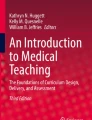Abstract
The prevalence of distance education utilizing asynchronous instruction has increased in recent years. Asynchronous instruction differs from the more common synchronous instruction in that learners primarily contact the lessons and educational materials on their own rather than with a live instructor. Though not without its limitations, asynchronous instruction offers a variety of advantages that can make instruction more efficient, produce better outcomes, and increase accessibility to a greater variety of learners if created using known principles of effective instructional design. Though many platforms exist for creating asynchronous instruction, these are often accompanied by barriers to their widespread use. A potential cost-effective and flexible alternative to these is Microsoft® PowerPointTM. The present report serves as a guide for creating interactive and responsive asynchronous instructional sequences with PowerPoint for Microsoft 365® using principles and procedures derived from programmed instruction (Skinner, 1968). Ideas for additional response types are also provided, as are the limitations of designing instructional sequences with this software. Previous papers on the use of PowerPoint as an instructional tool have been primarily geared towards instruction for young learners or learners with autism. As such, the present article expands on the use of PowerPoint specifically to higher education.
Similar content being viewed by others
Avoid common mistakes on your manuscript.
The last decade has seen an increase in alternatives to traditional on-ground learning experiences in higher education (Allen & Seaman, 2017). One of the most prevalent of these alternatives is commonly known as distance learning or distance education, which refers to “Education that uses one or more technologies to deliver instruction to students who are separated from the instructor and to support regular and substantive interaction between the students and the instructor synchronously or asynchronously” (Hussar et al., 2020, p. 133). The U.S. Department of Education National Center for Education Statistics found that in fall 2018, 34% of undergraduate students and almost 40% of postbaccalaureate students were engaged in some form of distance education, representing an increase of roughly 113,300 students from the previous year (Hussar et al., 2020). The prevalence of distance education further increased during the 2020–2021 COVID-19 global pandemic, which saw many brick-and-mortar higher education institutions halt in-person classroom learning in favor of these alternative methods (National Student Clearinghouse Research Center, 2021).
One commonly used method for delivering instructional content in distance education is asynchronous instruction, a method in which students complete lessons and educational materials on their own without a live instructor. This differs from synchronous instruction in which students interact with educational material with an actual instructor live and in real-time, though with the advent of video conferencing software, synchronous instruction no longer implies in-person instruction. Asynchronous instruction has been shown to be effective for teaching and learning various concepts and principles for a variety of learners, including parents of children with autism spectrum disorder (Blackman et al., 2020; Jang et al., 2012), behavior therapists (Granpeesheh et al., 2010), teachers (Higbee et al., 2016), and undergraduate and graduate students (Blair et al., 2021; Davis et al., 2007; Root & Rehfeldt, 2021).
Asynchronous instruction is not limited, however, to the acquisition of broad knowledge in academic contexts. Practitioners have also successfully utilized asynchronous instruction to help learners develop a wide variety of specific skills and repertoires, including greeting others with their names (Ingvarsson & Hanley, 2006), reading braille characters (Scheithauer & Tiger, 2012), accepting feedback (Walker & Sellers, 2021), using safety skills (Vanselow & Hanley, 2014), running discrete trial training (Geiger et al., 2018; Pollard et al., 2014), implementing behavior reduction and acquisition programs (Fisher et al., 2014; Mailey et al., 2021), conducting stimulus preference assessments (Lipschultz et al., 2015; Vladescu et al., 2021), analyzing graphical depictions of data (O'Grady et al., 2018; Retzlaff et al., 2020), collecting information for functional assessment (Scott et al., 2018), and conducting functional analyses (Schnell et al., 2018).
Advantages and Limitations of Asynchronous Instruction
Asynchronous instruction offers both learners and instructors many advantages. For one thing, asynchronous instruction provides potentially greater access for individuals who are not able to pursue additional educational opportunities, including learners with families, learners who must work full time, and learners who do not live in close geographic proximity to educational institutions (Fadde & Vu, 2014). Asynchronous instruction may also be beneficial for many neurodivergent learners and learners who have encountered systemic barriers to success in traditional Western classroom settings, because the flexible nature of asynchronous instruction allows individuals to step away if they become overwhelmed, slow down or repeat presented information for easier consumption, and interact with the material in chosen environments that are comfortable, supportive, and free of distraction and judgement.
In addition, the use of predeveloped asynchronous content can help ensure consistency across instructors and different sections of a given course, ensuring that all learners contact the instruction with the same degree of quality and fidelity. The scripted and planned nature of asynchronous lessons can also help reduce confusion and ambiguity in the materials, resulting in learners having fewer clarifying questions and greater confidence in understanding the content.
Asynchronous instruction is not without its limitations, however. Success with primarily asynchronous instruction requires learners to have a specific repertoire of skills relating to organization, time management, and self-discipline (Appana, 2008; Veletsianos, 2020). Furthermore, because of the separation between the learner and the instructor, asynchronous instruction can be susceptible to fewer overall opportunities for learners to receive feedback or to feedback that is too delayed to have a true effect on the learners’ performance (Pappas, 2015). Asynchronous instruction, particularly that which relies on e-learning, can in some cases also be less accessible to individuals with limited access to technology or internet options, or to those with minimal skill sets surrounding efficient technology use. Furthermore, there is some content that may not be best suited for acquisition via asynchronous instruction, such as driving a car or performing a medical procedure, though this limitation is likely to be eliminated as technology further advances (Taylor, 2002). Finally, asynchronous instruction, if developed without forethought, can be implemented in an ableist manner. Ableism refers to any practice, policy, or pattern of behavior that devalues, discriminates against, and designates as inherently inferior disabled individuals (Dolmage, 2017; Shyman, 2016). Ableism can manifest in a variety of ways during asynchronous instruction, such as an incompatibility with text-to-speech software, a lack of image labels, low-contrast color schemes, lack of sufficient closed captioning or written transcripts of audio narration, or an overabundance of text, images, and other sources of stimulation (Miller, 2014). The advantages afforded by asynchronous instruction, however, arguably outweigh these limitations, especially if properly accounted for in the initial development of the instruction.
Asynchronous Programmed Instruction
Asynchronous instruction is also highly compatible with many forms of behavior-analytic instruction, particularly programmed instruction. Programmed instruction is perhaps best associated with B. F. Skinner, though it existed in various forms prior to his involvement (Petrina, 2004; Pressey, 1950). Programmed instruction refers to a method for designing and presenting instruction with the purpose of bringing specific responses on the part of the learner under the control of specific antecedent stimuli (Skinner, 1968; Vargas & Vargas, 1991). The “programmed” part of this method refers to the idea that stimuli and the order in which they are presented have been carefully chosen and deliberately arranged to lead the learner through the sequence and ensure the greatest likelihood that they will meet the required performance goals when the instruction concludes.
Though it can be presented in a wide variety of formats and media, structurally programmed instruction includes several specific key features. Content occurs in intentionally selected steps or instructional units, referred to as frames, which consist of chunks of information often in the form of short sentences, statements, images, or diagrams (Markle, 1969). Each frame should be small enough that the learner does not become frustrated by an overwhelming amount of new information but large enough that the learner also does not become bored or uninterested (Vargas & Vargas, 1991). During the development of the instructional sequence, programmers take care to ensure that the learner is unable to provide a correct response based on irrelevant or nonessential features of the frame, increasing the likelihood that correct responding will come under control of the desired antecedent stimuli frame (Skinner, 1954).
Another important aspect of programmed instruction is the deliberate development and evaluation of the instructional sequence. Good designers of programmed instruction must determine the specific content that needs to be included, the best way to break the content down into logical and manageable chunks, the goals and objectives that are to be reached to indicate learning has occurred, and the specific types of responses that will be required. In addition, those implementing programmed instruction obtain data on the learners’ performance to evaluate the effectiveness of the instructional sequence. When the data suggest the sequence is ineffective, changes are made to the design, and evaluation occurs once more (Barrett, 2002).
Programmed instruction also requires the learner to make frequent responses throughout the lesson. This active responding is a critical feature that is often lacking in more traditional lecture-based methods of instruction (Vargas, 2013). In the early teaching machines and programmed workbooks, active responding often took the form of fill-in-the-blank style responses or selecting an answer from a list of options, though these days the response requirement is not limited to these formats (Miller & Malott, 2006). The responses required may be overt (i.e., their occurrence is detectable by others) or covert (i.e., their occurrence is only detectable by the individual emitting the response), though overt responses have the advantage of allowing the program to identify whether correct responding has occurred, as well as whether the correct response occurred for the right reasons—that is, if it has come under the correct stimulus control (Markle, 1990). Although the exact response form does not necessarily matter as such, not all active responses are created equal. In programmed instruction, the responses must also be meaningful and directly relevant to the information presented in the frame (Kritch & Bostow, 1998). Furthermore, the active responding component is more than simply a knowledge check or a quiz—the act of meaningful responding (and the subsequent feedback) is itself the process by which individuals actually learn the material. For example, rather than requiring that learners simply select a definition that was previously stated in the lesson from a list obviously incorrect definitions, learners may instead be required to discriminate novel examples of the concepts presented in the lesson, or they could select a definition from several near-identical nonexamples. In this way, responses are more indicative of real understanding or demonstrate more meaningful application (Markle, 1990).
Another key component to the effectiveness of programmed instruction is the feedback provided immediately following the learner’s response indicating whether the response was correct or incorrect. This feedback is to function as a form of reinforcement, leading to an increase in the future frequency of correct responses and a decrease in the future frequency of incorrect responses (Markle, 1990). Feedback can also serve a more motivational function, encouraging learners that they are in fact learning and reducing any ambiguity regarding their progress or lack thereof (Moran, 2004).
When creating programmed instruction lessons, each frame is carefully sequenced such that the earlier frames in the sequence provide prerequisite content for later frames; at no point should the learner be required to emit a response for which they have not been prepared for (Skinner, 1958). However, as with all instruction, some errors in responding may be expected. Because the goal is to bring responses under the control of specific antecedent verbal stimuli, programmed instruction may use prompts and scaffolding to keep errors to a minimum and increase the likelihood that the learner will emit the desired responses (Vargas & Vargas, 1991). These prompts are then systematically and gradually faded away to ensure that by the end of the instructional sequence, the learner is able to successfully respond exclusively to the instructional content rather than to supplemental stimuli (Desrochers & Gentry, 2004).
In addition to the features described above, programmed instruction has several other notable aspects. Unlike typical classroom instruction, programmed instruction is self-administered, meaning that a learner can interact with and progress through the sequence with little-to-no support from a teacher or instructor. This increases the accessibility of the lesson as it does not require a trained professional to administer and can be completed on the learners’ own time. In addition, programmed instruction is self-paced, meaning that learners progress through the instruction at their own speed, regardless of how quickly other learners move through the material. This feature may prevent learners from being presented information for which they do not have the prerequisite repertoires and thus minimize the occurrence of cumulative dysfluency, which is often a concern when instruction is delivered to groups of learners (Lockee et al., 2004). For more information on programmed instruction, see Barrett (2002), Markle (1969), Markle (1990), Mechner (1961), and Skinner (1968).
Methods of Asynchronous Instruction Delivery
Though prominent in the United States in the 1950s and 1960s, programmed instruction fell out of favor in latter decades, stemming partially from the cognitive revolution in psychology and from the commercialization of programmed instruction, which resulted in the mass proliferation of poorly designed and ineffective programmed materials. However, technology has advanced and become ubiquitous enough that programmed instruction may finally reach the prevalence Skinner and others had initially intended (Markle, 1983). There are many e-learning software packages such as Adobe Captivate® and Articulate Storyline 360® that allow the creation of highly customizable, fully interactive lessons. Such software is flexible and powerful, though it can be cost-prohibitive, often running hundreds of dollars to purchase. In addition, these packages can have a rather steep learning curve to being able to utilize them to their full capability. Alternatives to e-learning software are web browser-based options such as Nearpod® (https://nearpod.com/) or AhaSlides (https://ahaslides.com/). These options afford many of the same advantages as the more expensive software counterparts, though in a more user-friendly manner. Many browser-based systems are also free to use, at least for the base functionality. However, these can be limited in their ability for individualization and response options, and users are required to pay for more advanced features.
A final option is Microsoft PowerPoint. Although generally used for slideshow presentations, PowerPoint possesses many features that can allow for other means of presenting and contacting instructional content. PowerPoint may be especially useful because many teachers and instructors already own it, and thus does not represent an additional cost. Furthermore, many instructors are already familiar with the components, functions, and layout of PowerPoint, thus minimizing the learning curve necessary to utilize it for asynchronous purposes. Several other articles have described the use of PowerPoint and similar options as instructional tools, though these have been primarily geared toward instruction for young learners or learners with autism (Blum et al., 2009; Cummings & Saunders, 2019; Mattson et al., 2020; Parette et al., 2009; Rehfeldt et al., 2004). Therefore, the purpose of the present article is to describe how PowerPoint can be used to create interactive, asynchronous programmed instruction lessons for use by general education learners. A full tutorial on the development and design of the instructional content itself is beyond the scope of this article. For more a more in-depth description of instructional design, see Bruce (1999), Gangé et al. (2005), Johnson and Street (2004), Layng (2019), and Tiemann and Markle (1990).
The task analyses provided herein are based on the PowerPoint for Microsoft software created for PCs; although all of the steps described are also available through other versions as well as for PowerPoint for Macs, the specific placement of many of the features and formatting options may be different. Notable Mac-specific differences are indicated as notes below relevant figures throughout this article.
Creating Content Slides
The content slides within PowerPoint are roughly analogous to the frames that make up sequences of programmed instruction. Each slide should therefore contain a chunk of information to be displayed to the learner and/or a response opportunity. Frames can take many forms and serve different functions, as seen in the examples in Table 1 (Ellington, 1987; Markle, 1990).
Each of these different frame types can be created via a PowerPoint content slide. The steps for adding new content slides can be seen in Table 2 and Figs. 1 and 2.
Adding Response Options
Once all of the content slides have been added, the next step is to add a means for the learner to make responses. In PowerPoint, this is best done by requiring learners to select an answer from a given set of options or by requiring them to click a specific feature of a given stimulus. To create such response opportunities, custom buttons will need to be added to the slides, and each button will correspond to one of the answer options. Buttons can be shapes, text, or even images added to the slide. Once the buttons have been added, each will be hyperlinked to other specific slides in the sequence. The steps for inserting objects to function as buttons can be found in Tables 3 and 4 Figs. 3 and 4.
Creating Feedback Slides
As previously stated, clear and immediate feedback is critical to effective learning during instruction. Feedback can occur in several forms. Knowledge of result (KR) simply informs learners whether they are correct or incorrect. Knowledge of correct response (KCR) on the other hand tells learners if their response is correct or incorrect, as well as what the correct answer is. Elaborative feedback occurs when additional explanation is provided detailing why an answer is correct or incorrect. In delayed feedback, information about the correctness of the learner’s responses is not provided immediately, but rather after a predetermined amount of time has passed or a designed number of responses have been emitted (Jaehnig & Miller, 2007).
Different feedback types may be more or less appropriate for different types of responses. For comparatively simple fill-in-the-blank style responses, KR or KCR may be sufficient. For responses that require conceptual discriminations or application, elaborative feedback will likely be necessary. For responses made in a frequency-building context as a means for developing response fluency, delayed feedback may be best so as to not impose any artificial ceilings or limits on response rate (Binder, 2010). Regardless of the feedback type however, there should be one feedback slide per response option on each content slide (Figs. 5 and 6). Table 5 outlines one way of formatting feedback slides Figs. 7 and 8.
Creating Custom Slide Arrangements Using Hyperlinks
Once all of the slides have been created, they then need to be sequenced together. There are at least three broad types of sequence arrangements (Fig. 9). In nonlinear arrangements, learners are granted a certain degree of freedom to navigate through the lesson; that is, the sequence of slide presentation is not wholly fixed. In general, learners begin from a central hub and are then able to progress through different content or topics in any order they would like (Chen, 2002; Hudson, 2018). By providing learners complete control over the order in which they contact the material, instruction may become more personalized, and learners may be more likely to remain engaged and motivated during instruction. The “discovery” nature of nonlinear instruction is also well-suited for situations in which learners’ own academic or professional goals are directly tied to the information provided in the instruction (DeRouin et al., 2004). Furthermore, many argue that learning does not always occur in a sequential fashion and can thus be maximized when instruction is made available in a nonlinear manner (Robberecht, 2007). However, the freedom characteristic of nonlinear arrangements can also pose challenges to learners who require structure, scaffolding, and guidance to avoid becoming overwhelmed by the available information and to ensure that they are acquiring and understanding the necessary information.
In linear arrangements, the order of content presentation is carefully selected, and learners all follow the same instructional path, ensuring that they are acquiring the necessary component knowledge and that responses are sufficiently shaped before moving to more advanced portions of the lesson (Glaser, 1960; Markle, 1969). Linear arrangement may be useful when teaching brand new content that the learners are unlikely to have contacted before and when a majority of learners all possess roughly equivalent levels of prerequisite knowledge. Presenting content in a linear fashion can ensure that all learners contact all parts of the lesson, limiting potential for misunderstanding that can result when leaners are able to skip ahead. In this way, the responsibility of ensuring learning is placed on more on the instructor’s careful sequencing of the instructional content rather than on the learners themselves. However, linear arrangement may slow down learners who acquire knowledge and skills at a faster pace than others and encourage them to pay less overall attention during instruction.
In branching arrangements, learners contact the instructional material in different sequences based on their responding; that is, one response may result in one content slide while another response (e.g., an incorrect response) results in a different subsequent content slide. Branching arrangements may provide different instructional paths for the learner, may jump the learner ahead to different parts of the instructional sequence, or may provide remedial loops before placing the learner back in the original sequence (Crowder, 1962; Ellington, 1987). Branching arrangements offer many of the advantages of both nonlinear and linear instructional sequences, providing both a more individualized yet still supported learning experience. Depending on the complexity of the instructional sequence and the number of different branch points, this type of arrangement can result in completely unique instructional experiences for different learners. However, branching arrangements can be challenging to develop as instructors must keep track of how each branch relates to the others, as well as manage the various points at which each branch will stem. This can result in branching arrangements taking significantly more time to create compared to the other arrangements, with more potential places for the instructional sequence to breakdown.
PowerPoint can create any of these instructional arrangements through the careful use of hyperlinks to stitch together disparate slides. Clicking a button with a hyperlink results in the learner immediately advancing to a specific slide in the presentation. Table 6 shows the steps for adding hyperlinks Fig. 10.
Adding Custom Navigation Buttons
In order to properly progress through the instructional sequence, learners will need additional navigation buttons. Each content slide should include a “Back” button to allow to learners to return to the previous content slide if necessary. Each feedback slide should include a “Next” button to allow learners to advance to the next content slide. By only placing “Next” buttons on feedback slides rather than on content slides, learners are required to make some kind of response on each content slide in order to move on, helping to ensure responding remains active and intentional.
Instructors may also include a “Close” button on feedback slides that will return the learner to the current content slide to which they just made a response. This may be particularly beneficial when instructors would like learners to respond on a given slide until they are correct, or for learners who would like to see the original content slide again with the previously received feedback in mind. Finally, nonlinear instructional sequences may also include a “Home” button to return learners to some kind of table of contents to use as a branching point to interact with other parts of the sequence.
As with the response option buttons mentioned in the previous section, any shape or image can function as a navigation button and can be added using the previously described steps. Instructors may also insert one of PowerPoint’s preset action buttons or insert a separate icon. The steps for adding buttons are shown in Tables 7 and 8 Figs. 11 and 12.
Once all of the navigation buttons have been inserted, they should each be linked to different slides in the sequence. If using action buttons, the links will have been automatically inserted. If using shapes, images, or icons, use the steps for adding hyperlinks to objects described in the previous section. As previously mentioned, “Back” buttons should be linked to the previous content slide, “Next” buttons should be linked to the next content slide in the sequence, “Close” buttons should be linked to the content slide that the feedback slide was linked to, and “Home” buttons should be linked to some menu initially displayed near the start of the instructional sequence.
Adding Audio
In order to further simulate a synchronous learning experience, audio narration may be added to the instruction sequence. This audio can either be pre-recorded and then added into the PowerPoint slides, or it can be recorded directly within PowerPoint. The standard built-in microphone on most personal computers may be sufficient to record audio; however, instructors are encouraged to use an external microphone or headset for better quality and clarity, as well as to create a more professional product. The steps for inserting audio narration can be found in Table 9 Figs. 13, 14 and 15.
At this point, the inserted audio will begin playing as soon as the slide appears. However, instructors can also add custom “Play” and “Pause” buttons for the audio using the steps in Table 10 Figs. 16 and 17.
Adding Subtitles
In order to make asynchronous instructional sequences more accessible for a wider variety of learners, instructors are encouraged to include subtitles to textually display any inserted audio (Americans with Disabilities Act, 1990; National Deaf Center on Postsecondary Outcomes, 2020). There are currently two approaches within PowerPoint for creating subtitles within individual slides. The first of these involves utilizing PowerPoint’s auto-generated subtitle setting. Though initially developed to generate subtitles during live, synchronous presentations, it can be utilized for asynchronous presentations as well under certain conditions. This feature, which is currently only available with PowerPoint for Microsoft 365, works by listening for any spoken audio, then automatically transcribing said audio and displaying it on the computer screen in real time. Although this method is easy to use, instructors should keep in mind that these subtitles are not always accurate. Furthermore, these subtitles may be limited or even disrupted if the device the learner is viewing the presentation on does not have a decent microphone, or if there is significant ambient background noise. The steps for using the live subtitles setting can be seen in Table 11 Fig. 18.
The other approach, usable for all versions of PowerPoint, involves manually adding subtitles as animated textboxes. With this method, instructors can specify exactly what each of the subtitles say, and the subtitles do not rely on any microphone. However, manually adding subtitles can be a lengthy and tedious process, as subtitles for each slide must be individually inserted and then independently animated so that their occurrence matches the occurrence of the corresponding audio. The steps for inserting subtitles using textboxes can be found in Table 12 Figs. 19, 20 and 21.
Disabling Slideshow Navigation
A key aspect of the initial teaching machines was the requirement to emit a response before progressing to the next frame. Subsequent programmed workbooks attempted to impose this requirement through instructions and rules to respond before moving on, though there was not a true contingency for doing so. The standard PowerPoint slideshow also shares this limitation, as learners can advance slides using their keyboard or mouse. However, the responding-before-progressing requirement can be included into any instructional sequence in PowerPoint by setting the slideshow to present in kiosk mode. Doing so deactivates the built-in slide navigation while allowing any hyperlinked objects (e.g., the custom “Back” or “Next” buttons described in the previous sections) to continue to function. The steps for activating kiosk mode can be found in Table 13 Fig. 22.
Once the kiosk mode has been activated, the final step is to save a copy of the PowerPoint slides as a PowerPoint Show file (.ppsx) instead of the standard PowerPoint Presentation file (.pptx or .ppt). By making this version of the file available, learners are only able to open your lesson as a slideshow rather than as a working, editable file. The steps for saving as a PowerPoint Show file can be found in Table 14 Fig. 23.
Discussion
The purpose of this article was to showcase how PowerPoint can be creatively utilized beyond the standard slideshow presentation to teach learners in a manner consistent with behavior analytic instructional methods. PowerPoint as a medium is particularly useful because it is a cost-effective and common software program. Because of this ubiquity, PowerPoint also has a comparatively small learning curve, allowing more instructors to utilize it more quickly. Furthermore, instructional sequences created through PowerPoint can be easily modified and customized for different learners. This modifiability further increases the ability for instructors to implement culturally responsive pedagogy, which Gay (2000) describes as “using the cultural knowledge, prior experiences, frames of reference, and performance styles of ethnically diverse students to make learning encounters more relevant to and effective for them” (p. 29). The use of culturally responsive pedagogy is not only important for creating more inclusive and accepting learning environments, but can also result in greater, more meaningful, and more sustained learning for members of targeted cultural groups (e.g., Kisker et al., 2012; Singelis et al., 2018).
At the level of instructional design and development, culturally responsive pedagogy can involve surface structure elements such as the inclusion of images, music, symbols, examples, and audio in languages that are consistent with a given culture. The instruction can also incorporate deep structure elements such the use of culture-specific values as a means of enhancing motivations for learning, as well as expressing and explaining instructional content in a manner that is commonly utilized within the targeted culture (see Resnicow et al., 1999, for a further description of surface and deep structure). Specific to PowerPoint, instructors could create a base or skeletal instructional sequence and then, in collaboration with members of specific cultural communities, use the “Save As” feature to create additional and more individualized culturally responsive versions of each sequence.
Instructors utilizing PowerPoint can also explore a variety of active responding options outside of the standard multiple-choice format. As is common in instruction for concept formation, learners could be presented with different depictions of a topic or concept in action and then select whether the description represents an example or a nonexample of the topic (Layng, 2019). A similar approach could be taken by providing correct and incorrect versions of key definitions and having learners make the appropriate identification. Going beyond such discrimination practice, instructors could include descriptions of incorrect procedures being implemented and then have learners select specific aspects in the descriptions that are incorrect. Furthermore, instructors could present incorrect or incomplete descriptions of procedures or processes being implemented and then have learners select the missing steps or components from a list.
Though PowerPoint does offer a surprisingly flexible instructional platform, it is not without its limitations. From an active responding standpoint, learners’ responses are limited to mouse clicks, which may not be the optimal response form for learning certain topics. In situations where responses need to be written or constructed (e.g., stating definitions) or for topics that require the demonstration of larger repertoires (e.g., conducting a procedure), PowerPoint-delivered instruction will likely need to be supplemented with additional response opportunities separate from those of the instructional sequence.
From a user-experience standpoint, PowerPoint currently does not provide a mechanism for learners to save their place within the instructional sequence. That is, if they are unable to finish the lesson in one sitting, they will either have to keep the program open until they are able to complete it, or they will have to start again from the beginning if the program is closed. This, in some ways, limits the schedule flexibility often favored by those who complete online or hybrid courses.
Finally, instructional sequences created in this manner require significant time and response effort to fully develop such material and ensure everything works as it should, and many academic departments and instructors might not have the availability to allocate such substantial resources toward this endeavor. The time investment is a common critique for behavior analytic instructional methods, though it can be argued that the overall time investment is not substantially more than instruction prepared and delivered in more traditional ways. In fact, well-developed asynchronous instruction may actually save time in the long run because instructors do not need to spend time actually delivering the lessons, and learners may ultimately require less additional remediation or clarification if they leave each lesson with a better understanding of the material presented. The long-term time-saving aspect may be particularly beneficial for practitioner training in clinical or applied settings where training is often condensed or incomplete due to time and resource limitations associated with live training, as well as frequent limited availability of personnel to actually conduct the trainings. Furthermore, once the instructional sequences have been created, they can be used repeatedly with future learners and easily updated and modified as necessary.
As instructional technology continues to advance, and as asynchronous instruction becomes more widely utilized, a common concern is that it will eliminate the role of a live teacher or instructor. Although some educational organizations are likely to take that approach as a cost-saving measure, it is unlikely that teachers will ever be fully removed from the education process. For one thing, teachers serve an integral function beyond providing instruction, including counselor, mentor, and support system for learners. Furthermore, as Keller (1968) postulated, it is possible that the instructional responsibilities of teacher will instead shift from an instruction-deliverer to something more akin to a behavior scientist; that is, they will be the ones to develop instructional material, analyze its effectiveness, and utilize data-based decision-making to adjust the instruction as necessary. Finally, given that many core repertoires involve more than verbal behavior, there will always be the need for some level of actual behavioral demonstration and corresponding individualized feedback. In an ideal situation, asynchronous instruction could be used to ensure learners attain certain prerequisite or component knowledge that instructors can then capitalize on to shape more sophisticated repertoires. In this way, synchronous instructional time can become more efficient, and more learning can be achieved.
Data Availability
Not applicable
References
Allen, I. E., & Seaman, J. (2017). Digital learning compass: Distance education enrollment report 2017. Online Learning Consortium. Retrieved April 18, 2021. https://onlinelearningconsortium.org/read/digital-learning-compass-distance-education-enrollment-report-2017/
Americans with Disabilities Act of 1990, 42 U.S.C. § 12101 et seq. (1990). https://www.ada.gov/pubs/adastatute08.htm
Appana, S. (2008). A review of benefits and limitations of online learning in the context of the student, the instructor, and the tenured faculty. International Journal on eLearning, 7(1), 5–22.
Barrett, B. H. (2002). The technology of teaching revisited: A reader's companion to B. F. Skinner's Book. Cambridge Center for Behavioral Studies.
Binder, C. (2010). Building fluent performance: Measuring response rate and multiplying response opportunities. The Behavior Analyst Today, 11(4), 214–225. https://doi.org/10.1037/h0100702
Blackman, A. L., Jimenez-Gomez, C., & Shvarts, S. (2020). Comparison of the efficacy of online versus in-vivo behavior analytic training for parents of children with autism spectrum disorder. Behavior Analysis: Research & Practice, 20(1), 13–23. https://doi.org/10.1037/bar0000163
Blair, B. J., Shawler, L. A., Albright, L. K., & Ferman, D. M. (2021). An evaluation of the emergence of untrained academic and applied skills after instruction with video vignettes. Analysis of Verbal Behavior, 37, 35–56. https://doi.org/10.1007/s40616-020-00140-3
Blum, C., Parette, H. P., & Watts, E. H. (2009). Engaging young children in an emergent literacy curriculum using Microsoft© PowerPointTM: Development, considerations, and opportunities. Research, Reflections & Innovations in Integrating ICT in Education, 1, 41–45. https://doi.org/10.1007/s10643-008-0275-y
Bruce, G. S. (1999). Instructional design made easy (2nd ed.). Aubrey Daniels & Associates.
Chen, S. (2002). A cognitive model for non-linear learning in hypermedia programmes. British Journal of Educational Technology, 33(4), 449–460. https://doi.org/10.1111/1467-8535.00281
Crowder, N. A. (1962). Intrinsic and extrinsic programming. In J. E. Coulson (Ed.), Programmed learning and computer-based instruction (pp. 58–66). John Wiley & Sons.
Cummings, C., & Saunders, K. J. (2019). Using PowerPoint 2016 to create individualized matching to sample sessions. Behavior Analysis in Practice, 12, 483–490. https://doi.org/10.1007/s40617-018-0223-2
Davis, J., Chryssafidou, E., Zamora, J., Davies, D., Khan, K., & Coomarasamy, A. (2007). Computer-based teaching is as good as face to face lecture-based teaching of evidence based medicine: A randomised controlled trial. BMC Medical Education, 7, 23. https://doi.org/10.1186/1472-6920-7-23
DeRouin, R. E., Fritzsche, B. A., & Salas, E. (2004). Optimizing e-learning: Research-based guidelines for learner-controlled training. Human Resource Management, 43(2–3), 147–162. https://doi.org/10.1002/hrm.20012
Desrochers, M. N., & Gentry, G. D. (2004). Effective use of computers in instruction. In D. J. Moran & R. W. Mallot (Eds.), Evidence-based educational methods (pp. 127–141). Elsevier Academic Press.
Dolmage, J. T. (2017). Academic ableism: Disability and higher education. University of Michigan Press. https://doi.org/10.3998/mpub.9708722
Ellington, H. (1987). How to design programmed learning materials: Teaching and learning in higher education, 12. Scottish Central Institutions Committee for Educational Development.
Fadde, P. J., & Vu, P. (2014). Blended online learning: Benefits, challenges, and misconceptions. In P. R. Lowenthal, C. S. York, & J. C. Richardson (Eds.), Online learning: Common misconceptions, benefits and challenges (pp. 33–48). Nova Science.
Fisher, W. W., Luczynski, K. C., Hood, S. A., Lesser, A. D., Machado, M. A., & Piazza, C. C. (2014). Preliminary findings of a randomized clinical trial of a virtual training program for applied behavior analysis technicians. Research in Autism Spectrum Disorders, 8(9), 1044–1054. https://doi.org/10.1016/j.rasd.2014.05.002
Gangé, R. M., Wager, W. W., Goals, K. C., & Keller, J. M. (2005). Principles of instructional design (5th ed.). Wadsworth Thomson Learning.
Gay, G. (2000). Culturally response teaching: Theory, research, and practice. Teachers College Press.
Geiger, K. B., LeBlanc, L. A., Hubik, K., Jenkins, S. R., & Carr, J. E. (2018). Live training versus e-learning to teach implementation of listener response programs. Journal of Applied Behavior Analysis, 51(2), 220–235. https://doi.org/10.1002/jaba.444
Glaser, R. (1960). Principles and problems in the preparation of programmed learning sequences. U.S. Office of Education, Department of Health, Education, and Welfare.
Granpeesheh, D., Tarbox, J., Dixon, D. R., Peters, C. A., Thompson, K., & Kenzer, A. (2010). Evaluation of an eLearning tool for training behavioral therapists in academic knowledge of applied behavior analysis. Research in Autism Spectrum Disorders, 4(1), 11–17. https://doi.org/10.1016/j.rasd.2009.07.004
Higbee, T. S., Aporta, A. P., Resende, A., Nogueira, M., Goyos, C., & Pollard, J. S. (2016). Interactive computer training to teach discrete-trial instruction to undergraduates and special educators in Brazil: A replication and extension. Journal of Applied Behavior Analysis, 49(4), 780–793. https://doi.org/10.1002/jaba.329
Hudson, E. (2018, August 27). How to design for learning: Four approaches to nonlinear curriculum. Global Online Academy. https://globalonlineacademy.org/insights/articles/designing-for-learning-four-approaches-to-nonlinear-curriculum-1
Hussar, B., Zhang, J., Hein, S., Wang, K., Roberts, A., Cui, J., Smith, M., Bullock Mann, F., Barmer, A., & Dilig, R. (2020). The Condition of Education 2020 (NCES 2020-144). U.S. Department of Education. National Center for Education Statistics. https://nces.ed.gov/pubs2020/2020144.pdf
Ingvarsson, E. T., & Hanley, G. P. (2006). An evaluation of computer-based programmed instruction for promoting teachers' greetings of parents by name. Journal of Applied Behavior Analysis, 39(2), 203–214. https://doi.org/10.1901/jaba.2006.18-05
Jaehnig, W., & Miller, M. L. (2007). Feedback types in programmed instruction: A systematic review. The Psychological Record, 57, 219–232. https://doi.org/10.1007/BF03395573
Jang, J., Dixon, D. R., Tarbox, J., Granpeesheh, D., Kornack, J., & Nocker, Y. L. (2012). Randomized trial of an eLearning program for training family members of children with autism in the principles and procedures of applied behavior analysis. Research in Autism Spectrum Disorders, 6, 852–856. https://doi.org/10.1016/j.rasd.2011.11.004
Johnson, K. R., & Street, E. M. (2004). The Morningside model of generative instruction: What it means to leave no child behind. Cambridge Center for Behavioral Studies.
Keller, F. S. (1968). Good-bye, teacher. Journal of Applied Behavior Analysis, 1(1), 79–89. https://doi.org/10.1901/jaba.1968.1-79
Kisker, E. E., Lipka, J., Adams, B. L., Rickard, A., Andrew-Ihrke, D., Yanez, E. E., & Millard, A. (2012). The potential of a culturally based supplemental mathematics curriculum to improve the mathematics performance of Alaska Native and other students. Journal for Research in Mathematics Education, 43(1), 75–113. https://doi.org/10.5951/jresematheduc.43.1.0075
Kritch, K. M., & Bostow, D. E. (1998). Degree of constructed-response interaction in computer-based programmed instruction. Journal of Applied Behavior Analysis, 31, 387–398. https://doi.org/10.1901/jaba.1998.31-387
Layng, T. V. J. (2019). Tutorial: Understanding concepts: Implications for behavior analysts and educators. Perspectives on Behavior Science, 42, 345–363. https://doi.org/10.1007/s40614-018-00188-6
Lipschultz, J. L., Vladescu, J. C., Reeve, K. F., Reeve, S. A., & Dipsey, C. R. (2015). Using video modeling with voiceover instruction to train staff to conduct stimulus preference assessments. Journal of Developmental & Physical Disabilities, 27(4), 505–532. https://doi.org/10.1007/s10882-015-9434-4
Lockee, B., Moore, D. M., & Burton, J. (2004). Foundations of programmed instruction. In D. H. Jonassen (Ed.), Handbook of research on educational communications and technology (2nd ed., pp. 545–569). Lawrence Erlbaum Associates.
Mailey, C., Day-Watkins, J., Pallathra, A. A., Eckerman, D. A., Brodkin, E. S., & Connell, J. E. (2021). Using adaptive computer-based instruction to teach staff to implement a social skills intervention. Journal of Organizational Behavior Management, 41(1), 2–15. https://doi.org/10.1080/01608061.2020.1776807
Markle, S. M. (1969). Good frames and bad. John Wiley & Sons.
Markle, S. M. (1983). Fighting the educational revolution. NSPI Journal, 22(1), 7–8.
Markle, S. M. (1990). Designs for instructional designers. Morningside Press.
Mattson, S. L., Higbee, T. S., Aguilar, J., Nichols, B., Campbell, V. E., Nix, L. D., Reinert, K. S., Peck, S., & Lewis, K. (2020). Creating and sharing digital ABA instructional activities: A practical tutorial. Behavior Analysis in Practice, 13, 772–798. https://doi.org/10.1007/s40617-020-00440-z
Mechner, F. (1961). Programming for automated instruction. Mechner Foundation. http://mechnerfoundation.org/wp-content/uploads/2014/05/Programming-for-Automated-Instruction.pdf
Miller, M. D. (2014). Minds online: Teaching effectively with technology. Harvard University Press.
Miller, M. L., & Malott, R. W. (2006). Programmed instruction: Construction responding, discrimination responding, and highlighted keywords. Journal of Behavioral Education, 15, 111–119. https://doi.org/10.1007/s10864-006-9010-1
Moran, D. J. (2004). Introduction to evidence-based educational methods. In D. J. Moran & R. W. Mallot (Eds.), Evidence-based educational methods (pp. 3–43). Elsevier Academic Press.
National Deaf Center on Postsecondary Outcomes. (2020, March 12). Remember accessibility in the rush to online instruction: 10 tips for educators. https://www.nationaldeafcenter.org/news/remember-accessibility-rush-online-instruction-10-tips-educators
National Student Clearinghouse Research Center. (2021, April 29). COVID-19: Stay informed. https://nscresearchcenter.org/stay-informed/
O'Grady, A. C., Reeve, S. A., Reeve, K. F., Vladescu, J. C., & Lake, C. (2018). Evaluation of computer-based training to teach adults visual analysis skills of baseline-treatment graphs. Behavior Analysis in Practice, 11(3), 254–266. https://doi.org/10.1007/s40617-018-0266-4
Pappas, C. (2015, December 19). Asynchronous learning advantages and disadvantages in corporate training. eLearning Industry. https://elearningindustry.com/asynchronous-learning-advantages-and-disadvantages-in-corporate-training
Parette, H. P., Blum, C., Boeckmann, N. M., & Watts, E. H. (2009). Teaching word recognition to young children who are at risk using Microsoft® PowerPointTM coupled with direct instruction. Early Childhood Education Journal, 36(5), 393–401. https://doi.org/10.1007/s10643-008-0300-1
Petrina, S. (2004). Sidney Pressey and the automation of education, 1924–1934. Technology & Culture, 45(2), 305–330 http://www.jstor.org/stable/40060743
Pollard, J. S., Higbee, T. S., Akers, J. S., & Brodhead, M. T. (2014). An evaluation of interactive computer training to teach instructors to implement discrete trials with children with autism. Journal of Applied Behavior Analysis, 47(4), 765–776. https://doi.org/10.1002/jaba.152
Pressey, S. L. (1950). Development and appraisal of devices providing immediate automatic scoring of objective tests and concomitant self-instruction. Journal of Psychology, 29, 417–447.
Rehfeldt, R. A., Kinney, E. M., Root, S., & Stromer, R. (2004). Creating activity schedules using Microsoft PowerPoint. Journal of Applied Behavior Analysis, 37(1), 115–128. https://doi.org/10.1901/jaba.2004.37-115
Resnicow, K., Baranowski, T., Ahluwalia, J. S., & Braithwaite, R. L. (1999). Cultural sensitivity in public health: Defined and demystified. Ethnicity & Disease, 9(1), 10–21.
Retzlaff, B. J., Phillips, L. A., Fisher, W. W., Hardee, A. M., & Fuhrman, A. M. (2020). Using e-learning modules to teach ongoing-visual inspection of functional analyses. Journal of Applied Behavior Analysis, 53(4), 2126–2138. https://doi.org/10.1002/jaba.719
Robberecht, R. (2007). Interactive nonlinear learning environments. Electronic Journal of e-Learning, 5(1), 59–68.
Root, W. B., & Rehfeldt, R. A. (2021). Towards a modern-day teaching machine: the synthesis of programmed instruction and online education. The Psychological Record, 71, 85–94. https://doi.org/10.1007/s40732-020-00415-0
Scheithauer, M. C., & Tiger, J. H. (2012). A computer-based program to teach braille reading to sighted individuals. Journal of Applied Behavior Analysis, 45(2), 315–327. https://doi.org/10.1901/jaba.2012.45-315
Schnell, L. K., Sidener, T. M., DeBar, R. M., Vladescu, J. C., & Kahng, S. (2018). Effects of computer-based training on procedural modifications to standard functional analyses. Journal of Applied Behavior Analysis, 51(1), 87–98. https://doi.org/10.1002/jaba.423
Scott, J., Lerman, D. C., & Luck, K. (2018). Computer-based training to detect antecedents and consequences of problem behavior. Journal of Applied Behavior Analysis, 51(4), 784–801. https://doi.org/10.1002/jaba.495
Shyman, E. (2016). The reinforcement of ableism: Normality, the medical model of disability, and humanism in applied behavior analysis and ASD. Intellectual & Developmental Disabilities, 54(5), 366–376. https://doi.org/10.1352/1934-9556-54.5.366
Singelis, T. M., Garcia, R. I., Barker, J. C., & Davis, R. E. (2018). An experimental test of the two-dimensional theory of cultural sensitivity in health communication. Journal of Health Communication, 23(4), 321–328. https://doi.org/10.1080/10810730.2018.1443526
Skinner, B. F. (1954). The science of learning and the art of teaching. Harvard Educational Review, 24, 86–97.
Skinner, B. F. (1958). Teaching machines. Science, 128, 969–977. https://doi.org/10.1126/science.128.3330.969
Skinner, B. F. (1968). The technology of teaching. Appleton-Century-Crofts.
Taylor, R. W. (2002). Pros and cons of online learning: A faculty perspective. Journal of European Industrial Training, 26(1), 24–37. https://doi.org/10.1108/03090590210415876
Tiemann, P. W., & Markle, S. M. (1990). Analyzing instructional content: A guide to instruction and evaluation (4th ed.). Morningside Press.
Vanselow, N. R., & Hanley, G. P. (2014). An evaluation of computerized behavioral skills training to teach safety skills to young children. Journal of Applied Behavior Analysis, 47(1), 51–69. https://doi.org/10.1002/jaba.105
Vargas, J. S. (2013). Behavior analysis for effective teaching (2nd ed.). Routledge.
Vargas, E. A., & Vargas, J. S. (1991). Programmed instruction: What it is and how to do it. Journal of Behavioral Education, 1, 235–251. https://doi.org/10.1007/BF00957006
Veletsianos, G. (2020). Learning online: The student experience. Johns Hopkins University Press.
Vladescu, J. C., Mery, J., Marano-Frezza, K. E., Breeman, S., Campanaro, A., & Naudè, G. P. (2021). Comparing video modeling and computer-based instruction to teach preference assessment implementation. Journal of Organizational Behavior Management, 42(1), 56–74. https://doi.org/10.1080/01608061.2021.1965940
Walker, S., & Sellers, T. (2021). Teaching appropriate feedback reception skills using computer-based instruction: a systematic replication. Journal of Organizational Behavior Management, 41(3), 236–254. https://doi.org/10.1080/01608061.2021.1903647
Code Availability
Not applicable
Author information
Authors and Affiliations
Corresponding author
Ethics declarations
Conflicts of Interest
Not applicable
Additional information
Publisher’s Note
Springer Nature remains neutral with regard to jurisdictional claims in published maps and institutional affiliations.
Rights and permissions
About this article
Cite this article
Mittelman, C. Creating Responsive Asynchronous Instructional Sequences Using PowerPointTM for Microsoft 365®. Behav Analysis Practice 16, 312–333 (2023). https://doi.org/10.1007/s40617-022-00713-9
Accepted:
Published:
Issue Date:
DOI: https://doi.org/10.1007/s40617-022-00713-9