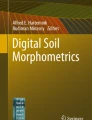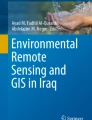Abstract
Knowledge of the soil’s physical and chemical properties in field-scale geographical areas is crucial for farmers and policymakers for agronomic productivity and environmental quality assessment. Proximal sensors can successfully model soil properties for these purposes and offer a way to rapidly acquire data from soil profiles. However, existing data analysis approaches are ill-suited to explore this type of multivariate proximal sensor data over large land areas and in a sizeable three-dimensional volume. Therefore, this work proposes a multifaceted approach with seamless integration of a star pattern for soil sample collection, data acquisition using proximal sensor devices, and an interactive data visualization solution for processing, analyzing, and reporting analysis results. This solution is the result of an interdis- ciplinary project in which data visualizers worked closely with soil scientists and agronomists to develop a tool called iDVS for rapid characterizations of soil profiles over larger geographical areas using proximal sensor technologies.
Similar content being viewed by others
Introduction
Understanding variability in soil physical and chemical properties is of high interest for soil scientists, farmers, and policymakers such as the United States Department of Agriculture (USDA) and Natural Resources Conservation Service (NRCS). Decision-makers need an accurate understanding of the mon- itoring resources’ trends (physical or chemical properties) to manage them effectively. Just before this sentence insert: Adamchuk et al. (2004) note that “information about the variability of different soil attributes within a field is essential for the decision-making process and that the inability to obtain soil characteristics rapidly and inexpensively remains one of the biggest limitations of precision agriculture.” However, collecting data and characterizing soil properties using conventional laboratory procedures are often expensive, time-consuming, and environmentally unfriendly (involving destructive chemicals).
Also, accurate soil health assessments require many different types of measurements. Thus, researchers have struggled to establish an effective unified method for quantifying soil health (Pham & Dang, 2019; Wang et al., 2015). Conversely, recent advancements in the fields of proximal sensor devices, such as PXRF, and related technologies offer rapid, cost-effective, and environmentally friendly alternatives to soil profile characterizations (Guilherme et al., 2018; Sun et al., 2020).
While data collection time reduces significantly, the data analysis task is still a burden and often takes the soil scientists a large portion of time (Pham & Dang, 2019). The typical approach to analyzing PXRF soil pedon scanning results is using Microsoft Excel (Zhu et al., 2011). Also, some advanced software packages such as Global Mapper (Blue Marble Geographics, Hallowell, ME), ArcGIS (ESRI, The Redlands, CA), NCSS 8 (NCSS, Kaysville, UT) (Guilherme et al., 2018; Paulette et al., 2015), MDI Jade v9.1.1 (Chakraborty et al., 2017), GeoChem, and SAGA GIS (Curi et al., 2018) are also popular. However, they require a reasonable training time before using them. In many cases, soil scientists need to use complicated programming languages/packages like MatLab, R, and Python to analyze their data (Wesseling et al., 2013).
In analyzing data, visualization is invaluable for communicating complex data, and it is becoming more critical when researchers seek insights or when they need to share their findings with end-users with a diversity of expertise such as policymakers and general public (Theriot et al., 2020). Furthermore, integrated geographic modeling and simulation are computational means to improve understanding of complex data such as the environment data (Chen et al., 2020). Moreover, besides static graphics, in- teractions provide a significant advantage in offering domain experts the ability to investigate their data further using their expertise. In other words, human understanding, exploration, and analysis of datasets can be enhanced by interactive visualizations, which also support the different cognitive processes (Balla et al., 2017).
Characterizing soil profiles may be divided into two main categories. The first category focuses on a specific site (e.g., a pedon at a particular location). Conversely, the second category collects geo- referenced data and visualizes them in a larger (in-field) geographical area. The former allows scientists to analyze extensive characteristics of soil pedons at individual locations. In contrast, the latter enables the investigation of soil properties over larger geographical areas incorporated with spatial information. This latter approach offers farmers and policymakers better insights into the land under analysis (Zhang et al., 2019). McBratney and Pringle (1999) note that “because soil is the growth medium for crops, by studying its properties and patterns of spatial variability we can hope to manipulate crop growth to our own ends.” Such an approach is at the core of precision agriculture. A better understanding of the land is achieved via a broader overview of the large area of concern as a whole instead of analyzing individual, specific locations separately.
There are initial works in the literature that support interactive web-based visualizations for analyzing soil pedons at individual locations (e.g.,Pham & Dang, 2019; Pham et al., 2020; Sun et al., 2020)). However, there are limited interactive, web-based visualizations in the literature to support analyzing geo-referenced data collected using proximal sensor devices. Most existing spatial visualiza- tions use heatmap or visual glyphs (with color or size representing values) laid over the spatial map. Furthermore, they are primarily static graphics that do not support interactions for further explorations. Contrariwise, the ability to visualize and manipulate (via interactions) geochemical data acquired from large geographical areas in 3D plays a crucial role in improving our understanding of the soil and helps to manage the land under analysis (Gazley et al., 2011). For example, a cotton farmer may use the tool to identify sources of micronutrient deficiency within the rooting depth of the cotton plant across a field. With such information, the farmer can make variable rate fertilizer applications to correct the deficiency. Similarly, the farmer could use the tool to identify hot spots of excessive salinity or alkalinity across a cotton field, not only identifying the spatial extent at the surface, but also understanding/visualizing the hot spots with depth throughout the field. Again, corrective actions could be undertaken with such knowledge, in support of optimized agronomic production. In other words, interactive, 2D, and 3D geo-visualization makes the interpretation of spatial data easier.
With careful sampling and analytical protocols, a large proximal sensor dataset can be produced rapidly. Also, based on the principle of matching analytical methodology with the nature of the geochem- ical problem under investigation (Paul Bédard & Barnes, 2010), such datasets can provide valuable insights (Gazley et al., 2011). However, traditional software and existing approaches are not adequately developed to explore this case. Therefore, this work proposes a framework to provide interactive, 2D, and 3D visualizations of proximal sensor data for rapid characterization of large soil geographical areas, called iDVS.
Specifically, this work aims to experiment with (1) a star pattern of soil cores for collecting soil samples over large geographical areas; (2) acquisition soil data from extracted cores using proximal sensors; (3) interpolating of multivariate proximal sensor data over a 3D volume; and (4) providing interactive, 2D, and 3D visualizations for analyzing multivariate proximal sensor data. The hypothesis is that this method helps provide a quick, cost-effective, and environmentally friendly alternative to soil profile analysis over large geographical areas using proximal sensor devices and interactive visualizations.
Materials and methods
Figure 1 depicts the schematic overview of the approach for rapid characterization of large soil geo- graphical areas using interactive 3D visualizations of proximal sensor data. This multifaceted approach with seamless transitions from one stage to another offers standard, rapid, and cost-saving alternatives for analyzing soil profiles. The following sections give details about each of the components listed.
Schematic overview of the proposed approach for rapid characterization of large soil geographical areas using multi-faceted interactive, 2D, and 3D visualizations: a a star pattern used to indicate locations to collect soil samples (13 blue circles); b collecting samples (e.g., using hydraulic push tube or percussion hammer), and data acquisition using proximal sensor devices; c data processing and data interpolation; d interactive, 2D, and 3D visualizations of the acquired multivariate data (Color figure online)
Star pattern for collecting samples
Working with NRCS in Lubbock, Texas, this proposed framework was applied to analyze three soil profiles (one at a large scale, approximately 1 km2; one at a smaller scale, approximately 500 m2, and a range- land area, approximately 500 m2). For each profile, this work proposes to use a star pattern to guide sampling locations. Each star pattern (soil profile) consists of 13 soil locations (or sites interchangeably). More sampling points are also an option.
The star pattern is selected as the area covered by this pattern is similar to the area under a centered, pivotal irrigation system or a playa lake (commonly found in the Texas High Plains). Furthermore, a star pattern helps this approach to scale well. Specifically, there are more sampling locations at the center of the profile than at the outer of the profile. Therefore, there is more information at the center to perform data interpolation. Naturally, when performing analysis, the center of the profile is more important.
Figure 1a is an example of such a star pattern (the image is captured from Google Earth) with 13 locations shown as blue circles on the profile. The distance of the area may vary depending on the area under interest. In this specific case, the lower-right corner of the panel depicts the relative distance of approximately 200 m between every two consecutive locations (horizontally or vertically). Technically, these locations in the star pattern can be easily marked using software such as Google Earth. The GPS values (exported from Google Earth) for these locations help soil scientists navigate the field and easily extract the soil samples.
Data collection
This project aims to enable users to utilize data from various proximal sensors (or traditional laboratory data) to model subsurface physical and chemical properties in 3D. Specifically, geo-referenced cores are extracted using a hydraulic push tube or percussion hammer at the specified GPS locations from the specified star pattern. Laser-induced breakdown spectroscopy, visible near-infrared spectroscopy, Nix Pro color sensorFootnote 1 (NixPRO), or any other sensors can then be used to acquire data at fixed depths (e.g., every 10 cm from 0 to 100 cm) in the extracted cores. In this example, as shown in Fig. 1b, PXRF spectroscopy was used to collect elemental data. Field or laboratory data acquisition is possible.
Data processing and data interpolation
Importing data in their original formats is preferable for rapid, seamless data integration from proximal sensor devices and other external sources (e.g., GPS or other laboratory data) to the proposed system. In other words, no intermediate processing steps are expected from the soil scientists, and the system takes the raw, original format of the data exported from the proximal sensor devices or other sources as the standard input. From there, the proposed software solution automatically processes and converts the data into the format expected for visualization and exploration.
Furthermore, PXRF technology offers opportunities to perform in-field analysis of pedological features such as weathering indices and elemental ratios designed for these purposes (Stockmann et al., 2016). Therefore, at this stage, the system also automatically computes and adds Ruxton Weathering Index (RI) defined as SiO2/Al2O3 (Ruxton, 1968); Desilication Index (DI) defined as SiO2/(Al2O3 + Fe2O3 + TiO2) (Singh et al., 1998), and Elemental ratio of elements resistant to weathering, or Stable Index for short (SR) defined as Ti/Zr (Maynard, 1992). Similar to these values, any other high-level values (derived from existing, measured values) can be computed and added to the system.
Even with the rapid quantification of soil characteristics using proximal sensors, such as PXRF devices, it is nearly impossible to sample every point in large geographical areas (hundreds of square meters wide and one-meter depth) due to the required time, cost, and also accessibility to the land. Therefore, the Kriging (Van Beers, 2005) algorithm is used to interpolate the values for soil surface physical and chemical properties of interest at the fine granularity for better visualization and exploration. In particular, the algorithm generates both spatial estimation and the uncertainty map associated with the interpolated data (Evans et al., 2020). These interpolated properties may be chemical elemental data collected from PXRF devices (or other proximal sensor devices), their derived values, or data produced from laboratory procedures.
Interactive 3D visualizations
The interactive 3D visualization solution, called iDVS, demonstrates how visualizations in data science can be a catalyst for discovery in the field of soil sciences. Specifically, data visualization experts worked closely with soil scientists to understand the data, elicit the analysis tasks, and provide interactive data visualization solutions for the required tasks accordingly (Amar et al., 2005; Keim, 2002). Also, soil scientists used the resulting interactive visualizations to perform the required analysis tasks to test and validate their usefulness. Specifically, the following are the analysis tasks necessary elicited from the soil scientists:
-
T1: Providing an overview of the measured data in the profile
-
T2: Filtering and highlighting the areas with specific values of elemental concentrations in the profile
-
T3: Comparing the distributions at specific horizontal or vertical planes that cut through the profile for any selected pair of elements
iDVS is implemented as a web-based application due to the accessibility and convenience of the web platforms. Figure 2 is a snapshot of iDVS with three main views: (a) a parallel coordinates view that pro- vides the scientists with an overview of the measured data, the ability to set elemental concentrations, and filters (constraints) on elemental concentration values to be analyzed (T1); (b) a volume rendering view with the shape that reflects the filtering conditions regarding elemental concentration values; it visualizes the subvolumes that satisfy the specified conditions in the profile (T2); (c) the elemental distribution comparison view that offers the scientists the ability to have planes that cut through the profiles and compare the elemental distributions over the 2D cut surfaces (T3). The following section discusses the implementation details for the components of the proposed interactive, 2D, and 3D visualizations and how they satisfy these specified analysis tasks.
Results
Parallel coordinates view
In visual analytics, parallel coordinates (Inselberg & Dimsdale, 1990) is a popular method to visualize multivariate data. In particular, this visual representation organizes vertical parallel axes, which induces a non-projective mapping between multi-dimensional and 2-dimensional sets (Palmas et al., 2014). This visualization provides a good overview and ways to explore the correlations of the measured attributes (T1). In this case, besides the two coordinate lines representing the sampled locations (13 sites) and the depths (10 levels), there is one axis per physical or chemical property of interest, as shown in Fig. 2a and a zoomed-in version of it in Fig. 3.
Parallel coordinates view: package menu (top-left); the elements in a package that are not detected are disabled (e.g., Se and Ag); elements can be added to or removed from the parallel coordinates at will; by default, the elements in ‘Others’ package are not selected; mouse-over a package (e.g., ‘RCRA 8 metals’) triggers the system to highlight all selected elements within the package (e.g., Ba, Cr, As, Cd, Pb, and Hg) with the package’s color (e.g., ‘red’ for ‘RCRA 8 metals’); brushing on the corresponding axis to filter by its values (e.g., rectangular boxes on Ca and S axes) (Color figure online)
One parallel coordinate path represents elemental concentrations (or any other property of interest) detected over a specified location at a specific depth. The line color depicts values (ranging from blue for lower values to red for higher values) of a selected property (axis). The axis to be color-coded can be selected by clicking on the corresponding axis label in the parallel coordinates view.
For parallel coordinates visualization, the order of the vertical axes (from left to right) has a significant visual impact in depicting meanings in the underlying data, such as conveying changes or correlation. Discussions with the soil scientists revealed that they often see elements with higher concentrations (part per millions or PPM) first and next to one another. Therefore, by default, axes are ordered by their maximum concentration values (other options include ordering by average concentrations or correlation, say, the depth levels or locations). Furthermore, the users can manually re-order the axes by simply dragging them to the desired positions.
In this specific case, there are about 20 to 25 elemental concentrations that can be detected using PXRF per site at a particular depth (one scan). Additionally, there are three pedological properties computed and added. Similarly, there could be many more properties that can be incorporated at will. Therefore, soil scientists prefer to group these properties into packages for better accessibility while analyzing. In this specific case, there are three packages: (1) one package for the Resource Recovery and Conservation Act (RCRA) 8 metalsFootnote 2 (‘RCRA 8 metals’ package), (2) one package for the plant essential elements (‘Plant essentials’ package), and (3) one package for the pedological features (‘Pedology’ package). The other detected elements or measured values are grouped into ‘Others’ package. Each package is assigned a specific color to differentiate one from another, as shown in the top-left corner of Fig. 3. Also, hovering a package triggers the system to highlight the package’s selected elements in the parallel coordinates view with its corresponding package color. For instance, as shown in Fig. 3, selected elements in ‘RCRA 8 metals’ (i.e., Ba, Cr, As, Cd, Pb, and Hg) are highlighted in red when users mouse-over the package.
Though the parallel coordinates visualization technique has the power to represent multivariate data, the visualization becomes overwhelming and has cluttering issues when displaying too many dimensions in a single display. Therefore, there are options for the users to toggle a specific element (or package) on or off as needed. Also, all the elements in the ‘Others’ package are deselected by default. A package with no selected elements is greyed out (e.g., the ‘Others’ package in Fig. 3). In addition, elements of a specific package that are not detected (e.g., the element concentration is lower than the limit of detection of the proximal sensor device used) in the current profile are disabled to avoid selection. For instance, Se and Ag in ‘RCRA 8 metals’ are disabled as shown in Fig. 3.
In many cases, soil scientists would like to constrain the values for axes in a particular range, such as specific locations, specific depths, or ranges of elemental concentration values. For instance, scientists would like to analyze gypsic horizons. They can select the upper ranges for Calcium (Ca) and Sulfate (S). As shown in Fig. 3, the two rectangular boxes indicate selected value ranges are the constraint values, and the items’ paths are filtered accordingly. Thus, the users can view the sites and depths with such conditions of interest.
At first, a parallel coordinates view seems overwhelming for the soil scientists with many paths (130 paths in this case for 13 locations × 10 depth levels). However, after explaining that a path (a polyline traveling from left to right) represents the elemental concentrations of the detected elements from a single scan (at a particular location and a specific depth), this visualization becomes obvious for the end-users. Figure 4 shows a single red path (color-coded by Ca concentration) at a specific location (R9) and depth (75 cm) for the detected plant essential elements (i.e., Ca, Cu, Fe, K, Mn, S, and Zn). The location and depth level can be selected by selecting the Site and Depth axes correspondingly. Similarly, the plant- essential elements, shown in the figure, can be selected using the corresponding package from the top-left menu.
A path in the parallel coordinates view represents elemental concentrations over one location at a specific depth. In this particular case, the red path (colored by Ca concentration) represents concentrations of the plant essential elements at R9 location and 75 cm depth (the two selected data ranges in Site and Depth axes) (Color figure online)
Volume rendering view
In recent work, Feibush (2020) suggests excellent efficiency in using 3D volume visualization incorporated with interactions to visualize and explore simulations of physical processes. In the same vein, in this specific case, the ability to visualize physical or chemical soil properties in 3D undoubtedly plays a crucial role in understanding the soil profiles (T2) for soil scientists, farmers, and policymakers (e.g., NRCS). Specifically, continuous change in elemental concentrations over spatial surface or depth can be visually observed. Furthermore, interactions help scientists locate locations with deposits that satisfy specific soil properties (e.g., high Ca and S concentrations for gypsic horizons).
Specifically, the imported data in its raw format (e.g., elemental concentrations) were interpolated throughout the entire 3D discrete grid model using geostatistical interpolation (e.g., using Kriging algo- rithm). The interpolated grid has the resolution of 50 × 50 × 50, in this specific case. Higher resolutions can be used to produce a physically realistic image from volumetric data. However, higher resolution is too intense for interactive rendering, which is one of the goals for this visualization software. In other words, besides visualization, the end goals of this system also include allowing scientists to interactively explore their data, enabling them to ask and answer questions about their research problem.
In this 3D volume, each cell can be considered as a voxel with x, y, and z coordinates. Precisely, for the ease of mapping the interpolated data into volume rendering objects, the x-axis and z-axis represent the spatial west-to-east and south-to-north directions, accordingly. Also, the y-axis designates the depth from bottom to top. Furthermore, each voxel can be loaded with endless possibilities for soil physical and chemical properties such as elemental concentrations, computed elemental ratios, soil colors, moisture content, or soil organic matter content.
For instance, Fig. 2b or its enlarged version in Fig. 5 shows the volume rendering view for Ca concentration in a profile. Users can select the element to be visualized in this view from the parallel coordinates view described previously by clicking on its corresponding axis label. Also, it is necessary to remove occluding cells and display cells satisfying certain filtering conditions of interest to see the elemental distribution across the profile. Specifically, the system of parallel coordinates (or parallel coordinates view) allows data in certain ranges to be selected. The volume rendering visualization will change accordingly to reflect the sub-volumes that satisfy the filtered conditions. In this example, users would like to view the gypsic horizons by selecting high Ca concentration and S concentration from their corresponding axes in the parallel coordinates view. The volume rendering view then changes accordingly to show the locations with deposits that satisfy the selected data ranges.
Volume rendering view of Ca concentration (other elements can be selected using the parallel coordinates view). The volume rendering view options include Iso-surface rendering (‘iso’) and maximum intensity projection (‘mip’). An option (‘Location helper’) also allows the users to correlate the areas of interest to the profile’s sites and depths (Color figure online)
As shown in Fig. 5 (bottom-left corner), there are two main volume rendering methodsFootnote 3 available for the scientists to select. The first one is the Maximum Intensity Projection display option (‘mip’ option), and the second one is the Iso-surface rendering option (‘iso’ option). The former is useful to visualize maximum densities within volume data. At the same time, the latter is the standard method used for full volume rendering that can simulate a surface quality by limiting the opacity transfer function within a small area. Figure 6 shows the same volume using the ‘mip’ option as the one in Fig. 5 using the ‘iso’ option. Additionally, it might be difficult for the users to correlate where the remaining deposits are in the profile when filtered because the filtered sub-volumes normally do not have the original cylinder shape or might be tilted/rotated by users. Therefore, a location helper toggle (‘Location helper’) is available in the menu for this view. Once selected, the system displays spatial locations and depth information over the profile to assist the users.
Elemental distribution comparison view
Soil scientists often like to view and compare pairs of elemental distributions over the profile (Pham & Dang, 2019; Pham et al., 2020) to characterize the soil physical and chemical properties. They also use tricolored plots for micro-scale data to compare up to three elements (Siebecker et al., 2018). Therefore, the system provides the elemental distribution comparison view as shown in Fig. 2c. Figure 7 shows a zoomed-in version of one of the two elemental distribution panels in this view mode as an illustration for the discussions in this section. Any two detected elements (or other properties of interest) can be selected using the drop-down list as shown in the top-left corner of Fig. 7. As an alternative to numerical selection (as in the parallel coordinates or volume rendering views), the system allows users to set horizontal or vertical planes that cut through the 3D objects’ volume and display the elemental distributions over these 2D surfaces. Users can set the horizontal cut plane to any depth from 0 to 100 cm (or deeper depths depending on the soil core extracted) by dragging it to the depth of interest. Similarly, the vertical cut plane is pinned at the center of the profile. Also, the users can drag left or right to spin this cut plane around the center of the profile. Furthermore, this vertical cut plane always faces straight to the users (while the profile itself is rotated to change the vertical cut position) for better visibility.
Elemental distribution for Ca (or any other element, which can be selected using the selection box at the top-left corner). There are vertical and horizontal planes that cut through the profile. The red border means the horizontal cut plane is currently active (having mouse-over or is being dragged). View options for this view are displayed at the bottom (Color figure online)
The computation of the horizontal cut plane is straightforward (simply setting the y-value of the interpolated volume to the location at will). However, computing the vertical cut plane is more involved. For example, for a specified spinning angle α, the following formulas define the vertical cut face {x, y, z}:
where, d is the interpolated steps over the depth, and r is the volume radius (the number of interpolated steps over the horizon).
Besides displaying, rotating, and cutting through geological objects at will, there are other view options for these comparison panels, as shown at the bottom of Fig. 7. Specifically, the users can focus on the horizontal or vertical cut views by disabling the outer cylinder views. The outer cylinder views currently display the image of the site at the top cap, and the side might help visualize soil colors (e.g., measured using NixPRO color sensor around the profile).
Furthermore, there are options to toggle the vertical cut plane or horizontal cut plane on or off to focus on either one or both while analyzing the profile or generating 2D heatmap charts (or having a tricolored map may be a useful feature, particularly for contaminated soils (Siebecker et al., 2018)) for the cut surfaces at a specific spatial location or depth. These interactive options and the ability to generate 2D heatmaps at any specific cut planes provide a strong basis for comparison, exploration, and reporting the results to the general public. For instance, Fig. 8 shows the 2D heatmaps for ‘Ca Concentration’ (top) and ‘Rb Concentration’ (bottom). The left heatmaps are the concentration distributions over the vertical planes that cut through the R9, R11, R5, R13, and R6 locations. Similarly, the two on the right are those for elemental concentrations at the horizontal cut planes that cut through the profile at the 50 cm depth. The ability to generate 2D heatmaps at a specific slice through the profile offers a way to quickly determine elemental distribution within the sample plot. In other words, once viewed at right angles, these cut planes depict 2D heatmaps for horizontal or vertical distributions. These visualizations with the ability to set the horizontal or vertical cut at will are an effective method for visually examining and comparing elemental distribution over all locations in the profile (T3).
The three rendering panels (one for volume rendering and two for the elemental distribution comparison view) are synchronized while users navigate through different view angles of the profile (e.g., rotating and tilting). Besides manually navigating through the profiles, the soil scientists also prefer to have the profile and the cut planes rotated or translated automatically. With this functionality, they are free from the interaction tasks and focus on observing patterns of interest from the profile. Specifically, in this auto-rotating mode (when ‘Auto rotate’ option is selected), all the 3D objects are spinning around their centers while the two horizontal cut planes (in the elemental distribution comparison view) move up and down through the depth direction of the profile. In addition to the auto-rotate feature, a link at the bottom-right corner brings the users to Google Earth’s view of the current profile to explore more geoinformation regarding the currently studying profile.
It is natural to think of the profile as a cylinder due to the star pattern of sampled locations. However, the soil scientists would also like to view the profile as a cube. Precisely, the 3D cube is visualized in a 3D space with x, y, and z axes. The x-axis and z-axis represent the horizontal space (west-to-east and south- to-north directions), while the y-axis designates the depth (bottom-to-top direction). In each one of these directions, there is a plane that cuts through the profile and displays how the elemental concentration of interest is distributed over a 2D surface, as shown in Fig. 9.
XYZ Cuts view option: the x-axis represents the west-to-east direction, the y-axis represents the depth, and the z-axis designates the south-to-north direction. The cut positions can be set by dragging corresponding planes. In this case, if selected, the ‘Auto rotate’ option requests the system to spin the profile around its center and move the x-, y-, and z-planes up and down along their corresponding axes (Color figure online)
Users can set the positions of the cut planes by dragging them to the locations of interest. Also, there are options for users to toggle each of these three cut planes on or off at will. Furthermore, in this case, if the ‘Auto rotate’ option is selected, the system spins the profile around its center and simultaneously translates the faces up and down along their axes to support automatic exploration. Finally, similar to what is shown in Fig. 8, with the right view angle, soil scientists can generate 2D heatmaps for any x, y, or z cut planes at x, y, or z locations of interest. Again, this feature is convenient for generating conventional 2D graphs for reporting results to the general public.
The control panel
Whenever possible, it is preferable to have direct interactive options on the visualization components, such as selecting the axes of parallel coordinates view, dragging the horizontal cut planes, or spinning the vertical cut planes. Also, when the view options are related to a specific panel, they are incorporated into these panels directly (e.g., ‘mip’ and ‘iso’ display styles for the volume rendering view or visibility options for the elemental distribution comparison views). However, options at the system level or those that are not appropriate to be incorporated at the individual panel (e.g., due to space limitations) are placed into the control panel as shown at the top-left corner of Fig. 2a.
Figure 10a shows an expanded version of the control panel. There is a profile selection from which the users can pick one of the available soil profiles to analyze. Users can also select the menu from this selection box to upload data for a new profile (with star pattern locations and chemical measurements) to analyze. The rotation and translation speed sliders (with values ranging from 1 to 50) control how fast the 3D soil profiles spin (while the vertical cut plane remains in the same place) and how fast the horizontal cut planes move along their axes accordingly.
The use of the system is relatively straightforward. However, new users can enable the help option by checking the ‘Help enabled’ checkbox. If selected, this checkbox indicates that the system displays a tool-tip guiding the users on what activities are available on the underlying visualization components. For instance, Fig. 10b shows an example of what activities can be performed on the parallel coordinates axis (‘Fe’ in this case).
The color scales for elemental concentrations (for the parallel coordinates and the 3D objects) are continuous (ranging from blue for low concentrations to red for high concentrations). However, the natural distributions of the elemental concentrations are less smooth/continuous. Therefore, a qualitative view of the elemental distributions was also implemented. In the case where ‘Qualitative view’ option is selected, the elemental distributions are divided into five quantiles (0.2 up to 1.0), and the colors are discretely encoded for all the views (the parallel coordinates and the 3D objects) using these quantiles as the thresholds, as shown in Fig. 10c.
The implementation
iDVS is implemented as a web-based application using JavaScript and libraries such as D3 (Bostock et al., 2011) and three.js (Danchilla, 2012) libraries. Implementing in the web plat- forms enhances the use of existing resources and can attract diverse participants. With this approach, participants from different physical locations or domains of expertise can perform analysis tasks collabo- ratively (Chen et al., 2020; Zhang et al., 2019). The source codes and data of iDVS is available on Github at https://github.com/iDataVisualizationLab/Soil/tree/master/cores. Also, the web application of iDVS is available at http://idatavisualizationlab.github.io/Soil/cores/cores.html.
Discussion
Existing visual representations customized for individual soil analysis cases based on the data collection settings and tasks are time-consuming to generate and usually require experience and skills in using the software packages and programming languages. Additionally, the analysis tasks are time-consuming because they require inter-disciplinary expertise. Besides domain expertise, soil scientists often need data analysis skills to complete the data analysis tasks. As a result, soil scientists often use simple techniques (e.g., using Excel) to analyze their data and use tables or simple, static visualizations (e.g., bar charts) to report the results to the public (Pham et al., 2020).
Soil analysts cannot often generate meaningful visualizations for their acquired data. Likewise, data visualizers do not understand the analysis tasks or the data generated in different business domains. Thus, in this scenario, the collaborative approach proves to be successful. Specifically, data visualizers can produce appropriate visualizations generated based on analysis tasks specified by soil scientists. Furthermore, these visualization tools should also provide interactive options that allow the soil scientists to explore their data using their specialized domain expertise. In other words, though having the ability to provide appropriate data visualization solutions, data visualizers cannot do the data analysis by themselves but offer visualizations and interactive options for the scientists to perform the analysis tasks instead.
The fine level of 3D visualizations that iDVS provides was primarily available to small profiles scanned using X − ray CT (Garbout et al., 2013) or µCT scanners (Darrow & Lieblappen, 2020). As a matter of fact, the proposing 3D volume rendering technique used in iDVS also uses raycasting techniques to reconstruct the visualizations of the volume under interest. However, these existing methods (e.g., X − ray CT or µCT) are only feasible for small profiles and do not support investigations of multiple soil properties or interactions for further explorations. Contrariwise, with interpolation and volume rendering techniques, iDVS offers 3D visualizations of the soil profiles in field-scale geographical areas. Also, interactive web-based implementation of iDVS allows the analysts to perform their data exploration tasks and find insights from the soil’s chemical and physical properties of interest.
Working with NRCS in Lubbock, Texas, this proposed framework was applied to analyze three soil profiles and proved to be a useful geospatial tool that helps in digital soil surveys. iDVS was pitched to 20 NRCS representatives and is under a plan to be presented to other agencies as a geospatial tool that helps in digital soil surveys. NRCS Lubbock was instrumental in gaining land access, discussing visualization needs with our team, and assisting with field sampling. Specifically, working with NRCS in Lubbock (Texas, USA), this project sampled three sites in a star pattern as described previously. Each star consisted of 13 soil cores pulled with the Giddings probe, then scanned with PXRF in the laboratory. Additional scanning is set for the future with Vis-NIR and the NixPRO color sensor.
Still, even with the PXRF data, soil scientists evaluated that it is already an excellent way to explore a novel technique to interpret chemical distribution at a landscape scale. This interactive 3D visualization renders diagnostic features within the soil such as calcic horizons, gypsic horizons, argillic horizons. iDVS has packages for pedological features, plant-essential nutrients, and heavy metals. Suppose data such as sand/silt/clay percentage, pH, or organic matter are generated from lab analysis of samples collected from the cores. In that case, such data can easily be added to the suites of modeled parameters. In doing so, the proposed interactive visualization tool integrates not only proximally sensed data but also traditional laboratory data.
The visualization options for mapping cores in 3D are virtually endless, and this is particularly true when elemental data from PXRF is incorporated into the maps. One of the strengths of proximal sensors such as PXRF is the detection of potentially toxic trace metals or metalloids, such as arsenic (Zimmerman et al., 2021). The mobility of arsenic in the environment is of critical concern to millions of people throughout the world (Stuckey et al., 2016), including West Texas (Gong et al., 2015), due to its high toxicity. Arsenic is often associated with metal oxides in soils, such as iron oxides; however, iron is very sensitive to local soil redox conditions, which can cause arsenic to become released when altered. Thus, for soils and sediments contaminated with arsenic, it would be beneficial to utilize the iDVS tool to map the co-distribution of arsenic and iron. The resulted mapping could help determine how plumes of arsenic are moving in the subsoil.
Apart from soil contamination, other uses for iDVS include investigating lithologic discontinuities or delineating soil diagnostic horizons such as argillic, calcic, gypsic, salic, or oxic features within the soil. For example, spodic horizons in soils are identifiable due to the “bleached” layer beneath the soil surface. The occurrence of spodosols could be described extensively utilizing the iDVS tool by incorporating both elemental data and soil color data. In spodosols, there is intense leaching of organic matter from the surface horizon, which is illuviated into the subsurface. This often leaves a light-colored eluvial albic horizon (the E horizon) which overlies a very dark B horizon of illuviated organic matter. The E horizon will typically be enriched with Si and Al oxides, which could be detected by the PXRF. Those values would be readily correlated to soil color as detected by another proximal sensor, such as the NixPRO.
Urban soils, which are both chemically and spatially heterogeneous, would also benefit from detailed mapping utilizing the iDVS tool. Similarly, the approach could be extended to geologic samples of any depth (e.g., oil, coal, or gas shale bores) to visualize physicochemical parameters of interest. Scientific literature has clearly established that data from multiple proximal sensors can be used to successfully model dozens of important properties for agronomic productivity and environmental quality assessment.
Conclusions
This paper details the results of an interdisciplinary research project and software implementation, called iDVS. Specifically, in this project, data visualizers worked closely with soil scientists to devise a multifaceted, web-based, interactive, 2D, and 3D data visualization solution for analyzing multivariate proximal sensor data acquired from cores extracted over a field-scale geographical area. The main steps in this proposed approach include sample location pattern indication, core extraction and data acquisition, data processing and interpolation, visualizations and exploration with interactive options, and finally, generation of graphics to report the results to the public. Seamless integration of these steps enables rapid characterization of soil profiles over larger geographical areas. Furthermore, this solution is tested and validated to be helpful in analyzing soil profiles by domain experts. Specifically, iDVS shows its ability to render diagnostic features within the soil such as calcic horizons, gypsic horizons, and argillic horizons. Though iDVS is currently used to visualize PXRF data and their derived features, it can be used to visualize any physicochemical parameters or laboratory data of interest.
References
Adamchuk, V. I., Hummel, J. W., Morgan, M. T., & Upadhyaya, S. K. (2004). On-the-go soil sensors for precision agriculture. Computers and Electronics in Agriculture, 44(1), 71.
Amar, R., Eagan, J., & Stasko, J. (2005). Low-level components of analytic activity in information visualization. In Proc. of the IEEE symposium on information visualization (p. 15).
Balla, D., Mester, T., Botos, Á., Novák, T. J., Rásó, J., Zichar, M., & Karika, A. (2017). Possibilities of spatial data visual- ization with web technologies for cognitive interpretation. In 2017 8th IEEE international conference on cognitive infocommunications (CogInfoCom), 000017. IEEE.
Bostock, M., Ogievetsky, V., & Heer, J. (2011). D3 data-driven documents. IEEE Transactions on Visualization and Computer Graphics, 17(12), 2301.
Chakraborty, S., Weindorf, C. A., Das, B. S., Duda, B., Weindorf, D. C., Li, B., Ortiz, R., & Pennington, S. (2017). Semiquantita-tive evaluation of secondary carbonates via portable X-ray fluorescence spectrometry. Soil Science Society of America Journal, 81(4), 844.
Chen, M., Voinov, A., Ames, D. P., Kettner, A. J., Goodall, J. L., Jakeman, A. J., Barton, M. C., Harpham, Q., Cuddy, S. M., DeLuca, C., Yue, S., Wang, J., Zhang, F., Wen, Y., & Lü, G. (2020). Position paper: Open web-distributed integrated geographic modelling and simulation to enable broader participation and applications. Earth-Science Reviews, 207, 103223.
Curi, N., Mancini, M., dos Santos Teixeira, A. F., Weindorf, D. C., Chakraborty, S., Silva, S. H. G., & Guilherme, L. R. G. (2018). Tracing tropical soil parent material analysis via portable X-ray fluorescence (pXRF) spectrometry in Brazilian Cerrado. Geoderma, 337, 718. https://doi.org/10.1016/j.geoderma.2018.10.026
Danchilla, B. (2012). Three.js framework. Three.js Framework, Apress. (p. 173). https://doi.org/10.1007/978-1-4302-3997-0.
Darrow, M. M., & Lieblappen, R. M. (2020). Visualizing cation treatment effects on frozen clay soils through µCT scanning. Cold Regions Science and Technology, 175, 103085.
Evans, S. W., Jones, N. L., Williams, G. P., Ames, D. P., & Nelson, E. J. (2020). Groundwater level mapping tool: An open source web application for assessing groundwater sustainability. Environmental Modelling & Software, 131, 104782.
Feibush, E. (2020). Visualization techniques for data on 3D grids: Raleigh-Taylor simulation example. In Practice and experience in advanced research computing (p. 547). Association for Computing Machinery. https://doi.org/10.1145/3311790.3404534
Garbout, A., Munkholm, L., & Hansen, S. (2013). Tillage effects on topsoil structural quality assessed using X-ray CT, soil cores and visual soil evaluation. Soil and Tillage Research, 128, 104.
Gazley, M., Duclaux, G., Fisher, L., de Beer, S., Smith, P., Taylor, M., Swanson, R., Hough, R., & Cleverley, J. (2011). 3D visualisation of portable X-ray fluorescence data to improve geological understanding and predict metallurgical performance at Plutonic Gold Mine, Western Australia. Applied Earth Science, 120(2), 88.
Gong, G., Basom, J., Mattevada, S., & Onger, F. (2015). Association of hypothyroidism with low-level arsenic expo-sure in rural West Texas. Environmental Research, 138, 154.
Guilherme, L. R. G., Inda, A. V., Hartemink, A. E., Silva, S. H. G., Santos Teixeira, A. F., & Curi, N. (2018). Soil weathering analysis using a portable X-ray fluorescence (PXRF) spectrometer in an Inceptisol from the Brazilian Cerrado. Applied Clay Science, 162, 27. https://doi.org/10.1016/j.clay.2018.05.028
Inselberg, A., & Dimsdale, B. (1990). Parallel coordinates: a tool for visualizing multi-dimensional geometry. In Proceedings of the first IEEE conference on visualization: visualization90, 361. IEEE.
Keim, D. A. (2002). Information visualization and visual data mining. IEEE Transactions on Visualization & Computer Graphics. https://doi.org/10.1109/2945.981847
Maynard, J. (1992). Chemistry of modern soils as a guide to interpreting precambrian paleosols. The Journal of Geology, 100(3), 279.
McBratney, A. A., & Pringle, M. (1999). Estimating average and proportional variograms of soil properties and their potential use in precision agriculture. Precision Agriculture, 1(2), 125.
Palmas, G., Bachynskyi, M., Oulasvirta, A., Seidel, H. P., Weinkauf, T. (2014). An edge-bundling layout for interactive parallel coordinates. In 2014 IEEE pacific visualization symposium, (p. 57).
Paul Bédard, L., & Barnes, S.-J. (2010). How fit are your data? Geostandards and Geoanalytical Research, 34(3), 275.
Paulette, L., Man, T., Weindorf, D. C., & Person, T. (2015). Rapid assessment of soil and contaminant variability via portable x-ray fluorescence spectroscopy: Cop¸sa Mic˘a. Romania. Geoderma, 243–244, 130.
Pham, V., & Dang, T. (2019). SOAViz: Visualization for portable X-ray fluorescence soil profiles. In R. Bujack, K. Feige, K. Rink, & D. Zeckzer (Eds.), Workshop on visualisation in environmental sciences (EnvirVis). The Eurographics Association.
Pham, V., Weindorf, D., & Dang, T. (2020). SoilScanner: 3D visualization for soil profiling using portable X-ray fluorescence. In S. Dutta, K. Feige, K. Rink, & D. Zeckzer (Eds.), Workshop on visualisation in environmental sciences (EnvirVis). The Eurographics Association.
Ruxton, B. P. (1968). Measures of the degree of chemical weathering of rocks. The Journal of Geology, 76(5), 518.
Siebecker, M. G., Chaney, R. L., & Sparks, D. L. (2018). Natural speciation of nickel at the micrometer scale in serpentine (ultramafic) topsoils using microfocused x-ray fluorescence, diffraction, and absorption. Geochemical Transactions, 19(1), 1.
Singh, L. P., Parkash, B., & Singhvi, A. (1998). Evolution of the lower gangetic plain landforms and soils in west bengal, india. CATENA, 33(2), 75.
Stockmann, U., Cattle, S., Minasny, B., & McBratney, A. B. (2016). Utilizing portable x-ray fluorescence spectrometry for in-field investigation of pedogenesis. CATENA, 139, 220.
Stuckey, J., Schaefer, M., Kocar, B., Benner, S., & Fendorf, S. (2016). Arsenic release metabolically limited to perma-nently water-saturated soil in Mekong Delta. Nature Geoscience, 9(1), 70. https://doi.org/10.1038/ngeo2589
Sun, F., Bakr, N., Dang, T., Pham, V., Weindorf, D. C., Jiang, Z., Li, H., & Wang, Q.-B. (2020). Enhanced soil profile visualization using portable X-ray fluorescence (PXRF) spectrometry. Geoderma, 358, 113997.
Theriot, R., Hutchison, J., Kirshenbaum, N., & Leigh, J. (2020). Tailoring data visualization to diversely informed end users. In Practice and experience in advanced research computing (p. 304). Association for Computing Machinery. https://doi.org/10.1145/3311790.3396630
Van Beers, W. (2005). Kriging metamodeling in discrete-event simulation: an overview. In Proceedings of the 37th conference on winter simulation (p. 202). Winter Simulation Conference.
Wang, D., Chakraborty, S., Weindorf, D. C., Li, B., Sharma, A., Paul, S., & Ali, M. N. (2015). Synthesized use of VisNIR DRS and PXRF for soil characterization: Total carbon and total nitrogen. Geofisica Internacional, 243, 157.
Wesseling, J. G., Oostindie, K., Ritsema, C. J., & Dekker, L. W. (2013). A software tool to visualize soil moisture dynamics of an irregular-shaped profile. Computers and Geosciences, 60, 51. https://doi.org/10.1016/j.cageo.2013.06.017
Zhang, F., Chen, M., Ames, D. P., Shen, C., Yue, S., Wen, Y., & Lü, G. (2019). Design and development of a service-oriented wrapper system for sharing and reusing distributed geoanalysis models on the web. Environmental Modelling & Software, 111, 498.
Zhu, Y., Weindorf, D. C., & Zhang, W. (2011). Characterizing soils using a portable X-ray fluorescence spectrometer: 1 Soil texture. Geoderma, 167–168, 167. https://doi.org/10.1016/j.geoderma.2011.08.010
Zimmerman, A. J., Gutierrez, D. G., Campos, V. M., Weindorf, D. C., Deb, S. K., Chacón, S. U., Landrot, G., Flores, N. G. G., & Siebecker, M. G. (2021). Arsenic speciation in titanium dioxide (TiO2) waste produced via drinking water filtration: Potential environmental implications for soils, sediments, and human health. Environmental Advances, 3, 100036.
Funding
This work was supported by the National Science Foundation under the I-Corps Award Number 2017018. Also, NRCS Lubbock was instrumental in gaining land access, discussing visualization needs with our team, and assisting with field sampling—we are thankful for their valuable help.
Author information
Authors and Affiliations
Corresponding author
Ethics declarations
Conflict of interest
The authors declare that they have no known competing financial interests or personal relationships that could have appeared to influence the work reported in this paper.
Additional information
Publisher's Note
Springer Nature remains neutral with regard to jurisdictional claims in published maps and institutional affiliations.
Rights and permissions
Open Access This article is licensed under a Creative Commons Attribution 4.0 International License, which permits use, sharing, adaptation, distribution and reproduction in any medium or format, as long as you give appropriate credit to the original author(s) and the source, provide a link to the Creative Commons licence, and indicate if changes were made. The images or other third party material in this article are included in the article's Creative Commons licence, unless indicated otherwise in a credit line to the material. If material is not included in the article's Creative Commons licence and your intended use is not permitted by statutory regulation or exceeds the permitted use, you will need to obtain permission directly from the copyright holder. To view a copy of this licence, visit http://creativecommons.org/licenses/by/4.0/.
About this article
Cite this article
Pham, V., Jordan, C.M., Siebecker, M.G. et al. iDVS: interactive 2D and 3D visualizations of proximal sensor data for rapid characterization of soil profiles. Precision Agric 24, 627–646 (2023). https://doi.org/10.1007/s11119-022-09962-8
Accepted:
Published:
Issue Date:
DOI: https://doi.org/10.1007/s11119-022-09962-8