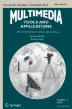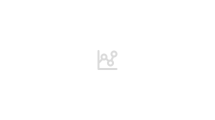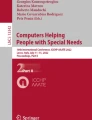Abstract
The usage of smartphones is increasingly widespread, and the usefulness of mobile applications as low-vision aids is evident but not thoroughly examined. In this study, we surveyed people with low vision to assess the usability of common, preloaded mobile applications, to evaluate the usage of typical assistive technologies of smartphones, and to measure the usefulness, and usability of recent software advancements that can be used as visual aids. We invited 134 low-vision individuals to participate, and 45 of them met the eligibility criteria and completed an in-person survey. The eligibility criteria were as follows: aged 18 years or older and mentally competent, visual acuity worse than 0.4 logMAR with best-corrected glasses in the better-seeing eye, ownership of a smartphone and familiarity with visual assistive technologies. All testing scenarios were carried out using the participants' smartphones, either with Android or iOS operating systems. Participants reported the usefulness and ease of use for common visual display enhancements (i.e., text size, bold text, increased contrast, inverted colors, and dark mode), audio feedback capabilities, four primary preloaded apps (Dialer, Clock, Calculator, and Calendar), and four usage scenarios that serve as low-vision aids (magnify with camera, hard-copy text-to-speech, voice typing, and voice commands). Participants also indicated whether they could use the apps or execute the scenarios independently. The Dialer and Clock apps, text enhancements, camera magnification, and voice typing were rated as highly useful, while the Calendar application received lower ratings. Most of the selected apps or services were rated as easy to use, with lower ratings recorded for the Calendar and Select to Speak ones. Considering the positive results across all options, this collection of apps and services proved useful for all age groups, regardless of gender, technological familiarity, or education. The feedback received in this study can help towards improving the everyday lives of low-vision people as well as informing the design of apps and assistive features, guiding future research and development to enhance visual accessibility on mobile computing devices.
Similar content being viewed by others
Avoid common mistakes on your manuscript.
1 Introduction
According to the World Health Organization (WHO), 246 million people worldwide is estimated to have best-corrected visual acuity poorer than 20/60 [1]. Patients with various underlying ocular pathologies, resulting in severe visual impairment, have difficulties in reading as a result of their limited vision [2, 3]. Reading habits have changed as a result of the emergence of digital media and the increasing availability of digital reading devices in the market [4]. A large number of visually impaired and blind people are using information communication technologies (ICT) as assists for performing their daily life activities [5]. A survey of visually impaired people conducted in the UK found that more than three-quarters of participants had a smartphone, and almost half of them used tablets [6]. Vision alternatives such as speech systems, auditory, multimodal interaction, haptic feedback, vibro-tactical, and gesture recognition systems are compensating visually impaired and blind people in operating touch-based interfaces, i.e., smartphones and tablets [7, 8]. These devices have been far more popular in recent years, including low-vision people [9]. This study aims to contribute to the improvement of everyday life for low-vision individuals by proposing a selection of free and easily accessible mobile applications that can be utilized as low-vision aids, while also examining the design of these apps and assistive features.
1.1 Background
Recent advancements in Human–Computer Interaction (HCI) [10], User eXperience (UX) design [11], Artificial Intelligence (AI) [12], Machine Learning (ML) [13], and Virtual and Augmented Reality (VR/AR) [14] have opened up new possibilities for applying technology in various domains, such as journalism [15], education [16, 17], engineering [18, 19], or assisting individuals with sensory impairments (e.g., vision, hearing) [20, 21]. Mobile computing interfaces have greatly simplified human–computer interaction, offering an extensive range of accessibility options [22, 23]. The two leading mobile operating systems, Android and iOS, provide many visibility enhancements [24, 25]. Touchscreen devices proved to be helpful for visually impaired and blind people in performing activities of daily living. Nonetheless, a limited number of applications have been specifically designed for these user groups and many usability problems exist. Khan et al. [5] noted that many issues with the existing user interfaces contribute to a trade-off in discoverability, navigational complexity, cognitive overload, layout persistency, accessibility, and cross-device interactions. The paper reports an improvement in interaction experience when using an accessibility-inclusive, blind-friendly user interface framework. Another study investigated the use of smartphones and tablets, the degree to which they replace traditional visual aids, and the factors influencing these decisions [26]. Results show that mainstream devices are frequently used among visually impaired adults in place of or in combination with traditional assistive aids for specific tasks. Yet, traditional devices are still preferable for certain tasks, including those requiring extensive typing or editing. Szpiro et al. explored the use of smartphones, tablets, and computers by low-vision participants when performing simple tasks such as reading emails [27]. The research found that users preferred accessing information visually than aurally, and juggled a variety of accessibility tools. However, these tools did not provide them with appropriate support, revealing the unique needs of low-vision users, which differ from those with no vision, concluding that design opportunities for improving low-vision accessibility tools exist [27].
Given all those limitations, and despite the growing availability of digital text in audio or braille formats, the continuing importance of visual reading for low vision individuals is highlighted in many studies. Wu et al. [3] observed that participants use technology to access both hard-copy and digital text, noting that they achieved their desired magnification by reducing viewing distance and increasing on-screen letter size. Similarly, a survey revealed that 83% of normally sighted participants spent more time on digital reading than before [28]. However, more than 90% of participants preferred hard-copy to digital material for reading. Another study showed that normally sighted and visually impaired people were equally likely to own a handheld video device. Some laboratory studies demonstrated the benefit of using digital devices for reading. For instance, people with age-related macular degeneration can read faster on an iPad than on paper or an e-book reader, when given the same print size across all media, but paper was still considered easier to use [29]. In [30], the reading ability of people with low vision was tested on the iPad and 94% of them were able to read N8 or smaller newsprint in a predetermined article from the New York Times webpage by zooming in and adjusting the contrast. Morrice et al. [31] found that only experienced low-vision iPad readers can read as fast as low-vision closed-circuit television readers, but the average reading speed was not significantly different between iPad and closed-circuit television for non-experienced readers. Fok et al. [32] showed that many digital devices and technologies, such as screen magnification software and large monitors, serve as useful assistive technologies for people with low vision.
Apart from approaching smartphones and tablets solely as reading devices, today’s hardware comes with a variety of helpful built-in features, such as zoom, contrast polarity, or text-to-speech, that make them more accessible to visually impaired users [33]. Mobile devices are equipped with high-quality peripherals, like cameras, LED flashes, microphones, and speakers, that may further assist low-vision individuals in their daily lives. For example, people with low vision are no longer limited to the use of optical magnifiers but instead have a variety of choices to help them read. A study reports that many of them used their smartphone’s camera and screen as a magnifier, and others used the camera flash as a flashlight [34]. Moreover, many third-party apps have been designed specifically for people with low vision. Da Silva et al. [35] tested three Android apps as reading aids and all of them provided improvements in reading performance with proven usability. Furthermore, they recommend smartphone apps for magnification be considered in reading rehabilitation programs for low vision patients. In [36], 14 iOS apps were tested as visual aids, recommending Seeing AI and Be My Eyes apps to assist low vision patients with activities of daily living. Maeng et al. [37] suggest that, as smartphones become increasingly useful for persons with visual impairment, low vision providers should be encouraged to provide information about the available accessibility options of smartphones to individuals with vision loss.
1.2 Motivation
The literature review and our clinical experience indicate that the use of casual touchscreen devices is widespread among low-vision individuals, who use these consumer devices to access books, the Internet, and applications. Furthermore, the accessibility options provided by the most popular mobile operating systems are constantly improved and people use the devices as low vision aids, by taking photographs and enlarging the image, or by using the camera flash as a flashlight to see in dim conditions. We have also noticed that many recent software services are very popular among low-vision individuals, although they have not been designed to target these user groups, thus, offering limited usability. For instance, the speech-to-text (dictation) option that is offered by most keyboard applications proves to be extremely helpful for low-vision users. However, there is limited evaluation regarding this special group, and it seems likely that these services would be way more assistive for visually impaired people if they were designed according to their specific needs. Therefore, the purpose of this work is (i) to assess the usability of common, preloaded mobile applications, (ii) to evaluate the usage of common assistive technologies on mobile phones, (iii) to measure the usefulness and usability of recent software advancements for people with low vision, (iv) to provide useful feedback for future research and development to improve visual accessibility on mobile computing devices.
2 Materials and methods
2.1 Participants
A cross-sectional study was conducted at the Aristotle University of Thessaloniki, including forty-five (45) individuals as part of the research project. All participants were from Greece and met the WHO criteria for low vision, and were particularly selected if they experienced vision loss that caused limitations in their daily activities for more than six months. Approval of the Committee for Bioethics and Ethics of the Aristotle University of Thessaloniki was obtained, and all participants signed informed consent. Furthermore, the study complied with the tenets of the Declaration of Helsinki. Screening questions examined the age and cognitive condition of the participants, ensuring that they used a smartphone or were able to use it in their daily lives. For the survey, low-vision was defined as an acuity worse than 0.4 logMAR with best-corrected glasses in the better-seeing eye. Individuals who were under 18 years old or cognitively impaired were excluded. Individuals who did not own a smartphone and had no familiarity with assistive technologies for low vision or were reluctant to use such applications were excluded too, though they were informed about them, via in-person live demonstrations, and encouraged to try these supportive applications in their daily lives. Besides, there are well-known barriers to the utilisation of low-vision assistive products [38]. It is worth mentioning that roughly one-quarter of the total number of individuals who were asked to participate in the actions of this research were eligible or likely to be included in the current study. Specifically, one hundred thirty-four (134) low-vision individuals were asked to participate and forty-five (45) of them met the eligibility criteria and were willing to participate and complete an in-person survey. The vast majority of these patients were 75 years old or older, and they did not show any interest in technology considering them unnecessary in their daily lives. They also possessed a mobile phone of older technology. It has to be noted that many patients had significantly better acuity in one eye, though the other eye was significantly impaired, still having overall usable vision for executing everyday habits without the need for any aid. In summary, the eligibility criteria for participants were as follows: (i) aged 18 years or older and mentally competent, (ii) visual acuity worse than 0.4 logMAR with best-corrected glasses in the better-seeing eye, and (iii) ownership of a smartphone and familiarity with visual assistive technologies.
2.2 Procedure
The participants were interviewed for key demographics such as age, gender, education level, and technological familiarity. A medical examination followed to identify the cause of the vision loss and quantify their visual acuity. They were also asked about the presence of other common comorbidities for a more comprehensive evaluation of their general health. For this work, only information about the cause of low vision and visual acuity in terms of logMAR was used. The main stage of the survey included an interview conducted by an expert in the fields of HCI and UX design. This interview focused on the ease of access of common mobile applications, while also investigating the usability of typical assistive technologies and third-party apps for low-vision users. A questionnaire was formulated to record the opinions of the users about the exploited visibility apps/services. Overall, the survey consisted of five sections, analyzed below and summarised in Table 1:
-
S1.
Demographics: The demographic questions addressed gender (male, female, other, no answer), age, education level (primary, secondary, tertiary), employment status (Employed, Student, Retired, Unemployed), and technology familiarity (Likert scale 1–5) of the participants. Table 2 presents the questions that were implicated in this section.
-
S2.
Nature and history of low vision: Recorded data corresponds to the participant's cause of low vision, visual acuity, and type of visual field loss, if any. Table 3 summarises the set of questions that were included in this section.
-
S3.
Usage of common applications on smartphones: This set of questions is aimed at assessing the accessibility of common, preloaded apps found in today’s smartphones. In specific, the Dialer, Clock, Calculator, and Calendar applications were evaluated using the stock apps found in the iOS and Android operating systems. It is worth mentioning that these applications are almost identical for both operating systems. The users were asked about the usefulness and ease of use of the selected applications. It should be noted that the clock feature regards the clock display both in the status bar and the lock screen of the smartphones.
-
S4.
Usage of common visibility enhancements and assistive technologies on smartphones: This section encompassed two types of assistive technologies: display enhancements and audio feedback options. Display enhancements included options such as text size, bold text, increased contrast, inverted colors, and dark mode. Each participant was initially asked to evaluate this set of enhancements, followed by an open-ended question inquiring about the specific features they used and their reasons for doing so. Audio feedback options involved the Select to Speak,Footnote 1 TalkBackFootnote 2 and Spoken Content,Footnote 3 VoiceOverFootnote 4 features found in the Android and iOS operating systems, respectively. Similarly, participants were asked to evaluate these enhancements, followed by an open-ended question asking which particular feature they preferred and why. These features refer to the ability of a device to verbally speak the words, numbers, or icons displayed on any given screen. The primary difference between TalkBack, VoiceOver and Select to Speak, Spoken Content is that the first two provide always-on verbal feedback for any touch made on the screen, altering the interaction protocol between the user and the device (i.e., a single touch provides verbal feedback, a double touch registers a selection). This makes a device usable even without watching the screen, but it adds significant overhead when interacting with the device. On the other hand, the Select to Speak and Spoken Content options are more geared toward continuous reading, as the user should first physically select a region (e.g. text). Therefore, this feature is more suitable for partially sighted users, who still have a usable vision that would allow them to see what they are trying to select [33]. This would be nearly impossible for blind or severely visually impaired users. As our preliminary investigation indicated, the TalkBack and VoiceOver aids were not preferred by most of our participants, as they still have usable vision and find the former, on-demand, screen readers more convenient. This feature has very similar functionality between the two operating systems, with only a few variations. For assessing both display enhancements and audio feedback options, users were prompted to read text found in an e-mail.
-
S5.
Usage of apps/features that can be used as low-vision aids: This concerns four scenarios: magnifying with the camera, reciting printed material, voice typing, and voice commands. First, participants were asked if they use their smartphone as a portable handheld electronic magnifier. There are a lot of mobile apps that use the built-in camera to magnify hard-copy text, but the vast majority of the participants who use this kind of magnification make use of the built-in camera application to magnify physical elements. Therefore, participants were asked to assess this workflow when trying to read a paragraph of hard-copy text. Second, the feature of reciting printed material (or hard-copy text-to-speech) was examined. Many applications provide such capabilities [39, 40], but they come with significant drawbacks. They are not free, and they may not support some non-popular languages (e.g., Greek), while their OCR (optical character recognition) and text-to-speech algorithms are often not precise enough. All these factors make these applications less accessible to target users. Therefore, we decided to assess the “listen” capability of the “camera translate” featureFootnote 5 found in the Google GoFootnote 6 or GoogleFootnote 7 applications, which are free and offer state-of-the-art text-to-speech capabilities [41]. Participants were asked to use this particular workflow on a paragraph of hard-copy text. Third, voice typing was tested by using the GboardFootnote 8 application, as it offers cutting-edge speech-to-text technology, it is free, and is available for both iOS and Android operating systems [42]. Finally, the voice commands feature was assessed by using the Siri and Google Assistant features provided by the iOS and Android operating systems, respectively.
Regarding sections S3, S4, and S5, the evaluation process was categorized into three parts (A, B, C), involving three factors for each question, quantifying the usefulness, the ease of use, and the ability of the user to exploit the application/service on his own. Following the scope of the low vision questionnaire (LIFE4LVQ), we aimed to evaluate the ability and independence of low vision individuals in their everyday lives [43]. The “usefulness” is a necessary parameter for assessing the necessity of an aid. The “ease of use” refers to the ability to use an aid, and the “use on my own” is related to independence. All the aforementioned metrics were measured on a 5-level Likert scale, ranging from 1 (strongly disagree) to 5 (strongly agree) (Table 4). It is important to note once again that the sessions involving S3, S4, and S5 were conducted exclusively with participants who owned a smartphone, were familiar with its use, and had experience with visual aids. If a participant lacked familiarity with visual aids, we provided a training session and scheduled a follow-up session after two months. All testing scenarios (S3, S4, S5) were carried out using the participants' own smartphones. Notably, approximately 90% of the devices featured screen sizes between 5.5 and 6.5 inches. The smallest screen size was 4.7 inches, as seen in the iPhone 6, 6s, 7, and 8 models. Moreover, all low-vision participants use their smartphones for executing common tasks (e.g., messaging, browsing, calling) and improving their everyday lives (e.g., magnification, hard-copy text-to-speech).
2.3 Data analysis
Data analysis was conducted using IBM SPSS 27.0 (IBM Corp., Armonk, NY). Continuous variables were described using mean and standard deviation (SD) or median and the interquartile range (IQR). Categorical variables were described using frequencies (percentages/relative frequencies). Cronbach’s alpha was used to evaluate the internal consistency of the overall questionnaire and parts A, B, and C separately. Questions were treated as ordinal variables since they were on a 5-point Likert scale. The relationship between two independent samples was examined using the Mann–Whitney’s U test, while the Kruskal Wallis test was used to check the relationship between three or more independent samples. Bonferroni corrections were used to adjust for multiple comparisons. The Spearman’s correlation coefficient was used to examine the associations between questions in parts A, B, and C and continuous or ordinal variables. Furthermore, the Spearman’s correlation coefficient and Cohen's kappa were used to compare the scores of parts B and C of the questionnaire. P-values less than 0.05 were considered statistically significant.
3 Results
First, a reliability test based on Cronbach’s alpha was conducted, which was found to be equal to 0.896 for the overall questionnaire, indicating that the internal consistency is good. Cronbach’s alpha from parts A, B, and C were found to be equal to 0.742, 0.750, and 0.751, respectively, indicating acceptable internal consistency. Table 5 presents the corresponding results.
3.1 Demographics
Demographics are presented in Table 6. The majority of participants (64.4%) are above 50 years old, while a proportion of participants (22.2%) are under 30 years old. Most of the participants have secondary or tertiary education (82.2%), with the remaining 17.8% having a primary level of education.
The moderate number of responses is justified by the fact that most participants had no prior experience with assistive technologies and were not using a smartphone at all, mainly because of their old age. The current research requires long-term usage of the involved applications and technologies to get meaningful feedback. Nevertheless, the aforementioned argument favors the reliability of the evaluation results.
3.2 Nature and status of low vision
The logMAR scale was used to quantify visual acuity. The average binocular acuity was 0.680 logMAR (SD = 0.245 logMAR). 22.2% of the participants have been diagnosed with age-related macular degeneration (AMD), 13.3% with Glaucoma, 13.3% with retinitis pigmentosa (RP), 8.9% with high refractive errors, 11.1% with diabetic retinopathy (DR), while 22.2% have other diseases, such as Rhabdomyosarcoma, epiretinal membrane (ERM), retinal vein occlusion (RVO), optic nerve atrophy, cone dystrophy, Leber optic neuropathy, Von-Hippel-Lindau disease.
3.3 Accessibility suite
Descriptive statistics for the measures concerning the responses for the “usefulness”, “ease of use”, and “use it on my own” parts are depicted in Table 7. In general, participants feel satisfied both in terms of usefulness and ease of use with the presented applications/services. Median values are above average for all responses.
Figure 1 illustrates the response rates for each question concerning the “usefulness” part of the questionnaire. Based on the median values, participants find very useful the Dialer (S3-1; Mdn = 5, IQR = 0.0) and the Clock (S3-2; Mdn = 5, IQR = 1.0) preloaded apps, the text enhancements (S4-1; Mdn = 5, IQR = 1.0), the camera magnification technique (S5-1; Mdn = 5, IQR = 1.0), and the voice typing feature (S5-3; Mdn = 4, IQR = 1.0). Less useful was rated the Calendar application (S3-4; Mdn = 4, IQR = 1.5).
Accordingly, Fig. 2a presents the response rates for the “ease of use” part of the questions. Low-vision users rated as easy to use almost every proposed app or feature. Lower ratings were recorded for the Calendar (S4-1; Mdn = 3, IQR = 1.0), audio feedback (S4-1; Mdn = 3, IQR = 1.0), voice typing (S5-3; Mdn = 3, IQR = 1.0), and voice commands (S5-4; Mdn = 3, IQR = 1.0) options. Finally, the visual representation for the “use it on my own” part is given in Fig. 2b. Analogous to the previous results, a similar pattern is visible both in Fig. 2a and b. This correlation will be verified statistically, later on. The positive results for this part further verify the ease of use of the majority of the selected applications.
The lowest ratings in this category correspond to Calendar (S4-1; Mdn = 3, IQR = 1.5), audio feedback (S4-1; Mdn = 3, IQR = 1.0), voice typing (S5-3; Mdn = 3, IQR = 1.0), and voice commands (S5-4; Mdn = 3, IQR = 1.0) options.
Next, some correlations between the data were investigated. First, the correlation between visual acuity and the usefulness of the selected applications was examined. The results are presented in Table 8. The analysis showed that there is a moderate positive correlation between the usefulness of using the smartphone as a magnifier and the visual acuity in the logMAR scale (Spearman's rho = 0.305, p = 0.042), while no other strong correlation was verified (p > 0.05).
Additional tests reveal that there is no correlation between age and the “usefulness” part of the questionnaire, while there is no difference in the answers for this part between females and males. No difference in the answers between the “usefulness” part of the questionnaire and the diagnosis categories was observed. However, it has to be noted once again that the limitation of the small sample size does not allow for adequate comparisons with the diagnosis categories. A larger sample would be more indicative of the effect of diagnosis on the scores of the “usefulness” part of the questionnaire.
Next, no association was found between age and the “ease of use” and “use it on my own” parts of the questionnaire. There is no correlation between tech familiarity or gender and the aforementioned parts of the questionnaire, either. Answers on the ease of use for the voice commands feature are significantly different between the categories of education (Table 9). More specifically, answers from individuals with primary education were significantly lower compared to the answers of those with tertiary education (p = 0.039).
Moreover, “use it on my own” answers for the calendar found significantly different between the categories of education (Table 10). In particular, answers from individuals with primary education were significantly lower compared to the answers of those with tertiary education (p = 0.023).
All other pairwise comparisons were not significant. In general, the absence of such correlations is very promising for the overall value of the vision suite because it indicates that the tested applications/features need no special skills to be used. Taking into consideration the positive results that are summarised in Table 7, we can assert that the selected applications/features prove to be useful for all age groups, regardless of gender, technological familiarity, or education.
A Spearman’s rho test revealed that the “ease of use” and “use it on my own” parts of the questionnaire are strongly correlated, as the corresponding score is greater than 0.7 for almost all questions. On top of that, nearly all kappas are greater than 0.6, indicating substantial to perfect agreement. Table 11 depicts the corresponding results.
Finally, it was observed that responses on the usefulness of the calendar application significantly differ among employment statuses. Answers from unemployed individuals were significantly lower compared to the answers of employed people (p = 0.017). All other pairwise comparisons were not significant.
4 Discussion
Considering the presented results, many interesting findings can be documented. The overall evaluation of the selected applications was encouraging. This is justified by the positive results in terms of usefulness and ease of use. In general, we can assert that the proposed suite of applications proves to be useful for low-vision individuals regardless of age, gender, technological familiarity, or education. Besides these general considerations, more specific conclusions can be formulated as well.
First, preloaded applications achieved high ratings, both in terms of usefulness and ease of use. Results confirm that apps/services like the Dialer, Clock or Calculator are very useful to our everyday lives, but also reveal that most of the corresponding user interfaces are accessible for people with low vision. The displays of modern smartphones are large, the design of the graphical user interfaces has evolved, being adequately clear, while core apps feature relatively large fonts and graphical elements that help low-vision people operate them seamlessly. Calendar applications appear to offer a subpar user experience, likely due to the abundance of graphical elements displayed on the relatively small screens of smartphones (month view worsens the issue). This results in smaller, less distinguishable graphical elements. Apple's Human Interface GuidelinesFootnote 9 for the iOS platform and Google's Material DesignFootnote 10 recommend a minimum height of 5.5 mm for buttons and 7.5 mm for touchable targets, while the smallest documented font is 10 pt. Punchoojit et al. suggest that pressing virtual buttons can be challenging [44], and Conradi et al.'s study found notable differences in errors and time on task between the smallest size (5 × 5 mm) and all other button sizes [45]. The problem of small graphical elements and text in calendar apps remains even when using the largest possible font size setting, since the same number of elements must fit within the same screen space. As a result, these applications require increased visual and touch attention, posing challenges for low-vision users due to their reduced visual acuity. It is recommended that an alternative interface be developed for low-vision individuals.
Second, display enhancements proved to be very useful for low-vision users. The most popular option was the larger font size, which was exploited by all of our participants. This evidence is in line with related research [3, 30,31,32,33]. On the other hand, we recorded a lower percentage of users that choose a reversed-contrast user interface, either by enabling the dark mode or the invert-colour options on the screen of their devices. Only about 20% of our participants prefer the reversed contrast option, while a significantly higher percentage has been reported in other studies [3]. It turns out that even if it is well-known that participants with cloudy ocular media (from cataract, corneal damage, or vitreous debris) or suffering from other diseases (e.g., albinism, retinitis pigmentosa, glaucoma) sometimes have better reading performance with reversed contrast [46], this happens to a lesser extent when using a smartphone in general and not focusing solely on text reading. Moreover, positive feedback was recorded for the available audio feedback features found in modern mobile operating systems. In specific, the Select to Speak and Spoken Content features of the Android and iOS operating systems, respectively, have been positively rated by the participants, especially when the screen contains a lot of text. The TalkBack and VoiceOver aids were not preferred by most of our participants, as they still maintain relatively functional vision and find the former, on-demand, screen readers more convenient. This is in line with evidence found in other works [33, 34].
Third, according to other studies, low-vision users find useful, workflows that make use of the peripherals of a smartphone, i.e., the camera, the microphone and the speaker [34,35,36]. Primarily, our patients used their smartphone’s camera and screen as a magnifier, a common practice for low-vision people. In addition to this, the participants were very pleased with voice typing (speech-to-text), a casual feature on today’s mobile keyboards. On top of that, users were excited about the reciting printed material service. All these validate the need for third-party applications and services that can assist low-vision individuals in everyday activities, as highlighted in similar works, as well [35, 36].
Lastly, it is worth noting that many of the applications/services used (e.g., voice typing, reciting printed material, camera magnification) are not specifically designed for low-vision individuals, which may limit their ease of use for this target group. Nonetheless, the determination of low-vision patients to complete everyday tasks and receive support from digital aids is strong enough to result in positive evaluations. Our experience suggests that versions of the apps specifically redesigned for low-vision individuals could enhance user satisfaction. This idea is also supported by other studies that emphasise the distinct needs of low-vision people, which differ from those without vision, concluding that there are further design opportunities for improving low-vision accessibility tools [26,27,28]. However, these low-vision-tuned applications should be developed and formally assessed in a future study, making this our primary recommendation for additional work in this field.
5 Conclusions
Summing up, it is evident that current mobile phones can greatly assist low-vision individuals in their daily lives. However, there is room for improvement for existing low vision assistive features and applications, and new features may be redesigned specifically for low vision individuals. These findings reinforce our view of the importance of continued research on low-vision reading in the digital era and ongoing efforts to enhance the visual accessibility of text. For instance, although camera magnification, voice typing, and text scanning and reciting services proved to be very useful to low vision users, they are not included in the accessibility suites for both iOS and Android operating systems, and the best-performing applications are not designed for low vision users. Additionally, the Select to Speak feature is not pre-installed on many Android devices (e.g., Samsung smartphones) and has to be installed manually via the Play Store. The ease of use of this particular feature should also be improved, as denoted by the results. The same applies to the voice typing and voice commands features and the Calendar application. Furthermore, the vast majority of users prefer dark mode over the inverted colors feature. The former option may be included in the accessibility options of the mobile operating systems. In conclusion, smartphones are increasingly useful for persons with visual impairment, and this study tried to identify opportunities for enhancing low vision assistive features and applications.
Data availability
The data that support the findings of this study are available from the corresponding author, LV, upon reasonable request.
Notes
How to read selected text aloud using Select to Speak in Android 12—My Computer My Way, https://bit.ly/3qb8MRR.
How to use TalkBack in Android Jelly Bean—My Computer My Way, https://bit.ly/3QjmcWE.
How to use speak selection to read aloud text in iOS 14 for iPhone/iPad/iPod Touch—My Computer My Way, https://bit.ly/3LTJNe0.
How to use VoiceOver, the screen reader in iOS 15 on your iPhone, iPad, or iPod Touch—My Computer My Way, https://bit.ly/3KmhfZu.
Read, listen, and search with Lens Go—Google Search Help, https://bit.ly/3ODS07y.
Google Go—Apps on Google Play, https://bit.ly/3Yw8Rwt.
Google—Apps on Google Play, https://apple.co/44OKcW8.
Gboard—Apps on Google Play, https://bit.ly/3QoMGGf.
Human Interface Guidelines—Apple Developer Documentation, https://apple.co/3KnHZZk.
Material Design, https://bit.ly/44P4peu.
References
World Health Organization, Global Data on Visual Impairments 2010. Available online: https://bit.ly/3iLgpal (accessed on 1 August 2021)
Almpanidou S, Almaliotis D, Karamitopoulos L, Topouzis F, Labiris G, Karampatakis V (2021) Causes of low vision in a Greek population. Acta Ophthalmol 99. https://doi.org/10.1111/j.1755-3768.2020.0254
Wu YH, Granquist C, Gage R, Crossland M, Legge G (2020) Online Survey of Digital Reading by Adults with Low Vision. Optom Vis Sci 97(4):249–256. https://doi.org/10.1097/opx.0000000000001503
Viana P, Soares M (2016) A hybrid recommendation system for news in a mobile environment. In Proceedings of the 6th International Conference on Web Intelligence, Mining and Semantics, pp. 1–9. https://doi.org/10.1145/2912845.2912852
Khan A, Khusro S (2019) Blind-friendly user interfaces – a pilot study on improving the accessibility of touchscreen interfaces. Multimedia Tools Appl 78(13):17495–17519. https://doi.org/10.1007/s11042-018-7094-y
Crossland M, Silva R, Macedo A (2014) Smartphone, tablet computer and e-reader use by people with vision impairment. Ophthal Physiol Opt 34(5):552–557. https://doi.org/10.1111/opo.12136
Hoggan E, Brewster S, Johnston J (2008) Investigating the effectiveness of tactile feedback for mobile touchscreens. In Proceedings of the SIGCHI Conference on Human Factors in Computing Systems, pp. 1573–1582. https://doi.org/10.1145/1357054.1357300
Lu Z, Chen X, Li Q, Zhang X, Zhou P (2014) A hand gesture recognition framework and wearable gesture-based interaction prototype for mobile devices. IEEE Trans Hum-Mach Syst 44(2):293–299. https://doi.org/10.1109/THMS.2014.2302794
Akarsu O, Darıyemez T (2014) The reading habits of university students studying English language and literature in the digital age. J Lang Linguist Stud 10(2):85–99. Retrieved from https://dergipark.org.tr/en/pub/jlls/issue/9939/122964
Dimoulas C (2015) Multimedia Authoring and Management Technologies: Non-Linear Storytelling in the New Digital Media, Association of Greek Academic Libraries: Athens, Greece. https://repository.kallipos.gr/handle/11419/4343
Kalmpourtzis G (2018) Educational Game Design Fundamentals: A journey to creating intrinsically motivating learning experiences. AK Peters/CRC Press, New York
Davenport TH (2018) The AI advantage: How to put the artificial intelligence revolution to work. MIT Press, Cambridge
Vrysis L, Vryzas N, Kotsakis R, Saridou T, Matsiola M, Veglis A, Arcila-Calderón C, Dimoulas C (2021) A Web Interface for Analyzing Hate Speech. Future Int 13:80. https://doi.org/10.3390/fi13030080
Kalmpourtzis G, Ketsiakidis G, Vrysis L, Xi T, Wang XL, Dimoulas C (2021) Eliciting Educators’ Needs on the Design and Application of Augmented Reality Educational Board Games on Cultural Heritage: The case of CHARMap. In 2021 IEEE Global Engineering Education Conference (EDUCON), pp. 1282–1286. IEEE. https://doi.org/10.1109/EDUCON46332.2021.9453877
Vrysis L, Vryzas N, Sidiropoulos E, Avraam E, Dimoulas C (2019) jReporter: A smart voice-recording mobile application. In Audio Engineering Society Convention 146. Audio Engineering Society. http://www.aes.org/e-lib/browse.cfm?elib=20327
Kalmpourtzis G, Ketsiakidis G, Vrysis L, Romero M (2020) Examining the Impact of an Interactive Storytelling Platform on Educational Contexts Through Contemporary Crowdsourcing Methods of Audiovisual Content Publishing. In Proceedings of the 2020 15th International Workshop on Semantic and Social Media Adaptation and Personalization (SMAP), pp. 1–5. IEEE. https://doi.org/10.1109/SMAP49528.2020.9248471
Kalmpourtzis G, Vrysis L, Veglis A (2016) Teaching game design to students of the early childhood through Forest Maths A pilot study. In Proceedings of the 11th International Workshop on Semantic and Social Media Adaptation and Personalization (SMAP), pp. 123–127. IEEE. https://doi.org/10.1109/SMAP.2016.7753396
Vrysis L, Dimoulas C, Kalliris G, Papanikolaou G (2013) Mobile Audio Measurements Platform: Toward Audio Semantic Intelligence into Ubiquitous Computing Environments. In Audio Engineering Society Convention 134. Audio Engineering Society. http://www.aes.org/e-lib/browse.cfm?elib=16812
Vrysis L, Tsipas N, Dimoulas C, Papanikolaou G (2015) Mobile Audio Intelligence: From Real Time Segmentation to Crowd Sourced Semantics. Proceedings of the 10th Audio Mostly. ACM. https://doi.org/10.1145/2814895.2814906
Pundlik S, Yi H, Liu R, Peli E, Luo G (2016) Magnifying smartphone screen using google glass for low-vision users. IEEE Trans Neural Syst Rehabil Eng 25(1):52–61. https://doi.org/10.1109/tnsre.2016.2546062
Thoidis I, Vrysis L, Markou D, Papanikolaou G (2020) Temporal Auditory Coding Features for Causal Speech Enhancement. Electron 9:1698. https://doi.org/10.3390/electronics9101698
Smartphone accessibility: a comprehensive guide. Available online: https://bit.ly/3ieftJt. Accessed 1 Aug 2021
Comparing the Accessibility and Screen Enhancement Features of Google Android Lollipop 5.0 and Apple iOS 8.1.1 for People with Low Vision | AccessWorld | American Foundation for the Blind. Available online: https://bit.ly/33s6TCv (accessed on 1 August 2021)
Vision Accessibility - iPhone. Available online: https://apple.co/2Dy37Ng (accessed on 30 July 2021)
Mobile Accessibility and Visibility Enhancements - Samsung US. Available online: https://bit.ly/3fwXxaY (accessed on 1 August 2021)
Martiniello N, Eisenbarth W, Lehane C, Johnson A, Wittich, W (2019) Exploring the use of smartphones and tablets among people with visual impairments: Are mainstream devices replacing the use of traditional visual aids? Assist Technol 34(1):34–45. https://doi.org/10.1080/10400435.2019.1682084
Szpiro SFA, Hashash S, Zhao Y, Azenkot S (2016) How people with low vision access computing devices: Understanding challenges and opportunities. In Proceedings of the 18th International ACM SIGACCESS Conference on Computers and Accessibility, pp. 171–180. https://doi.org/10.1145/2982142.2982168
White S, Chen J, Forsyth B (2010) Reading-related literacy activities of American adults: Time spent, task types, and cognitive skills used. J Lit Res 42(3):276–307. https://doi.org/10.1080/1086296X.2010.503552
Gill K, Mao A, Powell AM, Sheidow T (2013) Digital reader vs print media: the role of digital technology in reading accuracy in age-related macular degeneration. Eye 27(5):639–643. https://doi.org/10.1038/eye.2013.14
Haji S, Sambhav K, Grover S, Chalam K (2015) Evaluation of the iPad as a low vision aid for improving reading ability. Clin Ophthalmol 9:17. https://doi.org/10.2147/OPTH.S73193
Morrice E, Johnson A, Marinier J, Wittich W (2017) Assessment of the Apple iPad as a low-vision reading aid. Eye 31(6):865–871. https://doi.org/10.1038/eye.2016.309
Fok D, Polgar JM, Shaw L, Jutai J (2011) Low vision assistive technology device usage and importance in daily occupations. Work 39(1):37–48. https://doi.org/10.3233/WOR-2011-1149
Irvine D, Zemke A, Pusateri G, Gerlach L, Chun R, Jay W (2014) Tablet and smartphone accessibility features in the low vision rehabilitation. Neuro-Ophthalmol 38(2):53–59. https://doi.org/10.3109/01658107.2013.874448
Crossland M, Silva SR, Macedo A (2014) Smartphone, tablet computer and e-reader use by people with vision impairment. Ophthalmic Physiol Opt 34(5):552–557. https://doi.org/10.1111/opo.12136
da Silva P, Leal A, Ferraz N (2020) Usability of smartphone apps as reading aids for low vision patients. Disability and Rehabilitation: Assist Technol 17(7):848–852. https://doi.org/10.1080/17483107.2020.1820086
Dockery DM, Krzystolik MG (2020) The Use of Mobile Applications as Low-Vision Aids: A Pilot Study. R I Med J 103(8):69–72. Retrieved from http://www.rimed.org/rimedicaljournal/2020/10/2020-10-69-contribution-dockery.pdf
Maeng M, Grant P, Szlyk J, Seiple W (2020) Smartphone Usage in a General Low Vision Clinic Population. Invest Ophthalmol Vis Sci 61(7):931
Sivakumar P, Vedachalam R, Kannusamy V, Odayappan A, Venkatesh R, Dhoble P, Moutappa F, Narayana S (2020) Barriers in utilisation of low vision assistive products. Eye 34(2):344–351. https://doi.org/10.1038/s41433-019-0545-5
Granquist C, Sun S, Montezuma S, Tran T, Gage R, Legge G (2021) Evaluation and Comparison of Artificial Intelligence Vision Aids: Orcam MyEye 1 and Seeing AI. J Vis Impair Blindness 115(4):277–285. https://doi.org/10.1177/0145482X211027492
AbouElwafa A, Selim N, Alateeq H, Alzaid D, Al-Megren S, Kurdi H (2018) Design and Implantation of a Voluntary Reading Mobile Application for People who are Visually Impaired. Academic Perspective Procedia 1(1):645–653. https://doi.org/10.33793/acperpro.01.01.120
Liu X, Kar B, Ishino F, Zhang C, Williams F (2020) Extracting Reliable Twitter Data for Flood Risk Communication using Manual Assessment and Google Vision API from Text and Images. Preprints. https://doi.org/10.20944/preprints202008.0487.v1
Këpuska V, Bohouta G (2017) Comparing speech recognition systems (Microsoft API, Google API and CMU Sphinx). Int J Eng Res Appl 7(03):20–24. https://doi.org/10.9790/9622-0703022024
Almpanidou S, Almaliotis D, Karamitopoulos L, Topouzis F, Konstas AG, Labiris G, Dardavesis T, Fountoulakis K, Chatzisavvas KCh, Karampatakis V (2023) Development and Validation of the Life for Low Vision Questionnaire (LIFE4LVQ) Using Rasch Analysis: A Questionnaire Evaluating Ability and Independence. J Clin Med 12(7):2549. https://doi.org/10.3390/jcm12072549
Punchoojit L, Hongwarittorrn N (2017) Usability studies on mobile user interface design patterns: a systematic literature review. Adv Hum-Comput Interact 2017. https://doi.org/10.1155/2017/6787504
Conradi J, Busch O, Alexander T (2015) Optimal touch button size for the use of mobile devices while walking. Procedia Manuf 3:387–394. https://doi.org/10.1016/j.promfg.2015.07.182
Legge GE, Rubin GS, Pelli DG, Schleske MM (1985) Psychophysics of reading—II Low vision. Vis Res 25(2):253–265. https://doi.org/10.1016/0042-6989(85)90118-X
Funding
Open access funding provided by HEAL-Link Greece. This research has been co‐financed by the European Union and Greek national funds through the Operational Program Competitiveness, Entrepreneurship and Innovation, under the call RESEARCH – CREATE – INNOVATE (project code: T1EDK-03742).
Author information
Authors and Affiliations
Corresponding author
Ethics declarations
Conflicts of Interest
The authors declare no conflict of interest. The funders had no role in the design of the study; in the collection, analyses, or interpretation of data; in the writing of the manuscript, or in the decision to publish the results.
Additional information
Publisher's Note
Springer Nature remains neutral with regard to jurisdictional claims in published maps and institutional affiliations.
Rights and permissions
Open Access This article is licensed under a Creative Commons Attribution 4.0 International License, which permits use, sharing, adaptation, distribution and reproduction in any medium or format, as long as you give appropriate credit to the original author(s) and the source, provide a link to the Creative Commons licence, and indicate if changes were made. The images or other third party material in this article are included in the article's Creative Commons licence, unless indicated otherwise in a credit line to the material. If material is not included in the article's Creative Commons licence and your intended use is not permitted by statutory regulation or exceeds the permitted use, you will need to obtain permission directly from the copyright holder. To view a copy of this licence, visit http://creativecommons.org/licenses/by/4.0/.
About this article
Cite this article
Vrysis, L., Almaliotis, D., Almpanidou, S. et al. Mobile software aids for people with low vision. Multimed Tools Appl 83, 30919–30936 (2024). https://doi.org/10.1007/s11042-023-16639-5
Received:
Revised:
Accepted:
Published:
Issue Date:
DOI: https://doi.org/10.1007/s11042-023-16639-5