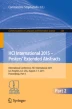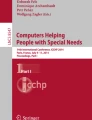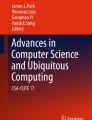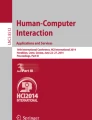Abstract
Braille is a different symbolic alphabet that is used by people with visual impairments to communicate. Since the use of smartphones has become an essential part of peoples’ lives, we should benefit from this connection and use smartphones as a training tool. AccessBraille is an iPad application that helps users practice Braille in different interactive ways. The goal of AccessBraille is to provide training for novice Braille individuals who want to practice Braille. A usability test was conducted to evaluate the usability of the app, validate the app’s capability of facilitating the practicing of Braille characters and discover ways to enhance the app design and use. Data was collected and later analyzed to assess the difficulty involved with task completion.
You have full access to this open access chapter, Download conference paper PDF
Similar content being viewed by others
Keywords
These keywords were added by machine and not by the authors. This process is experimental and the keywords may be updated as the learning algorithm improves.
1 Introduction
The Braille system, designed by Louis Braille in 1825, is a well-established method used in reading and writing [1]. Each character in Braille consists of six binary dots each numbered from one through six. The number of these dots and their combinations distinguish one character from another. Braille has proven its capability as a fast form of text entry [2].
AccessBraille is an iPad accessibility application to help users practice Braille in different interactive forms [3]. This system is designed as an educational tool for pre-college students who have had problems learning the essential US Braille characters. The goal of AccessBraille is to provide a practicing app for students who want to practice Braille beside their vocabulary and writing skills that will ease Braille literacy. The app has a menu on the left side of the screen with options where users can navigate through. The typing screen on the app consists of the 6 Braille columns, delete, and space options as shown in Fig. 1. The AccessBraille app consists of three elements: practice Braille (a standalone free typing keyboard to encourage users to type words using Braille), flashcards (listening game where the system speaks a letter/number and the users enter the equivalent Braille), and time trip (a text adventure that is an audio text test to practice spelling skills after hearing words).
A usability test was conducted to evaluate the AccessBraille system. The usability test consists of a number of techniques used to experiment with a system [4]. The usability test requires different scenarios where participants are observed by the test conductor while using the system to help define the problem areas and participants’ preferences. There are different techniques used to gather data from participants during the test such as think aloud protocol, taking notes, and pre- and post-questionnaire [4]. The usability test answered these questions: How many errors do users make when using the system on average? What are the types of errors users make when using the AccessBraille system? And what is the proper writing speed that visually impaired users can maintain while using the system?
2 Related Work
BrailleTouch system is a touchscreen application used by people with visual impairment to text using the Braille language [5]. It contains a keyboard that works as an iPod/iPad application. There are six buttons on the system; each indicates one of the six cells in the original Braille language. Users use both hands to hold the screen facing away from them and use their fingers to type as if they were typing on a physical keyboard. There is no need to change the fingers’ position to type after placing them, but users can reset the position of the buttons.
VBGhost is an educational smartphone game for low vision or blind people [6]. Players using this game can play against the computer or another player to add letters to the word without completing the growing word fragment. Players type the letters using the Braille language on a touchscreen, and get an audio feedback from the phone.
3 Test Methodology
This test used a within-subjects test design where each participant performs all tasks together [4], and in the same order. There were 8 participants noted as p1 to p8, where 3 were from Rochester Institute of Technology and 5 were attendees from The 16th International ACM SIGACCESS Conference on Computers and Accessibility (ASSETS’14). The participants fell under the following categories: Braille novices with little to no experience with Braille, and Braille experts with medium to high experience with Braille. Figure 2 gives a summation profile of the participants.
Participants sat in a table with the moderator, and the iPad mini was placed in front of them. A video camera was set up on the table as well and focused on the iPad mini. Participants started the task scenarios from the main screen of the iPad mini. All participants were instructed to focus upon navigating through the menu and initiate the 6 columns by swiping on screen. There are 4 task scenarios participants performed: task 1 was to write and then re-write the word ‘Milk’ using practice Braille, task 2 was to write the sentence ‘Ice Coke’ using practice Braille, task 3 was to listen and type the first five words using flash cards, and task 4 to solve the puzzle using time trip.
4 Results and Discussion
Table 1 highlights participants’ demographics including their level of functional vision and Braille experience. 50 % of the participants are female, and the largest group of participants is in the 18–25 age group. The youngest participant is 19 years old, and the oldest is 41 years old. Half of the participants are totally blind either since birth (p5, p7), or since a specific age (p8 at age 6 years old), and the other half are legally blind. 75 % of the participants are able to read and write Braille grade 1 or grade 2. However, with this high percentage of Braille knowledge, only one participant (p5) reported her Braille knowledge as very high. 75 % of the participants have used other Braille learning keyboards before.
The test results showed differences between novice Braille participants’ performances compared to experts. This includes task completion time, error counts, and hint counts. Braille novices spent most of their time trying to remember the letters’ combinations, typing other letters incorrectly, asking for hints, and then typing the letters. Thus, Braille experts took less time when doing all tasks.
Braille experts made fewer errors in all the tasks compared to novice participants as shown in Fig. 3. The mean number of errors made by all tasks expert participants is 34.25, and novice participants is 60.75. There were three types of errors users made in the test: typing one letter instead of another, trying to remember the letter combinations, and tracking the columns’ locations.
The first type of error occurred to all participants when trying to type one letter and by mistake type another one by not touching the whole letter combination. The second type, which is the most common error, happens only to novice participants when they play with Braille combinations to explore the letters and remember their location for the future. The third type happens to totally blind participants only when they are trying to remember the columns’ positions when they move their hands away. Mostly, it ends up happening when they recreate the columns again. Braille novices requested letter combination hints in all tasks, while experts did not, except for one participant (p8) who asked for 4 hints in task 1 and task 4.
The test results showed that totally blind participants faced more obstacles than legally blind participants, which includes: navigating through the menu, remembering the Braille columns’ locations, and trying to delete the last Braille entry. Totally blind participants move their fingers up and down to explore the menu, but when they swipe up more than 2 times, they get lost and frustrated, and then ask where the menu is.
Totally blind participants cannot remember the Braille columns’ locations after initiating them. Participants in general move their fingers after creating the columns, but totally blind participants spend more time trying to match their fingers with the columns and sometimes reinitiate the columns. Figure 4 shows the number of times participants tried to remember the locations of the columns they just created.
Moreover, Totally blind participants sometimes typed a combination that results in more than one letter; when they delete it, only one letter is deleted and not the whole entry. Since the voice command doesn’t say the deleted letter, they don’t know what was deleted and ask for clarification.
5 Usability Problems and Recommendations
A number of problems were identified in the AccessBraille app. First, navigating through the menu where totally blind participants have difficulties navigating through the menu and choosing the right option. Second, the Braille columns move up and down while users are typing and that makes them frustrated and ask how to type space, return, or delete. Third, the voice command speaks too fast when reading a word, an instruction, and a sentence. Fourth, deleting the last letter since participants, especially totally blind ones; always have the problem of deleting the last entry. They expect the delete action to delete the last entry not the last letter.
A number of recommendations were suggested that could help enhancing the app and making it more usable. First, change the menu layout, so each icon will be in a separate page. Second, make the Braille columns activate automatically, and add a sound feedback, so whenever users touch one of the columns, it would say the number of that column. Also, make the size of each of the columns wider than the regular finger width. Third and last, make the delete action delete the last entry participants typed not the last letter.
6 Conclusion
The AccessBraille app appears to be a well-designed app void of major usability issues. The majority of the participants were able to complete the tasks given to them. The functionality this app provides is helpful in practicing the Braille language. Some of the interface elements proved to be troublesome. For example, totally blind participants face difficulties navigating through the menu and choosing various options. Our recommendations for improvement include app navigation design modification, oral feedback and app function enhancement.
References
Oliveira, J., Guerreiro, T., Nicolau, H., Jorge, J., Gonçalves, D.: BrailleType: unleashing braille over touch screen mobile phones. In: Campos, P., Graham, N., Jorge, J., Nunes, N., Palanque, P., Winckler, M. (eds.) INTERACT 2011, Part I. LNCS, vol. 6946, pp. 100–107. Springer, Heidelberg (2011)
Frey, B., Rosier, K., Southern, C., Romero, M.: From texting app to braille literacy. In: Extended Abstracts on Human Factors in Computing Systems, CHI 2012, pp. 2495–2500 (2012)
Ludi, S., Timbrook, M., Chester, P.: A tablet-based approach to facilitate the viewing of classroom lecture by low vision students. In: Miesenberger, K., Fels, D., Archambault, D., Peňáz, P., Zagler, W. (eds.) ICCHP 2014, Part II. LNCS, vol. 8548, pp. 591–596. Springer, Heidelberg (2014)
Rubin, J., Chisnell, D.: Handbook of Usability Testing: How to Plan, Design, and Conduct Effective Tests, 2nd edn. Wiley, Indianapolis (2008)
Romero, M., Frey, B., Southern, C., Abowd, G.D.: BrailleTouch: designing a mobile eyes-free soft keyboard. In: Proceedings of the 13th International Conference on Human Computer Interaction with Mobile Devices and Services, MobileHCI 2011, pp. 707–709 (2011)
Milne, L.R., Bennett, C.L., Ladner, R.E.: VBGhost: a braille-based educational smartphone game for children. In: Proceedings of the 15th International ACM SIGACCESS Conference on Computers and Accessibility, ASSETS 2013, article no. 75 (2013)
Author information
Authors and Affiliations
Corresponding author
Editor information
Editors and Affiliations
Rights and permissions
Copyright information
© 2015 Springer International Publishing Switzerland
About this paper
Cite this paper
Alhussaini, H., Ludi, S., Leone, J. (2015). An Evaluation of AccessBraille: A Tablet-Based Braille Keyboard for Individuals with Visual Impairments. In: Stephanidis, C. (eds) HCI International 2015 - Posters’ Extended Abstracts. HCI 2015. Communications in Computer and Information Science, vol 529. Springer, Cham. https://doi.org/10.1007/978-3-319-21383-5_62
Download citation
DOI: https://doi.org/10.1007/978-3-319-21383-5_62
Published:
Publisher Name: Springer, Cham
Print ISBN: 978-3-319-21382-8
Online ISBN: 978-3-319-21383-5
eBook Packages: Computer ScienceComputer Science (R0)