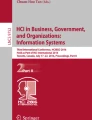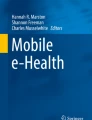Abstract
Current mobile interfaces have numerous usability problems, especially when used by older adults, population of users diverse in ranges and combinations of dis(abilities). However, user interfaces need to be usable by all users, including older adults and disabled people. Universal design (UD), Design for Aging (DfA), and Universal Usability (UU) consider designing systems and interfaces usable by all people, to the greatest extent possible. Set of more inclusive UD guidelines emerged from this integration of the three approaches with mobile design guidelines in order to address usability of user interfaces by diverse population of older adults. An example of an application of the inclusive UD guidelines was universally designed interactive voting interface, EZ Ballot, designed to improve usability of voting systems for older adults. This paper presents the results of the usability testing of the voting system with young and older adults, and reports equal usability of the ballot for both age groups.
You have full access to this open access chapter, Download conference paper PDF
Similar content being viewed by others
Keywords
- Design for ageing
- User interface adaptation for universal access
- Design guidelines
- Older adults
- Universal design
- Usability
1 Introduction
Older adults encounter numerous barriers associated with aging while interacting with user interfaces (UIs) [1]. Small touch and physical buttons, menus that require precise movements, small fonts, content placement, color contrast, and large contents that require memory recall are some of the many barriers that older adults encounter while using interfaces [2, 3]. These barriers lead to longer and less successful task completion times [2].
Universal design (UD) is “design of products and environments to be usable by all people, to the greatest extent possible, without the need for adaptation or specialized design” [4]. The purpose of UD is to overcome the barriers that come with aging and disabilities [5] within a framework of typical everyday design [6]. It advocates for usable design by the greatest number of people, addressing wider range of limitations and combinations of limitations one might have [7]. In addition, Design for Aging (DfA) [8] explores the factors that limit the use of user interfaces (UIs) by older adults, as well as aspects of UI design which assist older users with age-associated disabilities and limitations (i.e. memory, cognitive, hearing, visual, dexterity, and physical impairments) [9]. All of these limitations vary within a day, from day to day, and over times within an individual [6]. DfA addresses these problems by meeting the needs and abilities of older adults throughout their lifetime. There is a need to design usable UIs for older adults and thus integrate UD approach with DfA in order to have the complete set of design guidelines that would address all the usability problems older adults encounter while interacting with user interfaces. Based on UD approach universal usability (UU) was developed to make information and communication technology usable and accessible by all people, with and without disabilities [10]. Based on Eight Golden Rules, UU was defined as “having more than 90 % of all households as successful users of information and communications services at least once a week” [11]. Moreover, mobile design guidelines and recommendations were proposed to a general population to assist future development of mobile technologies. Integrating mobile design guidelines [12], Universal Usability guidelines [11], DfA approach, with UD we have developed more robust and inclusive set of UD guidelines for interactive mobile interfaces for older adults.
One interface with which older adults have usability problems is the UI of current voting systems. Specifically, research suggests that older adults have problems due to unfamiliarity with interfaces, poor task performance, long completion time, large number of errors made, difficulty in viewing a computer screen, and problems understanding the relationship between touchscreen button manipulation and response of the system [3, 13]. As a case study, more complete UD guidelines were used to design the interactive ballot interface prototype, EZ Ballot [14]. This paper describes the implementation of the more complete set of UD guidelines for mobile interactive interfaces to design EZ Ballot and the usability study to determine the effects of the interface on voting performance.
2 Inclusive UD Guidelines
Mobile interfaces for older adults need to be usable, engaging, easy to use, meaningful, and motivate the adoption of technology [15]. However, current mobile technologies do not meet the needs, experiences, and limitations of older adults, and have many usability problems [16, 17]. A number of web design guidelines [18–21], design principles [22, 23], heuristics [23], and mobile and touch screen design guidelines and recommendations [12, 24] were developed to address the usability problems with interfaces for general population. However, current design guidelines and principles address focus on specific limitations and disabilities, mostly vision impairments, as well as cognitive and motor limitations. This approach fails to account for the entire range of limitations and combinations of limitations that characterize the diversity of the population of older adults.
Due to the gap between the current mobile design guidelines for user interface design and the needs of the diverse population of older adults, this paper describes a project to provide an overarching set of inclusive and complete UD guidelines for mobile interactive interfaces for older adults. The set of inclusive UD guidelines was developed integrating mobile design guidelines [12], UU principles [11], results of the usability studies with older adults [16], and DfA approach with UD principles and guidelines [14]. It was also expected that the design of usable user interfaces for older adults would also enhances the usability for all other user groups and improves the users’ overall experience [25].
Voting interface EZ Ballot was designed using design criteria which were based on the set of integrated inclusive UD guidelines for UIs [14] with the addition of the UD guidelines applicable to the voting systems (6a, 7a, and 7b). Design criteria for the voting interface are measurable and performance-based criteria. Guidelines and criteria are listed below based on each UD principle (guidelines are numbered, and corresponding design criteria, DC, are listed below each guideline):
Principle 1: Equitable Use: The design is useful and marketable to people with diverse abilities.
1a. Provide the same means of use for all older adults: identical whenever possible, equivalent when not.
DC: Provide one type of voting system to all voters regardless of their abilities.
1b. Avoid segregating or stigmatizing any older adults.
DC: Avoid specialized voting systems for voters with disabilities.
1c. Provisions for privacy, security, and safety should be equally available to all older adults.
DC: Reduce the chance of older adults being vulnerable by providing several error-proof and privacy-proof mechanisms. Provide a touchscreen not visible to people standing next to the voting poll but the voter himself.
1d. Make the design appealing to all older adults.
DC: Seemingly integrate simultaneous visual and audio ballot interfaces. Use familiar design features. Avoid institutional appearance. Use a human voice as an audio sound.
Principle 2: Flexibility in Use: The design accommodates a wide range of individual preferences and abilities.
2a. Provide choice in methods of use to allow older adults to feel they are in control [26].
DC: Provide choices of input (e.g., touch, stylus) and navigation methods (e.g., Yes/No (Next/Back) touch buttons, scroll, and swipe gestures). Provide multiple choices of visual (text size, color contrast) and audio (speed, volume) characteristics. Candidate selection could be linear or random access. Provide consistency in system navigation in order to make older adults feel they are in control. Allow for easy reversal of actions (as described in 5c.) and easy access to all the content (main control pane with Review, Instructions, Audio speed, Text size, and Contrast touch buttons).
2b. Accommodate right- or left-handed access and use.
DC: Make any inputs usable for right- or left-handed older adults by making the navigation accessible and touch buttons easy to reach with either left of right fingers.
2c. Facilitate the older adult’ accuracy and precision.
DC: Use large touch-buttons and provide enough space between the buttons. The big size facilitates accuracy by reducing fine finger movements. The whitespace between buttons allows older adults to have a clear idea of the location of the target buttons.
2d. Provide adaptability to the older adults’ pace.
DC: Locate Review and Instruction touch buttons on the main control panel, easily accessible at any point of the voting. Ballot UI should support any voter’s pace (e.g. provide multiple audio speed options, have linear and random access interfaces). Provide a choice for skipping instructions, any races or propositions.
Principle 3: Simple and Intuitive Use: Use of the design is easy to understand, regardless of the user’s experience, knowledge, language skills, or current concentration level.
3a. Eliminate unnecessary complexity.
DC: Provide guided linear or random access structure that matches the audio interface. Locate Review and Instruction touch buttons as described in 2d. The piece-by-piece process breaks down a complex task into several easy-to-complete subtasks to reduce complexity. Remove visual clusters. Avoid multiple contest pages in one screen.
3b. Be consistent with older adults’ expectations and intuition.
DC: Answer with Yes/No (Next/Back) to the question on each page. Design touchscreen buttons to look touchable.
3c. Accommodate a wide range of literacy and language skills.
DC: Use universal/recognizable icons for text size, audio speed, and contrast. Use simple Y for Yes, N for No, and I for instructions. Provide step-by-step instructions how to use the ballot (e.g., how to navigate pages, how to select a candidate).
3d. Arrange information consistent with its importance.
DC: Arrange page information consistent with its importance (e.g., title of the page: president and vice president, voting information: vote for one pair of candidates and name of the candidate). Design instruction pages so that these can be skipped at any point. Arrange these pages based on the importance of the information (page 1: use of the instruction touch button and navigation using Yes/No (Next/Back) touch buttons; page 2: adjusting the audio volume; page 3: adjusting audio speed, text size, and contrast; page 4: navigation between instruction or contest pages; page 5: navigation between candidate or review pages; page 6: use of scroll buttons; page 7: review of the selections; page 8: use of write-in page). Location and background color of ballot progress indicator need to be less distractive but noticeable. Make Yes and No (Next and Back) buttons accessible. These need to stand out visually. Choose a different font sizes to differentiate levels of importance of the context.
3e. Provide effective prompting and feedback during and after task completion.
DC: Provide two ways for verification, a prompt and a sub-review message. A prompt message (e.g., “Are you sure you want to vote for Daniel Court and Amy Blumhardt from the Purple party?”) reverts to the previous question if older adults press No. A sub-review message (e.g., “You voted for Daniel Court and Amy Blumhardt from the Purple party.”) reverts to that specific candidate page if older adults press No. Indicate the progress by color-coding the current candidate. Provide visual and audio prompting and feedback during and after the voting process.
3f. Design dialogs to yield closure [26].
DC: Interface should provide older adults with the satisfaction of accomplishment and completion, a sense of relief, and an indicator to prepare for the next group of actions.
Principle 4: Perceptible Information: The design communicates necessary information effectively to the user, regardless of ambient conditions or the user’s sensory abilities.
4a. Use different modes (pictorial, verbal, tactile) for redundant presentation of essential information.
DC: Provide simultaneous visual and audio ballot interfaces. Provide tactile indicators for locating the touch buttons. Use universal icons along with redundant cues (e.g., color, text, and symbols).
4b. Provide adequate contrast between essential information and its surroundings.
DC: Use internationally recognizable color-coding (e.g., Yes (Next) touch button is green, and No (Back) touch button is red). Place all other touch buttons on the main control panel (text size, color contrast, audio speed, review, instruction). Provide high contrast (black text on a white background) as a default mode.
4c. Maximize “legibility” of essential information.
DC: Display information in sans serif and in at least two font sizes: 3.0–4.0 mm (the height of an upper case letter in the smaller text size) and 6.3–9.0 mm (the height of an upper case letter in the larger text size); based on the VVSG (Sect. 3.2.2.1.b.) recommendation. Make page title bold.
4d. Differentiate elements in ways that can be described (i.e., make it easy to give instructions or directions).
DC: Provide color-coded visual representation (e.g., match a color of instruction button with instruction pages).
4e. Provide compatibility with a variety of techniques or devices used by people with sensory limitations.
DC: Allow use of three text sizes, where increased text size would be compatible with the use of a magnifier for visually impaired older adults. Accommodate other input devices (e.g., Sip and puff, mouth stick, pedal switch, speech input).
4f. Design for multiple and dynamic contexts [26].
DC: Implement context-awareness, self-adapting functionalities, and/or universal control feature, which would work regardless of the context and environment. Derive input indirectly from the user.
Principle 5: Tolerance for Error: The design minimizes hazards and the adverse consequences of accidental or unintended actions.
5a. Arrange elements to minimize hazards and errors: most used elements, most accessible; hazardous elements eliminated, isolated, or shielded.
DC: Begin the UI with instructions. Locate Yes (Next) and No (Back) touch buttons as described in 4c. Locate other touch buttons on the main control panel. Locate Review and Instruction touch buttons on the main control panel (easy to find) while isolated from the most used Yes/No (Next/Back) touch buttons.
5b. Provide warnings of hazards and errors.
DC: Provide any warnings (under voting, over voting) to prevent mistakes during a voting process.
5c. Provide fail safe features.
DC: Provide two ways for verification, a prompt and a sub-review message. A prompt message (e.g., “Are you sure you want to vote for Daniel Court and Amy Blumhardt from the Purple party?”) reverts to the previous question if older adults press No. A sub-review message (e.g., “You voted for Daniel Court and Amy Blumhardt from the Purple party.”) reverts to that specific candidate page if older adults press No. Provide a way for changing the vote (Review touch button).
5d. Discourage unconscious action in tasks that require vigilance.
DC: Locate different function of control buttons far apart (e.g., Yes/No (Next/Back) touch buttons).
Principle 6: Low Physical Effort: The design can be used efficiently and comfortably and with a minimum of fatigue.
6a. Allow older adult to maintain neutral body position.
DC: Provide main input buttons at the locations where older adults’ hands are in neutral body position.
6b. Use reasonable operating forces.
DC: Take out the physical buttons and instead use large touch buttons. Provide capacitive touchscreen rather than resistive touchscreen that requires more physical force.
6c. Minimize repetitive actions.
DC: Avoid multiple actions (e.g., double tap, split-tap) and use a single tap.
6d. Minimize sustained physical effort.
DC: Take out the physical buttons and instead use touch-buttons. Use tactile icons to navigate the older adults’ fingers to the location of the touch buttons. Use touch buttons that require only single tap.
Principle 7: Size and Space for Approach and Use: Appropriate size and space are provided for approach, reach, manipulation, and use regardless of user’s body size, posture, or mobility.
7a. Provide a clear line of sight to important elements for any seated or standing older adult.
DC: Place the important information (questions, referendum content, etc.) at the center of the screen. Provide adjustable height of the tablet stand for any seated or standing older adults.
7b. Make reach to all components comfortable for any seated or standing older adult.
DC: Make a tablet detachable from the stand. Provide tilted tablet stand for any seated or standing user.
7c. Accommodate variations in hand and grip size.
DC: Use large touch buttons and large tactile icons on the cover of the screen. Provide sufficient space between buttons for different size of fingers and grip.
7d. Provide adequate space for use of assistive devices or personal assistance.
DC: Use large touch buttons that can be activated using the assistive devices.
3 A Case Study: EZ Ballot Voting Interface
3.1 Interface Design
EZ Ballot was designed as a one voting system to all voters regardless of their abilities (1a). It is a linear structure voting interface (2a, 2d, 3a) which integrated visual and audio output (1d, 4a) without any special adaptation (1b) [27]. A candidate can be selected by answering a single question per page (3a, 3b), and by selecting Yes or No touch-buttons (6d) on the sides of the touchscreen (2b, 3b, 4c, 5a, 5d, 6a). A binary structure of navigation and selection requires Yes and No responses following a particular sequence of steps (2a) (See Fig. 1). In order to accommodate for ranges of abilities in older adults, settings for audio speed, text size, and contrast features were designed (2a, 2d). Audio speed, text size (3d, 4c, 4e), and contrast have three levels, where large text size is compatible with the use of a magnifier for visually impaired older adults (4e). These touch-buttons (6d) were located on the main panel (2a, 4b, 5a), with universal icons (3c) and color-coded in blue to match the settings pages (4d). High contrast (black text on a white background) is set as a default mode (4b). Page title is bold (3d, 4c).
The ballot allows for the use of natural gestures (e.g. swipe and scroll) for faster navigation between candidates (2a, 2d). Single tap was used throughout the whole interface (6c, 6d). EZ ballot has a horizontal layout with Yes (green) and No (red) touch-buttons on the side of the screen (3d, 4b, 5a, 5d). The important information (questions, referendum content, etc.) is located at the center of the screen (7a). All touch buttons are at least 20 mm wide (2c, 6b, 7c, 7d).
When they start the voting process users are on the first page of instructions (3c, 4d, 5a). They can skip the instructions and begin voting (2d, 3d), or navigate further (2a, 2d). Instruction touch button (6d) is easy accessible located on the main control panel (2a, 2d, 3a, 4b, 5a) with simple icon I (3c) and color-coded with light blue to match the Instruction pages (4d). Instructions were designed as an eight-page introduction section that informs the users about all the features, navigation, and selection (3c, 3d, 4d). Pages are arranged based on the information importance (page 1: use of the instruction touch button and navigation using Yes/No (Next/Back) touch buttons; page 2: adjusting the audio volume; page 3: adjusting audio speed, text size, and contrast; page 4: navigation between instruction or contest pages; page 5: navigation between candidate or review pages; page 6: use of scroll buttons; page 7: review of the selections; page 8: use of write-in page) (3d). Audio instructions are consistent with visual instructions and slightly more detailed (1d, 3a, 4a). These can be turned on and off, as the rest of the audio output (2a, 2d).
A prompt message (e.g., “Are you sure you want to vote for Daniel Court and Amy Blumhardt from the Purple party?”) reverts to the previous question if older adults press No. A sub-review message (e.g., “You voted for Daniel Court and Amy Blumhardt from the Purple party.”) reverts to that specific candidate page if they press No (2a, 3e, 5c). It provides them with a sense of accomplishment if they voted correctly (3f). In addition, warnings for under voting and over voting are provided (5b).
The tactile cover sits above a touchscreen to guide older adults with limited or no visual abilities locate the touch buttons on the screen (4a, 6d). Large tactile indicators are in a form of simple letters (Y, N, I) and universal icons for audio speed, text size, contrast, and review (3c, 4a, 6d, 7c).
It is recommended to provide adjustable height of the tablet stand for any seated or standing older adults (7a), make a tablet detachable from the stand, and provide tilted tablet stand for any seated or standing user (7b) at the voting pole.
3.2 Usability Testing
Methods. A study was conducted at the Georgia Tech Research Institute (GTRI) with two groups of participants, 9 young adults (age 44 to 65) and 15 older adults (age 65 and older). Young adults group had 5 female and 4 male participants, 44 to 64 years old, mean age 57.78 years (SD = 6.14). A group of older adults consisted of 11 female and 4 male participants, 65 to 77 years old, mean age 70 years (SD = 4.19). 14 participants had vision impairments including macular degeneration, cataracts, glaucoma, blindness, or other conditions that affected reading ability. Some of them had signs of mild cognitive impairment (4 participants) and/or upper mobility impairments (9 participants) including arthritis, peripheral neuropathy, and carpal tunnel. 1 participant had chronic obstructive pulmonary disease (COPD) and 1 had slight hearing loss.
Participants were asked to perform a voting process as they would have done it at the actual voting poll. Use of instructions was not mandatory. Participants were given a slate with names of candidates and choices of propositions that they are supposed to vote (See Table 3). Participants were asked to vote for candidates with the same names for each contest (e.g. participants were asked to vote for John Smith and Daniel Lee for all three contests), in order to reduce their memory load.
Results. Effectiveness and efficiency were measured assessing the error rates and task completion times, respectively. Errors were coded as mistakes, assists, did not recover from the error, overvote, undervote, wrong vote, and touchscreen error. We counted the total number of errors in order to report the average number of errors per participant (See Fig. 2).
Differences across the age groups in the average number of errors per participant were not found statistically significant (p = 0.291, df = 22, t = 1.082). Thus, EZ Ballot voting system is equally accurate for both young and older adults.
Completion rates of the voting tasks were 100 %. Task completion time was measured as time it took participants to vote not including the instruction time (See Fig. 3).
Young adults voted faster on EZ Ballot compared to older adults (p = 0.173, df = 22, t = −1.408). However, differences in task completion times across the age groups were not statistically significant. We can say that it took both young and old adults the same time to vote on EZ Ballot.
4 Conclusion
EZ Ballot was designed as a linear ballot interface, with integrated visual and audio output [28]. Navigation and selection had a binary structure with Yes and No responses following a single question per page. A usability study with young and older adults tested the effect of design of the voting interface on usability. We found that there were no significant differences in task completion times and number of errors between the two age groups. Therefore, results show equal efficiency and effectiveness of the ballot for both age groups, and thus equal usability of the voting interface for young and older adults. This leads to a conclusion that EZ Ballot was a successful example of the universal voting interface, usable to older population of users as well as to the rest of the population.
In the research described here, we expanded existing UD guidelines in order to make those more robust and inclusive for design of mobile interactive interfaces for older adults and address the need for usable interfaces for the ageing population of users. Integrating UD principles and guidelines with DfA, UU, and mobile design guidelines into the more complete UD guidelines for interactive mobile interfaces, we have attempted to overcome the existent usability problems older adults have with mobile technologies. We applied the guidelines to the design of the voting interface of EZ Ballot to test usability of the voting system for both young and older adults. This resulted in a universal voting interface, usable to both young and older adults with various ranges of dis(abilities). Lack of differences in efficiency and effectiveness across the age groups leads to the conclusion that EZ ballot was designed as universal voting interface, usable by both young and older adults.
Due to the linear structure of the EZ Ballot, some users felt it took too long to complete the voting process, and that answering a prompt and a sub-review message following the selection of the candidate seemed redundant. However, other users preferred simplicity and page-to-page navigation of EZ Ballot, which allows for slow pace and sufficient time for information processing. Results showed that EZ Ballot was found equally usable by older adults and the rest of the population. This confirms universal design of the ballot, while the extent to which it was designed as universal can be improved.
References
Jastrzembski, T.S., Charness, N.: What older adults can teach us about designing better ballots. Ergon. Des. Q. Hum. Factors Appl. 15(4), 6–11 (2007)
Siek, K.A., Rogers, Y., Connelly, K.H.: Fat finger worries: how older and younger users physically interact with PDAs. In: Costabile, M.F., Paternó, F. (eds.) INTERACT 2005. LNCS, vol. 3585, pp. 267–280. Springer, Heidelberg (2005)
Hawthorn, D.: Possible implications of aging for interface designers. Interact. Comput. 12(5), 507–528 (2000)
Mace, R.: Universal Design: Housing for the Lifespan of all People. US Department of Housing and Urban Affairs, Washington DC (1988)
Law, C.M., et al.: A systematic examination of universal design resources: part 1, heuristic evaluation. Univ. Access Inf. Soc. 7(1–2), 31–54 (2008)
Sanford, J.A.: Universal Design as a Rehabilitation Strategy: Design for the Ages. Springer Publishing Company, New York (2012)
Falls Among Older Adults: An Overview. Centers for Disease Control and Prevention 2013 (cited 2014 April 21). http://www.cdc.gov/homeandrecreationalsafety/falls/adultfalls.html
Nichols, T.A., Rogers, W.A., Fisk, A.D.: Design for aging. In: Salvendy, G. (ed.) Handbook of Human Factors and Ergonomics, 3rd edn, pp. 1418–1445. Wiley, Hoboken (2006)
Zajicek, M.: Interface design for older adults. In: Proceedings of the 2001 EC/NSF Workshop on Universal Accessibility of Ubiquitous Computing: Providing for the Elderly. ACM (2001)
Meiselwitz, G., Wentz, B., Lazar, J.: Universal Usability: Past, Present, and Future. Now Publishers Inc (2010)
Shneiderman, B.: Designing for fun: how can we design user interfaces to be more fun? Interactions 11(5), 48–50 (2004)
Gong, J., Tarasewich, P.: Guidelines for handheld mobile device interface design. In: Proceedings of DSI 2004 Annual Meeting. Citeseer (2004)
Bederson, B.B., et al.: Electronic voting system usability issues. In: Proceedings of the SIGCHI Conference on Human Factors in Computing Systems. ACM (2003)
Kascak, L., Rébola, C.B., Sanford, J.: Integrating Universal Design (UD) principles and mobile design guidelines to improve design of mobile health applications for older adults. In: 2014 IEEE International Conference on Healthcare Informatics (ICHI). IEEE (2014)
Gaver, W., et al.: The photostroller: supporting diverse care home residents in engaging with the world. In: Proceedings of the SIGCHI Conference on Human Factors in Computing Systems. ACM (2011)
Kascak, L., et al.: Icon design for user interface of remote patient monitoring mobile devices. In: Proceedings of the 31st ACM International Conference on Design of Communication. ACM (2013)
Kascak, L., et al.: Icon design to improve communication of health information to older adults. Commun. Des. Q. Rev. 2(1), 6–32 (2013)
Pruitt, J., Adlin, T.: The Persona Lifecycle: Keeping People in Mind Throughout Product Design. Morgan Kaufmann, San Francisco (2010)
Kurniawan, S., Zaphiris, P.: Research-derived web design guidelines for older people. In: Proceedings of the 7th International ACM SIGACCESS Conference on Computers and Accessibility. ACM (2005)
Zaphiris, P., Kurniawan, S., Ghiawadwala, M.: A systematic approach to the development of research-based web design guidelines for older people. Univ. Access Inf. Soc. 6(1), 59–75 (2007)
Hart, T., Chaparro, B.S., Halcomb, C.G.: Evaluating websites for older adults: adherence to ‘senior-friendly’guidelines and end-user performance. Behav. Inf. Technol. 27(3), 191–199 (2008)
Redish, J., Chisnell, D.: Designing web sites for older adults: A review of recent research. vol. 9, p. 2008. Accessed June 2004
Fisk, A.D., et al.: Designing for Older Adults: Principles and Creative Human Factors Approaches. CRC Press, Boca Raton (2012)
Parhi, P., Karlson, A.K., Bederson, B.B.: Target size study for one-handed thumb use on small touchscreen devices. In: Proceedings of the 8th Conference on Human-Computer Interaction with Mobile Devices and Services. ACM (2006)
Chisnell, D., Redish, J.: Designing web sites for older adults: Expert review of usability for older adults at 50 web sites. In: AARP, vol. 1, pp. 1–60 (2005)
Shneiderman, B.: Universal usability. Commun. ACM 43(5), 84–91 (2000)
Lee, S., et al.: EZ ballot with multimodal inputs and outputs. In: Proceedings of the 14th International ACM SIGACCESS Conference on Computers and Accessibility, pp. 215–216. ACM, Boulder (2012)
Lee, S., et al.: EZ ballot with multimodal inputs and outputs. In: Proceedings of the 14th International ACM SIGACCESS Conference on Computers and Accessibility. ACM (2012)
Author information
Authors and Affiliations
Corresponding author
Editor information
Editors and Affiliations
Rights and permissions
Copyright information
© 2015 Springer International Publishing Switzerland
About this paper
Cite this paper
Kascak, L.R., Lee, S.“., Liu, E.Y., Sanford, J.A. (2015). Universal Design (UD) Guidelines for Interactive Mobile Voting Interfaces for Older Adults. In: Antona, M., Stephanidis, C. (eds) Universal Access in Human-Computer Interaction. Access to the Human Environment and Culture. UAHCI 2015. Lecture Notes in Computer Science(), vol 9178. Springer, Cham. https://doi.org/10.1007/978-3-319-20687-5_21
Download citation
DOI: https://doi.org/10.1007/978-3-319-20687-5_21
Published:
Publisher Name: Springer, Cham
Print ISBN: 978-3-319-20686-8
Online ISBN: 978-3-319-20687-5
eBook Packages: Computer ScienceComputer Science (R0)