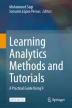Abstract
Data wrangling, also known as data cleaning and preprocessing, is a critical step in the data analysis process, particularly in the context of learning analytics. This chapter provides an introduction to data wrangling using R and covers topics such as data importing, cleaning, manipulation, and reshaping with a focus on tidy data. Specifically, readers will learn how to read data from different file formats (e.g. CSV, Excel), how to manipulate data using the dplyr package, and how to reshape data using the tidyr package. Additionally, the chapter covers techniques for combining multiple data sources. By the end of the chapter, readers should have a solid understanding of how to perform data wrangling tasks in R.
You have full access to this open access chapter, Download chapter PDF
Keywords
1 Introduction
When analyzing data, it is crucial that the data is in a suitable format for the tools you will be using. This makes data wrangling essential. Data preparation and cleaning, such as extracting information from raw data or removing erroneous measurements, must also be done before data is ready for analysis. Data wrangling often takes up the majority of the time spent on analysis, sometimes up to 80%. To reduce the amount of work required, it is beneficial to use tools that follow the same design paradigm to minimize the time spent on data wrangling. The tidyverse [1] programming paradigm is currently the most popular approach for this in R.
The tidyverse has several advantages that make it preferable over other alternatives such as simply using base R for your data wrangling needs. All packages in the tidyverse follow a consistent syntax, making it intuitive to learn and use new tidyverse packages. This consistency also makes the code more easier to read, and maintain, and reduces the risk of errors. The tidyverse also has a vast range of readily available packages that are actively maintained, reducing the need for customized code for each new data wrangling task. Further, these packages integrate seamlessly with one another, facilitating a complete data analysis pipeline.
To fully realize the benefits of the tidyverse programming paradigm, one must first understand the key concepts of tidy data and pivoting. Tidy data follows three rules:
-
1.
Each variable must have its own column.
-
2.
Each observation must have its own row.
-
3.
Each value must have its own cell.
Let’s consider examples of tidy data. For instance, if you have data from a Moodle course where two attempts of an exam for each student are located in a single column. This example data violates the first rule, because there are two variables in a single column instead of separate columns for each variable. What is needed to make this data tidy is to pivot it to a longer format. The pivoted data would have two rows for each student, both of which are different observations (exam attempts 1 and 2). Thus the pivoted data would not conflict with second rule.
Data can also be too long, but in practice, this is much more rare. This can occur if two or more variables are stored on a single column across multiple rows. A key indicators of this is if the different rows of the same column have different measurements units (e.g. lb vs. kg). It may also occur that your raw data has multiple values in a single cell. In these cases, it is necessary to split the cells to extract the necessary information. In a simple case, where you have two values systematically in a one cell, the values can be easily separated into their own columns.
Overall, using tidyverse and understanding the key concepts of tidy data and pivoting can streamline the data analysis process and make code easier to work with and maintain. The rest of this chapter will guide readers through the process of data cleaning and wrangling with R in the field of learning analytics. We demonstrate how data can be grouped and summarized, how to select and transform variables of interest, and how data can be rearranged, reshaped and joined with other datasets. We will strongly rely on the tidyverse programming paradigm for a consistent and coherent approach to data manipulation, with a focus on tidy data.
2 Reading Data into R
Data files come in many formats, and getting your data ready for analysis can often be a daunting task. The tidyverse offers much better alternatives to base R functions for reading data, especially in terms of simplicity and speed when reading large files. Additionally, most of the file input functions in the tidyverse follow a similar syntax, meaning that the user does not have to master every function for reading every type of data individually.
Often, just before the data can be read into R, user must specify the location of data files by setting a working directory. Perhaps most useful way to do that is to create a project in RStudio and then create a folder called “data” within the project folder. Data files can be put into that folder and user can refer to those files just by telling R-functions relative path of data file (e.g. “data/Final%20Dataset.csv”) while the project takes care of the rest of the path. A more traditional way of setting this, which also works without RStudio, is by using a command such as setwd(”/home/Projects/LAproject/data/Final%20Dataset.csv”). Here, a function called setwd() is used to set up a folder into location mentioned in a character string given as its argument. A getwd() lists current working directory, which can also be seen in RStudio just above the Console output.
Some of the most common text data formats are comma-separated files or semicolon-separated files, both of which typically have the file extension .csv. These files can be read into R using the readr [2] package and the functions read_csv() and read_csv2(), respectively. For instance, we can read a comma-separated file R as follows

Functions in readr provide useful information about how the file was read into R, which can be used to assess if the input was successful and what assumptions about the data were made during the process. In the printout above, the read_csv() function tells us the number of rows and columns in the data and the column specification, i.e., what type of data is contained within each column. In this case, we have 17 columns with character type of data, and 4 columns of double type of data. Functions in readr try to guess the column specification automatically, but it can also be specified manually when using the function. For more information about this dataset, please refer to Chapter 2 in this book [3].
Data from Excel worksheets can be read into R using the import() function from the rio [4] package. We will use synthetic data generated based on a real blended course of learning analytics for the remainder of this chapter. These data consist of three Excel files which we will first read into R.

The data files contain information on students’ Moodle events, background information such as their name, study location and employment status, and various grades they’ve obtained during the course. For more information about the dataset, please refer to Chapter 2 in this book [3]. These data are read in the tibble [5] format, a special type of data.frame commonly used by tidyverse packages. We also load the dplyr [6] package which we will use for various tasks throughout this chapter.

3 Grouping and Summarizing Data
Instead of individual-level data metrics, we may be interested in specific groups as specified by some combination of data values. For example, we could compute the number of students studying in each location by gender. To accomplish this, we need to start by creating a grouped dataset with the function group_by(). To compute the number of students, we can use the summarise() function which we already used previously in Chapter 1 and the function count(), which simply returns the number of observations in each category of its argument.

# A tibble: 4 x 3 # Groups: Gender [2] Gender Location n <chr> <chr> <int> 1 F On campus 55 2 F Remote 10 3 M On campus 51 4 M Remote 14
The column n lists the number of students in each group. When a tibble that contains grouped data is printed into the console, the grouping variable and the number of groups will be displayed in the console below the dimensions. Next, we will compute the total number of Moodle events of each student, which we will also use in the subsequent sections.

# A tibble: 130 x 2 user Frequency.Total <chr> <int> 1 00a05cc62 417 2 042b07ba1 918 3 046c35846 199 4 05b604102 199 5 0604ff3d3 436 # i 125 more rows
Here, the function tally() simply counts the number of number rows in the data related to each student, reported in the column n which we rename to Frequency.Total with the rename() function. We could also count the number of events by event type for each student

# A tibble: 1,439 x 3 # Groups: user, Action [1,439] user Action n <chr> <chr> <int> 1 00a05cc62 Applications 2 2 00a05cc62 Assignment 121 3 00a05cc62 Course_view 103 4 00a05cc62 Feedback 7 5 00a05cc62 General 10 # i 1,434 more rows
4 Selecting Variables
In the tidyverse paradigm, selecting columns, i.e., variables from data is done using the select() function. The select() function is very versatile, allowing the user to carry out selections ranging from simple selection of a single variable to highly complicated selections based on multiple criteria. The most basic selection selects only a single variable in the data based on its name. For example, we can select the employment statuses of students as follows

# A tibble: 130 x 1 Employment <chr> 1 None 2 None 3 None 4 None 5 Part-time # i 125 more rows
Note that using select() with a single variable is not the same as using the $ symbol to select a variable, as the result is still a tibble, select() simply produces a subset of the data, where only the selected columns are present. Select is more similar to subset() in base R, which can accomplish similar tasks as select() and filter() in the tidyverse. However, we do not recommend using subset(), as it may not work correctly when the working environment has variables that have the same name as columns in the data, which can lead to undesired outcomes.
To extract the values of the selected column as a vector, we can use the function pull(). We use the head() function here to limit the console output to just the first few values of the vector (default is 6 values).

[1] "None" "None" "None" "None" "Part-time" "Part-time"
The select() function syntax supports several operations that are similar to base R. We can select ranges of consecutive variables using :, complements using !, and combine selections using c(). The following selections illustrate some of these features:

# A tibble: 130 x 4 user Name Surname Origin <chr> <chr> <chr> <chr> 1 6eba3ff82 Amanda Mora Costa Rica 2 05b604102 Lian Abdullah Yemen 3 111422ee7 Bekim Krasniqi Kosovo 4 b4658c3a9 Yusuf Kaya Turkey 5 e6ec47f29 Zoran Babić Serbia # i 125 more rows

# A tibble: 130 x 7 user Name Surname Origin Birthdate Location Employment <chr> <chr> <chr> <chr> <chr> <chr> <chr> 1 6eba3ff82 Amanda Mora Costa Rica 28.2.1998 On campus None 2 05b604102 Lian Abdullah Yemen 19.11.1996 On campus None 3 111422ee7 Bekim Krasniqi Kosovo 30.1.1999 On campus None 4 b4658c3a9 Yusuf Kaya Turkey 16.6.1998 On campus None 5 e6ec47f29 Zoran Babić Serbia 29.10.1998 On campus Part-time # i 125 more rows

# A tibble: 130 x 2 user Surname <chr> <chr> 1 6eba3ff82 Mora 2 05b604102 Abdullah 3 111422ee7 Krasniqi 4 b4658c3a9 Kaya 5 e6ec47f29 Babić # i 125 more rows
In the first selection, we select all variables starting from user on the left to Origin on the right. In the second, we select all variables except Gender. In the third, we select both user and Surname variables.
Sometimes, our selection might not be based directly on the variable names themselves as in the examples above but instead on vectors that contain the names of columns we wish to select. In such cases, we can use the function all_of(). We can consider the intersections or unions of such selections using & and |, respectively.

# A tibble: 130 x 3 user Name Surname <chr> <chr> <chr> 1 6eba3ff82 Amanda Mora 2 05b604102 Lian Abdullah 3 111422ee7 Bekim Krasniqi 4 b4658c3a9 Yusuf Kaya 5 e6ec47f29 Zoran Babić # i 125 more rows

# A tibble: 130 x 1 Surname <chr> 1 Mora 2 Abdullah 3 Krasniqi 4 Kaya 5 Babić # i 125 more rows

# A tibble: 130 x 4 user Name Surname Origin <chr> <chr> <chr> <chr> 1 6eba3ff82 Amanda Mora Costa Rica 2 05b604102 Lian Abdullah Yemen 3 111422ee7 Bekim Krasniqi Kosovo 4 b4658c3a9 Yusuf Kaya Turkey 5 e6ec47f29 Zoran Babić Serbia # i 125 more rows
Often the names of data variables follow a similar pattern, and these patterns can be used to construct selections. Selections based on a prefix or a suffix in the variable name can be carried out with the functions starts_with() and ends_with(), respectively. The function contains() is used to look for a specific substring in the names of the variables, and more complicated search patterns can be defined with the function matches() that uses regular expressions (see ?tidyselect::matches for further information).

# A tibble: 130 x 13 Grade.SNA_1 Grade.SNA_2 Grade.Review Grade.Group_self Grade.Group_All <dbl> <dbl> <dbl> <dbl> <dbl> 1 0 0 6.67 5 4 2 8 10 6.67 1 3 3 10 10 10 10 9.11 4 5 5 0 1 4 5 10 10 10 10 9.18 # i 125 more rows # i 8 more variables: Grade.Excercises <dbl>, Grade.Project <dbl>, # Grade.Literature <dbl>, Grade.Data <dbl>, Grade.Introduction <dbl>, # Grade.Theory <dbl>, Grade.Ethics <dbl>, Grade.Critique <dbl>

# A tibble: 130 x 1 Grade.Data <dbl> 1 4 2 3 3 5 4 3 5 5 # i 125 more rows
So far, our selections have been based on variable names, but other conditions for selection are also feasible. The general-purpose helper function where() is used to select those variables for which a function provided to it returns TRUE. For example, we could select only those columns that contain character type data or double type data.

# A tibble: 130 x 1 user <chr> 1 6eba3ff82 2 05b604102 3 111422ee7 4 b4658c3a9 5 e6ec47f29 # i 125 more rows

# A tibble: 130 x 14 Grade.SNA_1 Grade.SNA_2 Grade.Review Grade.Group_self Grade.Group_All <dbl> <dbl> <dbl> <dbl> <dbl> 1 0 0 6.67 5 4 2 8 10 6.67 1 3 3 10 10 10 10 9.11 4 5 5 0 1 4 5 10 10 10 10 9.18 # i 125 more rows # i 9 more variables: Grade.Excercises <dbl>, Grade.Project <dbl>, # Grade.Literature <dbl>, Grade.Data <dbl>, Grade.Introduction <dbl>, # Grade.Theory <dbl>, Grade.Ethics <dbl>, Grade.Critique <dbl>, Final_grade <dbl>
5 Filtering Observations
In contrast to selection which relates to obtaining a subset of the columns of the data, filtering refers to obtaining a subset of the rows. In the tidyverse, data filtering is carried out with the dplyr package function filter(), which should not be confused with the base R filter() function in the stats package. As we have attached the dplyr package, the base R filter() function is masked, meaning that when we write code that uses filter(), the dplyr version of the function will automatically be called.
Filtering is often a much simpler operation than selecting variables, as the filtering conditions are based solely on the values of the data variables. Using filter() is analogous to the base R subset operator [, but the filtering condition is given as an argument to the filter() function instead. It is good to remind that in R a single equal sign (=) is merely for arguments of function calls, while double equal sign (==) is needed for comparison of two values. And example of filter:

# A tibble: 2 x 2 Name Surname <chr> <chr> 1 Hamza Hodžić 2 Davud Delić
The code above first filters our student demographics data to only those students whose country of origin is Bosnia. Then, we select their first and last names.
Multiple filtering conditions can be refined and combined using base R logical operators, such as & and |.

# A tibble: 10 x 8 user Name Surname Origin Gender Birthdate Location Employment <chr> <chr> <chr> <chr> <chr> <chr> <chr> <chr> 1 d93f7f0d3 Zahra Gul Afghanistan F 22.11.1999 Remote None 2 93d1f2e82 Louise Bernard France F 5.9.1998 Remote Part-time 3 417892918 Miora Rakotomalala Madagascar F 9.12.1995 Remote None 4 f98e6e2b8 Linda Mensah Ghana F 7.2.1991 Remote None 5 590846fe3 Lucija Horvat Croatia F 22.7.1998 Remote None # i 5 more rows
Here, we filtered our data to female students who are studying remotely. The same result could also be obtained by using the filter() function two times

# A tibble: 10 x 8 user Name Surname Origin Gender Birthdate Location Employment <chr> <chr> <chr> <chr> <chr> <chr> <chr> <chr> 1 d93f7f0d3 Zahra Gul Afghanistan F 22.11.1999 Remote None 2 93d1f2e82 Louise Bernard France F 5.9.1998 Remote Part-time 3 417892918 Miora Rakotomalala Madagascar F 9.12.1995 Remote None 4 f98e6e2b8 Linda Mensah Ghana F 7.2.1991 Remote None 5 590846fe3 Lucija Horvat Croatia F 22.7.1998 Remote None # i 5 more rows
This type of approach may improve the readability of your code especially when there are several independent filtering conditions to be applied simultaneously.
Filters can naturally be based on numeric values as well. For example, we could select those students whose final grade is higher than 8.

# A tibble: 58 x 15 user Grade.SNA_1 Grade.SNA_2 Grade.Review Grade.Group_self Grade.Group_All <chr> <dbl> <dbl> <dbl> <dbl> <dbl> 1 111422ee7 10 10 10 10 9.11 2 e6ec47f29 10 10 10 10 9.18 3 4951e7386 10 10 7 9 8.56 4 9d744e5bf 10 10 10 10 9.29 5 0ef305578 10 10 9.33 10 8.56 # i 53 more rows # i 9 more variables: Grade.Excercises <dbl>, Grade.Project <dbl>, # Grade.Literature <dbl>, Grade.Data <dbl>, Grade.Introduction <dbl>, # Grade.Theory <dbl>, Grade.Ethics <dbl>, Grade.Critique <dbl>, Final_grade <dbl>
Similarly, we could select students based on their total number of Moodle events.

# A tibble: 44 x 2 user Frequency.Total <chr> <int> 1 00a05cc62 417 2 046c35846 199 3 05b604102 199 4 0604ff3d3 436 5 0af619e4b 268 # i 39 more rows
6 Transforming Variables
In the best-case scenario, our data is already in the desired format after it has been read into R, but this is rarely the case with real datasets. We may need to compute new variables that were not present in the original data, convert measurements to different units, or transform text data into a numeric form. In the tidyverse, data transformations are carried out by the mutate() function of the dplyr package. This function can be used to transform multiple variables at the same time or to construct entirely new variables. The syntax of the function is the same in both cases: first, the name of the variable should be provided followed by an R expression that defines the variable. The transformed data is not automatically assigned to any variable, enabling transformations to be used as temporary variables within a chain of piped operations.
As a simple example, we could convert the students’ locations into a factor variable.

# A tibble: 130 x 8 user Name Surname Origin Gender Birthdate Location Employment <chr> <chr> <chr> <chr> <chr> <chr> <fct> <chr> 1 6eba3ff82 Amanda Mora Costa Rica F 28.2.1998 On campus None 2 05b604102 Lian Abdullah Yemen F 19.11.1996 On campus None 3 111422ee7 Bekim Krasniqi Kosovo M 30.1.1999 On campus None 4 b4658c3a9 Yusuf Kaya Turkey M 16.6.1998 On campus None 5 e6ec47f29 Zoran Babić Serbia M 29.10.1998 On campus Part-time # i 125 more rows
As we see from the tibble printout, the Location variable is a factor in the transformed data as indicated by the <fct> heading under the variable name. Note that the original demographics data was not changed, as we did not assign the result of the computation.
The gender and employment status of the students could also be used as factors, which we could do in a single mutate() call

# A tibble: 130 x 8 user Name Surname Origin Gender Birthdate Location Employment <chr> <chr> <chr> <chr> <fct> <chr> <fct> <fct> 1 6eba3ff82 Amanda Mora Costa Rica F 28.2.1998 On campus None 2 05b604102 Lian Abdullah Yemen F 19.11.1996 On campus None 3 111422ee7 Bekim Krasniqi Kosovo M 30.1.1999 On campus None 4 b4658c3a9 Yusuf Kaya Turkey M 16.6.1998 On campus None 5 e6ec47f29 Zoran Babić Serbia M 29.10.1998 On campus Part-time # i 125 more rows
However, writing out individual identical transformations manually is cumbersome when the number of variables is large. For such cases, the across() function can be leveraged, which applies a function across multiple columns. This function uses the same selection syntax that we already familiarized ourselves with earlier to define the columns that will be transformed. To accomplish the same three transformations into a factor format, we could write

# A tibble: 130 x 8 user Name Surname Origin Gender Birthdate Location Employment <chr> <chr> <chr> <chr> <fct> <chr> <fct> <fct> 1 6eba3ff82 Amanda Mora Costa Rica F 28.2.1998 On campus None 2 05b604102 Lian Abdullah Yemen F 19.11.1996 On campus None 3 111422ee7 Bekim Krasniqi Kosovo M 30.1.1999 On campus None 4 b4658c3a9 Yusuf Kaya Turkey M 16.6.1998 On campus None 5 e6ec47f29 Zoran Babić Serbia M 29.10.1998 On campus Part-time # i 125 more rows
The first argument to the across() function is the selection that defines the variables to be transformed. The second argument defines the transformation, in this case, a function, to be used.
Working with dates can often be challenging. When we read the student demographic data into R, the variable Birthdate was assumed to be a character type variable. If we would like to use this variable to e.g., compute the ages of the students, we need to first convert it into a proper format using the as.Date function. Since the dates in the data are not in any standard format, we must provide the format manually. Afterwards, we can use the lubridate [7] package to easily compute the ages of the students, which we will save into a new variable called Age. We will also construct another variable called FullName which formats the first and last names of the students as ”Last, First”.

# A tibble: 130 x 2 Age FullName <dbl> <chr> 1 25 Mora, Amanda 2 26 Abdullah, Lian 3 24 Krasniqi, Bekim 4 24 Kaya, Yusuf 5 24 Babić, Zoran # i 125 more rows
The computation of the ages involves several steps. First, we construct a time interval object with the interval() function from the birthdate to the date for which we wish to compute the ages. Next, the as.period() function converts this interval into a time duration, from which we lastly get the number of years with the year() function.
Suppose that we would like to construct a new variable AchievingGroup that categorizes the students into top 50% achievers and bottom 50% achievers based on their final grade on the course. We leverage two functions from the dplyr package to construct this new variable: case_when() and ntile(). The function case_when() is used to transform variables based on multiple sequential conditions. The function ntile() has two arguments, a vector x and an integer n, and it splits x into n equal-sized groups based on the ranks of the values in x.

The syntax of case_when() is very simple: we describe the condition for each case followed by ˜ after which we define the value that the case should correspond to. We assign the result of the computation to the results data, as we will be using the AchievingGroup variable in later chapters.
We would also like to categorize the students based on their activity level, i.e., the number of total Moodle events. Our goal is to create three groups of equal size consisting of low activity, moderate activity and high activity students. The approach we applied to categorizing the achievement level of the students is also applicable for this purpose. We name our new variable as ActivityGroup, and we assign the result of the computation, as we will also be using this variable in later chapters.

7 Rearranging Data
Sometimes we may want to reorder the rows or columns of our data, for example in alphabetical order based on the names of students on a course. The arrange() function from the dplyr package orders the rows of the by the values of columns selected by the user. The values are sorted in ascending order by default, but the order can be inverted by using the desc() function if desired. The variable order in the selection defines how ties should be broken when duplicate values are encountered in the previous variables of the selection. For instance, the following code would arrange the rows of our demographics data by first comparing the surnames of the students, and then the given names for those students with the same surname. Missing values are placed last in the reordered data.

# A tibble: 130 x 8 user Name Surname Origin Gender Birthdate Location Employment <chr> <chr> <chr> <chr> <chr> <chr> <chr> <chr> 1 ba76ebfab Bismah Abbasi Pakistan F 2.4.1996 Remote Full-time 2 05b604102 Lian Abdullah Yemen F 19.11.1996 On campus None 3 d2c3ce9a4 Amir Ait Morocco M 19.6.1997 On campus None 4 68a377c82 Saliha Akmatova Kyrgyzstan F 19.5.1999 Remote None 5 7e2726f3c Kazi Akter Bangladesh M 22.12.1992 On campus None # i 125 more rows
A descending order based on both names can be obtained by applying the desc() function.

# A tibble: 130 x 8 user Name Surname Origin Gender Birthdate Location Employment <chr> <chr> <chr> <chr> <chr> <chr> <chr> <chr> 1 a48165ad5 Liam Zambrano Ecuador M 4.4.1998 On campus None 2 1115dae61 Poema Wong Tahiti F 22.1.1999 Remote Part-time 3 0ef305578 Jack White Australia M 22.4.1995 Remote None 4 f753ce9bf Dechen Wangmo Bhutan F 29.4.1999 On campus None 5 f87eaa00c Prasert Wang Thailand M 9.4.1997 On campus None # i 125 more rows
Column positions can be changed with the relocate() function of the dplyr package. Like arrange(), we first select the column or columns we wish to move into a different position in the data. Afterwards, we specify the position where the columns should be moved to in relation to positions of the other columns. In our demographics data, the user ID column user is the first column. The following code moves this column after the Employment column so that the user column becomes the last column in the data.

# A tibble: 130 x 8 Name Surname Origin Gender Birthdate Location Employment user <chr> <chr> <chr> <chr> <chr> <chr> <chr> <chr> 1 Amanda Mora Costa Rica F 28.2.1998 On campus None 6eba3ff82 2 Lian Abdullah Yemen F 19.11.1996 On campus None 05b604102 3 Bekim Krasniqi Kosovo M 30.1.1999 On campus None 111422ee7 4 Yusuf Kaya Turkey M 16.6.1998 On campus None b4658c3a9 5 Zoran Babi Serbia M 29.10.1998 On campus Part-time e6ec47f29 # i 125 more rows
The mutually exclusive arguments .before and .after of relocate() specify the new column position in relation to columns that were not selected. These arguments also support the select() function syntax for more general selections.
8 Reshaping Data
Broadly speaking, tabular data typically take one of two formats: wide or long. In the wide format, there is one row per subject, where the subjects are identified by an identifier variable, such as the user variable in our Moodle data, and multiple columns for each measurement. In the long format, there are multiple rows per subject, and the columns describe the type of measurement and its value. For example, the events data is in a long format containing multiple Moodle events per student, but the results and demographics data are in a wide format with one row per student.
In the previous section, we constructed a summary of the users’ Moodle events in total and of different types. The latter data is also in a long format with multiple rows per subject, but we would instead like to have a column for each event type with one row per user, which means that we need to convert this data into a wide format. Conversion between the two tabular formats is often called pivoting, and the corresponding functions pivot_wider() and pivot_longer() from the tidyr [8] package are also named according to this convention. We will create a wide format data of the counts of different event types using the pivot_wider() function as follows

# A tibble: 130 x 13 # Groups: user [130] user Frequency.Applications Frequency.Assignment Frequency.Course_view <chr> <int> <int> <int> 1 00a05cc62 2 121 103 2 042b07ba1 0 62 294 3 046c35846 0 41 53 4 05b604102 0 44 49 5 0604ff3d3 0 9 119 # i 125 more rows # i 9 more variables: Frequency.Feedback <int>, Frequency.General <int>, # Frequency.Group_work <int>, Frequency.Instructions <int>, # Frequency.La_types <int>, Frequency.Practicals <int>, Frequency.Social <int>, # Frequency.Ethics <int>, Frequency.Theory <int>
Here, we first specify the column name that the names of the wide format data should be taken from in the long format data with names_from. In addition, we specify a prefix for the new column names using names_prefix that helps to distinguish what these new columns will contain, but in general, the prefix is optional. Next, we specify the column that contains the values for the new columns with values_from. Because not every student necessarily has events of every type, we also need to specify what the value should be in cases where there are no events of a particular type by using values_fill. As we are considering the frequencies of the events, it is sensible to select 0 to be this value. We save the results to events_types as we will use the event type data in later sections and chapters.
9 Joining Data
Now that we have computed the total number of events for each student and converted the event type data into a wide format, we still need to merge these new data with the demographics and results data. Data merges are also called joins, and the dplyr package provides several functions for different kinds of joins. Here, we will use the left_join() function that will preserve all observations of the first argument.

# A tibble: 130 x 10 user Name Surname Origin Gender Birthdate Location Employment Frequency.Total <chr> <chr> <chr> <chr> <chr> <chr> <chr> <chr> <int> 1 6eba3ff~ Aman~ Mora Costa~ F 28.2.1998 On camp~ None 312 2 05b6041~ Lian Abdull~ Yemen F 19.11.19~ On camp~ None 199 3 111422e~ Bekim Krasni~ Kosovo M 30.1.1999 On camp~ None 532 4 b4658c3~ Yusuf Kaya Turkey M 16.6.1998 On camp~ None 246 5 e6ec47f~ Zoran Babić Serbia M 29.10.19~ On camp~ Part-time 356 # i 125 more rows # i 1 more variable: ActivityGroup <fct>
In essence, the above left join adds all columns from events_summary to demographics whenever there is a matching value in the by column. To continue, we can use additional left joins to add the remaining variables from the results data, and the Moodle event counts of different types from events_types to have all the student data in a single object.

# A tibble: 130 x 37 user Name Surname Origin Gender Birthdate Location Employment <chr> <chr> <chr> <chr> <chr> <chr> <chr> <chr> 1 6eba3ff82 Amanda Mora Costa Rica F 28.2.1998 On campus None 2 05b604102 Lian Abdullah Yemen F 19.11.1996 On campus None 3 111422ee7 Bekim Krasniqi Kosovo M 30.1.1999 On campus None 4 b4658c3a9 Yusuf Kaya Turkey M 16.6.1998 On campus None 5 e6ec47f29 Zoran Babi Serbia M 29.10.1998 On campus Part-time # i 125 more rows # i 29 more variables: Frequency.Applications <int>, Frequency.Assignment <int>, # Frequency.Course_view <int>, Frequency.Feedback <int>, Frequency.General <int>, # Frequency.Group_work <int>, Frequency.Instructions <int>, # Frequency.La_types <int>, Frequency.Practicals <int>, Frequency.Social <int>, # Frequency.Ethics <int>, Frequency.Theory <int>, Frequency.Total <int>, # ActivityGroup <fct>, Grade.SNA_1 <dbl>, Grade.SNA_2 <dbl>, ...
We will use this combined dataset in the following chapters as well.
10 Missing Data
Sometimes it occurs that learning analytics data has cells for which the values are missing for some reason. The Moodle event data which we have utilized in this chapter does not naturally contain missing data. Thus, to have an example, we need to create a data which does. Second, handling of missing data is a vast topic of which we can only discuss some of the key points very briefly from a practical perspective. For a more comprehensive overview, we recommend reading [9] and [10] for a hands on approach. A short overview of missingness can be found in [11].
The code below will create missing values randomly to each column of events_types data (user column is an exception). To do that, we use the mice [12] package which also has methods for the handling of missing data. Unfortunately, mice is not part of the tidyverse. For more information about mice, a good source is miceVignettes at https://www.gerkovink.com/miceVignettes/. Now, let’s create some missing data.

Above, we also rename the variables that contain the frequencies of Moodle events related to ethics, social and practicals into Ethics, Social and Practicals, respectively. Let’s now see some of the values of events_types_mis

# A tibble: 130 x 3 Ethics Social Practicals <int> <int> <int> 1 NA 12 89 2 14 NA NA 3 0 0 47 4 0 0 48 5 0 0 61 # i 125 more rows
We can see that now the data contains NA values in some of the cells. These are the cells in which a missing value occurs, meaning that a value for those measurements has not been recorded. A missing data pattern, that is how missing of one variable affects missingness of other variables, can be show as:


Above, each red square indicates a missing value while blue squares stand for observed ones. We can see that there are 95 complete rows, 10 for which Practicals are missing, 17 have missingness on Social and 9 are missing on Ethics. Also, one row has two red squares indicating a missing value on both Social and Practicals.
Let’s now discuss options of handling missing data briefly. There are four classes of statistical methods for analyzing data with missing values: complete case (CC) methods, weighting methods, imputation methods, and model-based methods. The simplest of these is complete case analysis, which leaves missing values out of the analysis and only uses observations with all variables recorded. This can be done with the tidyr [8] package function drop_na():

# A tibble: 95 x 3 Ethics Social Practicals <int> <int> <int> 1 0 0 47 2 0 0 48 3 0 0 61 4 0 24 102 5 4 18 71 # i 90 more rows
We can see that after using this method, our data has only 95 rows as those were the rows without any columns having missing values. This made our data much smaller! If there are a lot of missing values, the data may become too small to use for practical purposes.
A more novel group of methods are imputation methods. One of the options is using single imputation (SI) where the mean of each variable will determine the imputed value. The single mean imputation can be done as follows:

Ethics Social Practicals 1 7.553719 12.00000 89.00000 2 14.000000 15.64602 74.80833 3 0.000000 0.00000 47.00000 4 0.000000 0.00000 48.00000 5 0.000000 0.00000 61.00000 6 0.000000 24.00000 102.00000
We can see from above that the imputed values are not integers anymore. However, if we aim to estimate means or regression coefficients (see Chapter 5 [13] for details) that is not a problem. One of the problems with mean imputation is that the variance and standard error estimates will become downward biased. A mean of Ethics for mean imputation is:

# A tibble: 1 x 6 term estimate std.error statistic p.value nobs <chr> <dbl> <dbl> <dbl> <dbl> <int> 1 (Intercept) 7.55 0.811 9.32 4.20e-16 130
Next, let’s briefly have a look at how we can utilize multiple imputation (MI) which is an improvement over single imputation. The multiple imputation approach generates more than one imputation thus creating many complete data sets for us. For each of these datasets, we can perform any analysis that we are interested in. After the analysis, one must pool the results from the impured datasets to get the final result. Here, we utilize a method called predictive mean matching (method = ”pmm” in the code below), which uses the neighbour values of data as imputations.

term estimate std.error statistic df p.value 1 (Intercept) 1.62080372 2.18285149 0.7425167 101.7304 0.459485402 2 Practicals 0.08049328 0.02616765 3.0760606 106.0802 0.002668431

$coefficients Estimate Std. Error t value Pr(>|t|) (Intercept) 2.15459162 2.12235051 1.015191 0.31226283 Practicals 0.06220884 0.02605001 2.388054 0.01865793

$coefficients Estimate Std. Error t value Pr(>|t|) (Intercept) 1.05409529 2.17821479 0.4839262 0.6292651258 Practicals 0.08891892 0.02590313 3.4327482 0.0008053447
From the results above, we can see that in this particular case the multiple imputation performs well in comparison to CC approach. The regression coefficient for full data without any missing values is \(0.089\), and it is \(0.080\) for multiple imputation, while complete case analysis gives \(0.062\). As all of them have very similar standard errors, this yields that MI and full data give statistically significant p-values for significance level 0.01, while CC does not.
11 Correcting Erroneous Data
Let’s imagine that our data has an error on the surname variable Surname and that all the names ending with “sen” should end with “ssen”. What we can do is that we can use regular expressions to detect the erroneous rows and we can also use them to replace the values. Let’s first figure out which last names contain a name ending with “sen”. We can use a function str_detect() to return TRUE/FALSE for each row from stringr [14] package within a filter() function call. We define pattern = ”sen$” where $ indicates the end of the string.

[1] "Nielsen" "Johansen" "Joensen" "Jansen" "Olsen"
After pulling the filtered surnames, there seems to be five surnames ending with “sen”. Next, let’s try to replace “sen” with “ssen”. On the next row we filter just as previously to limit output.

[1] "Nielssen" "Johanssen" "Joenssen" "Janssen" "Olssen"
Thus, the following code updates the data so that all the surnames ending with “sen” now end with “ssen” instead.

12 Conclusion and Further Reading
Data wrangling is one of the most important steps in any data analysis pipeline. This chapter introduced the tidyverse, tidy data, and several commonly used R packages for data manipulation and their use in basic scenarios in the context of learning analytics. However, the tidyverse is vast and can hardly be fully covered in a single chapter. We refer the reader to additional resources such as those found on the tidyverse website at https://www.tidyverse.org/learn/ and the book “R for Data Science” by Hadley Wicham and Garret Grolemund. The book is free to use and readily available online at https://r4ds.had.co.nz/.
References
Wickham H, Averick M, Bryan J, Chang W, McGowan LD, François R, Grolemund G, Hayes A, Henry L, Hester J, Kuhn M, Pedersen TL, Miller E, Bache SM, Müller K, Ooms J, Robinson D, Seidel DP, Spinu V, Takahashi K, Vaughan D, Wilke C, Woo K, Yutani H (2019) Welcome to the tidyverse. J Open Source Softw 4:1686. https://doi.org/10.21105/joss.01686
Wickham H, Hester J, Bryan J (2024) readr: read rectangular text data. R package version 2.1.5. https://CRAN.R-project.org/package=readr
López-Pernas S, Saqr M, Conde J, Del-Río-Carazo L (2024) A broad collection of datasets for educational research training and application. In: Saqr M, López-Pernas S (eds) Learning analytics methods and tutorials: a practical guide using R. Springer, Berlin
Chan C, Leeper T, Becker J, Schoch D (2023) rio: a swiss-army knife for data file I/O. https://cran.r-project.org/package=rio
Müller K, Wickham H (2023) tibble: simple data frames. R package version 3.2.1. https://CRAN.R-project.org/package=tibble
Wickham H, François R, Henry L, Müller K, Vaughan D (2023) dplyr: a grammar of data manipulation. R package version 1.1.4. https://CRAN.R-project.org/package=dplyr
Grolemund G, Wickham H (2011) Dates and times made easy with lubridate. J Stat Softw 40(3):1–25. https://www.jstatsoft.org/v40/i03/
Wickham H, Vaughan D, Girlich M (2023) tidyr: tidy messy data. R package version 1.3.0. https://CRAN.R-project.org/package=tidyr
Little RJA, Rubin DB (2020) Statistical analysis with missing data, 3rd edn. Wiley, Hoboken
van Buuren S (2018) Flexible imputation of missing data. Chapman et Hall/CRC Press, Boca Raton. https://doi.org/10.1201/9780429492259
Kopra J (2018) Statistical modelling of selective non-participation in health examination surveys. Report/University of Jyväskylä, Department of Mathematics and Statistics
van Buuren S, Groothuis-Oudshoorn K (2011) mice: multivariate imputation by chained equations in R. J Stat Softw 45:1–67. https://doi.org/10.18637/jss.v045.i03
Tikka S, Kopra J, Heinäniemi M, López-Pernas S, Saqr M (2024) Introductory statistics with R for educational researchers. In: Saqr M, López-Pernas S (eds). Springer, Berlin
Wickham H (2023) stringr: simple, consistent wrappers for common string operations. R package version 1.5.1. https://CRAN.R-project.org/package=stringr
Author information
Authors and Affiliations
Corresponding author
Editor information
Editors and Affiliations
Rights and permissions
Open Access This chapter is licensed under the terms of the Creative Commons Attribution 4.0 International License (http://creativecommons.org/licenses/by/4.0/), which permits use, sharing, adaptation, distribution and reproduction in any medium or format, as long as you give appropriate credit to the original author(s) and the source, provide a link to the Creative Commons license and indicate if changes were made.
The images or other third party material in this chapter are included in the chapter's Creative Commons license, unless indicated otherwise in a credit line to the material. If material is not included in the chapter's Creative Commons license and your intended use is not permitted by statutory regulation or exceeds the permitted use, you will need to obtain permission directly from the copyright holder.
Copyright information
© 2024 The Author(s)
About this chapter
Cite this chapter
Kopra, J., Tikka, S., Heinäniemi, M., López-Pernas, S., Saqr, M. (2024). An R Approach to Data Cleaning and Wrangling for Education Research. In: Saqr, M., López-Pernas, S. (eds) Learning Analytics Methods and Tutorials. Springer, Cham. https://doi.org/10.1007/978-3-031-54464-4_4
Download citation
DOI: https://doi.org/10.1007/978-3-031-54464-4_4
Published:
Publisher Name: Springer, Cham
Print ISBN: 978-3-031-54463-7
Online ISBN: 978-3-031-54464-4
eBook Packages: Computer ScienceComputer Science (R0)