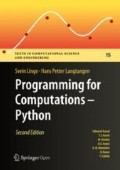Abstract
Today, most people are experienced with computer programs, typically programs such as Word, Excel, PowerPoint, Internet Explorer, and Photoshop. The interaction with such programs is usually quite simple and intuitive: you click on buttons, pull down menus and select operations, drag visual elements into locations, and so forth. The possible operations you can do in these programs can be combined in seemingly an infinite number of ways, only limited by your creativity and imagination.
You have full access to this open access chapter, Download chapter PDF

1.1 What Is a Program? And What Is Programming?
Computer Programs
Today, most people are experienced with computer programs, typically programs such as Word, Excel, PowerPoint, Internet Explorer, and Photoshop. The interaction with such programs is usually quite simple and intuitive: you click on buttons, pull down menus and select operations, drag visual elements into locations, and so forth. The possible operations you can do in these programs can be combined in seemingly an infinite number of ways, only limited by your creativity and imagination.
Nevertheless, programs often make us frustrated when they cannot do what we wish. One typical situation might be the following. Say you have some measurements from a device, and the data are stored in a file with a specific format. You may want to analyze these data in Excel and make some graphics out of it. However, assume there is no menu in Excel that allows you to import data in this specific format. Excel can work with many different data formats, but not this one. You start searching for alternatives to Excel that can do the same and read this type of data files. Maybe you cannot find any ready-made program directly applicable. You have reached the point where knowing how to write programs on your own would be of great help to you! With some programming skills, you may write your own little program which can translate one data format to another. With that little piece of tailored code, your data may be read and analyzed, perhaps in Excel, or perhaps by a new program tailored to the computations that the measurement data demand.
Programming
The real power of computers can only be utilized if you can program them, i.e., write the programs yourself. With programming, you can tell the computer what you want it to do, which is great, since it frees you from possible limitations that come with programs written by others! Thus, with this skill, you get an important extra option for problem solving that goes beyond what ready-made programs offer.
A program that you write, will be a set of instructions that you store in a file. These instructions must be written (according to certain rules) in a very specialized language that has adopted words and expressions from English. Such languages are known as programming (or computer) languages. When you have written your instructions (your program), you may ask the programming language to read your program and carry out the instructions. The programming language will then (if there are no errors) translate the meaning of your instructions into real actions inside the computer.
To write a program that solves a computing problem, you need to have a thorough understanding of the given problem. That understanding may have to be developed along the way and will obviously guide the way you write your solution program. Typically, you need to write, test and re-write your program several times until you get it right. Thus, what starts out with a computing problem and ends with a sensible computer program for its solution, is a process that may take some time. By the term programming, we will mean the whole of this process.
The purpose of this book is to teach you how to develop computer programs dedicated to solve mathematical and engineering problems by fundamental numerical methods.
Programming Languages
There are numerous computer languages for different purposes. Within the engineering area, the most widely used ones are Python, MATLAB, Octave, Fortran, C, C++, and to some extent, Maple and Mathematica. The rules for how to write the instructions (i.e. the syntax) differ between the languages. Let us use an analogy.
Assume you are an international kind of person, having friends abroad in England, Russia and China. They want to try your favorite cake. What can you do? Well, you may write down the recipe in those three languages and send them over. Now, if you have been able to think correctly when writing down the recipe, and you have written the explanations according to the rules in each language, each of your friends will produce the same cake. Your recipe is the “computer program”, while English, Russian and Chinese represent the “computer languages” with their own rules of how to write things. The end product, though, is still the same cake. Note that you may unintentionally introduce errors in your “recipe”. Depending on the error, this may cause “baking execution” to stop, or perhaps produce the wrong cake. In your computer program, the errors you introduce are called bugs (yes, small insects! …for historical reasons), and the process of fixing them is called debugging. When you try to run your program that contains errors, you usually get warnings or error messages. However, the response you get depends on the error and the programming language. You may even get no response, but simply the wrong “cake”. Note that the rules of a programming language have to be followed very strictly. This differs from languages like English etc., where the meaning might be understood even with spelling errors and “slang” included.
We Use Python 3.6 in This Book
For good reasons, the programming language used in this book is Python (version 3.6). It is an excellent language for beginners (and experts!), with a simple and clear syntax. Some of Python’s other strong properties areFootnote 1: It has a huge and excellent library (i.e., ready-made pieces of code that you can utilize for certain tasks in your own programs), many global functions can be placed in only one file, functions are straightforwardly transferred as arguments to other functions, there is good support for interfacing C, C++ and Fortran code (i.e., a Python program may use code written in other languages), and functions explicitly written for scalar input often work fine, without modification, also with vector input. Another important thing, is that Python is available for free. It can be downloaded at no cost from the Internet and will run on most platforms.
A Primer on Scientific Programming with Python
Readers who want to expand their scientific programming skills beyond the introductory level of the present exposition, are encouraged to study A Primer on Scientific Programming with Python [11]. This comprehensive book is as suitable for beginners as for professional programmers, and teaches the art of programming through a huge collection of dedicated examples. This book is considered the primary reference, and a natural extension, of the programming matters in the present book. Note, however, that this reference [11] uses version 2.7 of Python, which means that, in a few cases, instructions will differ somewhat from what you find in the present book.
Some computer science terms
Note that, quite often, the terms script and scripting are used as synonyms for program and programming, respectively.
The inventor of the Perl programming language, Larry Wall, tried to explain the difference between script and program in a humorous way (from perl.com Footnote 2): Suppose you went back to Ada Lovelace Footnote 3 and asked her the difference between a script and a program. She’d probably look at you funny, then say something like: Well, a script is what you give the actors, but a program is what you give the audience. That Ada was one sharp lady…Since her time, we seem to have gotten a bit more confused about what we mean when we say scripting. It confuses even me, and I’m supposed to be one of the experts.
There are many other widely used computer science terms to pick up as well. For example, writing a program (or script or code) is often expressed as implementing the program. Executing a program means running the program. A default value is what will be used if nothing is specified. An algorithm is a recipe for how to construct a program. A bug is an error in a program, and the art of tracking down and removing bugs is called debugging (see, e.g., Wikipedia Footnote 4). Simulating or simulation refers to using a program to mimic processes in the real world, often through solving differential equations that govern the physics of the processes. A plot is a graphical representation of a data set. For example, if you walk along a straight road, recording your position y with time t, say every second, your data set will consist of pairs with corresponding y and t values. With two perpendicular axes in a plane (e.g., a computer screen or a sheet of paper), one “horizontal” axis for t and one “vertical” axis for y, each pair of points could be marked in that plane. The axes and the points make up a plot, which represents the data set graphically. Usually, such plotting is done by a computer.
1.1.1 Installing Python
To study this book, you need a Python installation that fits the purpose. The quickest way to get a useful Python installation on your Windows, Mac, or Linux computer, is to download and install Anaconda.Footnote 5 There are alternatives (as you can find on the internet), but we have had very good experiences with Anaconda for several years, so that is our first choice. No separate installation of Python or Spyder (our recommended environment for writing Python code) is then required, as they are both included in Anaconda.
To download Anaconda, you must pick the Anaconda version suitable for your machine (Windows/Mac/Linux) and choose which version of Python you want (3.6 is used for this book). When the download has completed, proceed with the installation of Anaconda.
After installation, you may want to (search for and) start up Spyder to see what it looks like (see also Appendix A). Spyder is an excellent tool for developing Python code. So, unless you have good reasons to choose otherwise, we recommend Spyder to be your main “working” environment, meaning that to read, write and run code you start Spyder and do it there. Thus, it is a good idea to make Spyder easy accessible on your machine.
With Anaconda installed, the only additional package you need to install is Odespy.Footnote 6 Odespy is relevant for the solving of differential equations that we treat in Chaps. 8 and 9.
In Appendix A you will find more information on the installation and use of Python.
1.2 A Python Program with Variables
Our first example regards programming a mathematical model that predicts the height of a ball thrown straight up into the air. From Newton’s 2nd law, and by assuming negligible air resistance, one can derive a mathematical model that predicts the vertical position y of the ball at time t:
Here, v 0 is the initial upwards velocity and g is the acceleration of gravity, for which 9.81 ms−2 is a reasonable value (even if it depends on things like location on the earth).
With this formula at hand, and when v 0 is known, you may plug in a value for time and get out the corresponding height.
1.2.1 The Program
Let us next look at a Python program for evaluating this simple formula. To do this, we need some values for v 0 and t, so we pick v 0 = 5 ms−1 and t = 0.6 s (other choices would of course have been just as good). Assume the program is contained as text in a file named ball.py, reading

Let us now explain this program in full detail.
Typesetting of Code
Computer programs, and parts of programs, are typeset with a blue background in this book. When a complete program is shown, the blue background has a slightly darker top and bottom bar (as for ball.py here). Without the bars, the code is just a snippet and will normally need additional lines to run properly.
We also use the blue background, without bars, for interactive sessions (Sect. 2.1).
1.2.2 Dissecting the Program
A computer program like ball.py contains instructions to the computer written as plain text. Humans can read the code and understand what the program is capable of doing, but the program itself does not trigger any actions on a computer before another program, the Python interpreter, reads the program text and translates this text into specific actions.
You must learn to play the role of a computer
Although Python is responsible for reading and understanding your program, it is of fundamental importance that you fully understand the program yourself. You have to know the implication of every instruction in the program and be able to figure out the consequences of the instructions. In other words, you must be able to play the role of a computer.
One important reason for this strong demand is that errors unavoidably, and quite often, will be committed in the program text, and to track down these errors, you have to simulate what the computer does with the program. Also, you will often need to understand code written by other people. If you are able to understand their code properly, you may modify and use it as it suits you.
When you run your program in Python, it will interpret the text in your file line by line, from the top, reading each line from left to right. The first line it reads is

This line is what we call a comment. That is, the line is not meant for Python to read and execute, but rather for a human that reads the code and tries to understand what is going on. Therefore, one rule in Python says that whenever Python encounters the sign # it takes the rest of the line as a comment. Python then simply skips reading the rest of the line and jumps to the next line. In the code, you see several such comments and probably realize that they make it easier for you to understand (or guess) what is meant with the code. In simple cases, comments are probably not much needed, but will soon be justified as the level of complexity steps up.
The next line read by Python is

In Python, a statement like v0 = 5 is known as an assignment statement. After this assignment, any appearance of v0 in the code will “represent” the initial velocity, being 5 ms−1 in this case. This means that, whenever Python reads v0, it will replace v0 by the integer value 5. One simple way to think of this, might be as follows. With the assignment v0 = 5, Python generates a “box” in computer memory with the name v0 written on top. The number 5 is then put into that box. Whenever Python later meets the name v0 in the code, it finds the box, opens it, takes out the number (here 5) and replaces the name v0 with the number.
The next two lines

are also assignment statements, giving two more “boxes” in computer memory. The box named g will contain the value 9.81, while the box named t contains 0.6. Similarly, when Python later reads g and t in the code, it plugs in the numerical values found in the corresponding boxes.
The assignments in a bit more detail
When Python interprets the assignment statement v0 = 5, the integer 5 becomes an object of type int and the variable name on the left-hand side becomes a named reference for that object. Similarly, when interpreting the assignment statements g = 9.81 and t = 0.6, g and t become named references to objects created for the real numbers given. However, since we have real numbers, these objects will be of type float (in computer language, a real number is called a “floating point number”).
Now, with these assignments in place, Python knows of three variables (v0, g, t) and their values. These variables are then used by Python when it reads the next line, the actual “formula”,

Again, according to its rules, Python interprets * as multiplication, − as minus and ** as exponentiation (let us also add here that, not surprisingly, + and / would have been understood as addition and division, if such signs had been present in the expression). Having read the line, Python performs the mathematics on the right-hand side, and then assigns the result (in this case the number 1.2342) to the variable name y.
Finally, Python reads

This is a print function call, which makes Python print the value of y on the screen.Footnote 7 Simply stated, the value of y is sent to a ready-made piece of code named print (being a function—see Chap. 4, here called with a single argument named y), which then takes care of the printing. Thus, when ball.py is run, the number 1.2342 appears on the screen.
Readability and Coding Style
In the code above, you see several blank lines too. These are simply skipped by Python and you may use as many as you want to make a nice and readable layout of the code. Similarly, you notice that spaces are introduced to each side of − in the “formula” and to each side of = in the assignments. These spaces are not required, i.e., Python will understand perfectly well without them. However, they contribute to readability and it is recommended to use themFootnote 8 as part of good coding style.Footnote 9 Had there been a + sign in there, it too should have a space to each side. To the contrary, no extra spaces are recommended for /, * and **.
Several Statements on One Line
Note that it’s allowed to have several statements on the same line if they are separated by a semi-colon. So, with our program here, we could have written, e.g.,

In general, however, readability is easily degraded this way, e.g., making commenting more difficult, so it should be done with care.
Assignments like a = 2*a
Frequently, you will meet assignment statements in which the variable name on the left hand side (of =) also appears in the expression on the right hand side. Take, e.g., a = 2*a. Python would then, according to its rules, first compute the expression on the right hand side with the current value of a and then let the result become the updated value of a through the assignment (the updated value of a is placed in a new “box” in computer memory).
1.2.3 Why Use Variables?
But why do we introduce variables at all? Would it not be just as fine, or even simpler, to just use the numbers directly in the formula?
If we did, using the same numerical values, ball.py would become even shorter, reading

What is wrong with this? After all, we do get the correct result when running the code!
Coding and Mathematical Formulation
If you compare this coded formula with the corresponding mathematical formulation
the equivalence between code and mathematics is not as clear now as in our original program ball.py, where the formula was coded as

In our little example here, this may not seem dramatic. Generally, however, you better believe that when, e.g., trying to find errors in code that lacks clear equivalence to the corresponding mathematical formulation, human code interpretation typically gets much harder and it might take you a while to track down those bugs!
Changing Numerical Values
In addition, if we would like to redo the computation for another point in time, say t = 0.9 s, we would have to change the code in two places to arrive at the new code line

You may think that this is not a problem, but imagine some other formula (and program) where the same number enters in a 100 places! Are you certain that you can do the right edit in all those places without any mistakes?Footnote 10 You should realize that by using a variable, you get away with changing in one place only! So, to change the point in time from 0.6 to 0.9 in our original program ball.py, we could simply change t = 0.6 into t = 0.9. That would be it! Quick and much safer than editing in many places.
1.2.4 Mathematical Notation Versus Coding
Make sure you understand that, from the outset, we had a pure mathematical formulation of our formula
which does not contain any connection to programming at all. Remember, this formula was derived hundreds of years ago, long before computers entered the scene! When we next wrote a piece of code that applied this formula, that code had to obey the rules of the programming language, which in this case is Python. This means, for example, that multiplication had to be written with a star, simply because that is the way multiplication is coded in Python. In some other programming language, the multiplication could in principle have been coded otherwise, but the mathematical formulation would still read the same.
We have seen how the equals sign (= ) is interpreted in Python code. This interpretation is very different from the interpretation in mathematics, as might be illustrated by the following little example. In mathematics, x = 2 − x would imply that 2x = 2, giving x = 1. In Python code, however, a code line like x = 2 - x would be interpreted, not as an equation, but rather as an assignment statement: compute the right hand side by subtracting the current value of x from 2 and let the result be the new value of x. In the code, the new value of x could thus be anything, all depending on the value x had above the assignment statement!
1.2.5 Write and Run Your First Program
Reading only does not teach you computer programming: you have to program yourself and practice heavily before you master mathematical problem solving via programming. In fact, this is very much like learning to swim. Nobody can do that by just reading about it! You simply have to practice real swimming to get good at it. Therefore, it is crucial at this stage that you start writing and running Python programs. We just went through the program ball.py above, so let us next write and run that code.
But first a warning: there are many things that must come together in the right way for ball.py to run correctly. There might be problems with your Python installation, with your writing of the program (it is very easy to introduce errors!), or with the location of the file, just to mention some of the most common difficulties for beginners. Fortunately, such problems are solvable, and if you do not understand how to fix the problem, ask somebody. Very often the guy next to you experienced the same problem and has already fixed it!
Start up Spyder and, in the editor (left pane), type in each line of the program ball.py shown earlier. Then you save the program (select File -> save as) where you prefer and finally run it (select Run -> Run, …or press F5). With a bit of luck, you should now get the number 1.2342 out in the rightmost lower pane in the Spyder GUI. If so, congratulations, you have just executed your first self-written computer program in Python!
The documentation for SpyderFootnote 11 might be useful to you. Also, more information on writing and running Python programs is found in Appendix A.4 herein.
Why not a pocket calculator instead?
Certainly, finding the answer as with the program above could easily have been done with a pocket calculator. No objections to that and no programming would have been needed. However, what if you would like to have the position of the ball for every milli-second of the flight? All that punching on the calculator would have taken you something like 4 h!
If you know how to program, however, you could modify the code above slightly, using a minute or two of writing, and easily get all the positions computed in one go within a second.
An even stronger argument, however, is that mathematical models from real life are often complicated and comprehensive. The pocket calculator cannot cope with such problems, even not the programmable ones, because their computational power and their programming tools are far too weak compared to what a real computer can offer.
Write programs with a text editor
When Python interprets some code in a file, it is concerned with every character in the file, exactly as it was typed in. This makes it troublesome to write the code into a file with word processors like, e.g., Microsoft Word, since such a program will insert extra characters, invisible to us, with information on how to format the text (e.g., the font size and type).
Such extra information is necessary for the text to be nicely formatted for the human eye. Python, however, will be much annoyed by the extra characters in the file inserted by a word processor. Therefore, it is fundamental that you write your program in a text editor where what you type on the keyboard is exactly the characters that appear in the file and what Python will later read. There are many text editors around. Some are stand-alone programs like Emacs, Vim, Gedit, Notepad++, and TextWrangler. Others are integrated in graphical development environments for Python, such as Spyder.
What about units?
The observant reader has noticed that the handling of quantities in ball.py did not include units, even though velocity (v0), acceleration (g) and time (t) of course do have the units of ms−1, ms−2, and s, respectively. Even though there are toolsFootnote 12 in Python to include units, it is usually considered out of scope in a beginner’s book on programming. So also in this book.
1.3 A Python Program with a Library Function
Imagine you stand on a distance, say 10.0 m away, watching someone throwing a ball upwards. A straight line from you to the ball will then make an angle with the horizontal that increases and decreases as the ball goes up and down. Let us consider the ball at a particular moment in time, at which it has a height of 10.0 m. What is the angle of the line then?
Well, we do know (with, or without, a calculator) that the answer is 45∘. However, when learning to code, it is generally a good idea to deal with simple problems with known answers. Simplicity ensures that the problem is well understood before writing any code. Also, knowing the answer allows an easy check on what your coding has produced when the program is run.
Before thinking of writing a program, one should always formulate the algorithm, i.e., the recipe for what kind of calculations that must be performed. Here, if the ball is x m away and y m up in the air, it makes an angle θ with the ground, where \(\tan \theta = y/x\). The angle is then \(\tan ^{-1}(y/x)\).
The Program
Let us make a Python program for doing these calculations. We introduce names x and y for the position data x and y, and the descriptive name angle for the angle θ. The program is stored in a file ball_angle_first_try.py:

Before we turn our attention to the running of this program, let us take a look at one new thing in the code. The line angle = atan( y/x) , illustrates how the function atan, corresponding to \(\tan ^{-1}\) in mathematics, is called with the ratio y/x as argument. The atan function takes one argument, and the computed value is returned from atan. This means that where we see atan( y/x) , a computation is performed (\(\tan ^{-1}(y/x)\)) and the result “replaces” the text atan( y/x) . This is actually no more magic than if we had written just y/x: then the computation of y/x would take place, and the result of that division would replace the text y/x. Thereafter, the result is assigned to angle on the left-hand side of =.
Note that the trigonometric functions, such as atan, work with angles in radians. Thus, if we want the answer in degrees, the return value of atan must be converted accordingly. This conversion is performed by the computation ( angle/pi) *180. Two things happen in the print command: first, the computation of ( angle/pi) *180 is performed, resulting in a number, and second, print prints that number. Again, we may think that the arithmetic expression is replaced by its result and then print starts working with that result.
Running the Program
If we next execute ball_angle_first_try.py, we get an error message on the screen saying

We have definitely run into trouble, but why? We are told that

so apparently Python does not recognize this part of the code as anything familiar. On a pocket calculator the inverse tangent function is straightforward to use in a similar way as we have written in the code. In Python, however, this function is one of many that must be imported before use. A lot of functionalityFootnote 13 is immediately available to us (from the Python standard library) as we start a new programming session, but much more functionality exists in additional Python libraries. To activate functionality from these libraries, we must explicitly import it. In Python, the atan function is grouped together with many other mathematical functions in a library module called math. To get access to atan in our program, we may write an import statement:

Inserting this statement at the top of the program and rerunning it, leads to a new problem: pi is not defined. The constant pi, representing π, is also available in the math module, but it has to be imported too. We can achieve this by including both items atan and pi in the import statement,

With this latter statement in place, we save the code as ball_angle.py:

This script correctly produces 45.0 as output when executed.
Alternatively, we could use the import statement import math. This would require atan and pi to be prefixed with math, however, as shown in ball_angle_prefix.py:

The essential difference between the two import techniques shown here, is the prefix required by the latter. Both techniques are commonly used and represent the two basic ways of importing library code in Python. Importing code is an evident part of Python programming, so we better shed some more light on it.
1.4 Importing from Modules and Packages
At first, it may seem cumbersome to have code in different libraries, since it means you have to know (or find out) what resides in which library.Footnote 14 Also, there are many libraries around in addition to the Python standard library itself. To your comfort, you come a long way with just a few libraries, and for easy reference, the handful of libraries used in this book is listed below (Sect. 1.4.5). Having everything available at any time would be convenient, but this would also mean that computer memory would be filled with a lot of unused information, causing less memory to be available for computations on big data. Python has so many libraries, with so much functionality, that importing what is needed is indeed a very sensible strategy.
Where to Place Import Statements?
The general recommendation is to place import statements at the top of a program, making them easy to spot.
1.4.1 Importing for Use Without Prefix
The need to prefix item names is avoided when import statements are on the form

as we saw in ball_angle.py above. Without prefixing, coded formulas often become easier to read, since code generally comes “closer” to mathematical writing. On the other hand, it is less evident where imported items “come from” and this may complicate matters, particularly when trying to understand more comprehensive code written by others.
Importing Individual Items
With ball_angle.py, we just learned that the import statement

made the atan function and pi available to the program. To bring in even more functionality from math, the import statement could simply have been extended with the relevant items, say

and so on.
Having Several Import Statements
Very often, we need to import functionality from several libraries. This is straight forward, as we may show by combining imports from math with imports from the useful Numerical Python (or NumPy) library,Footnote 15 named numpy in Python:

Right now, do not worry what the functions zeros and linspace do, we will explain and use them soon.
Importing All Items with “Import *”
The approach of importing individual items (atan, pi, etc.) might appear less attractive if you need many of them in your program. There is another way, though, but it should be used with care, for reasons to be explained. In fact, many programmers will advice you not to use it at all, unless you know very well what you are doing. With this import technique, the list of items in the import statement is exchanged with simply a star (i.e., *). The import statement then appears as

which with the math library reads

This will cause all items from math to be imported, however, also the ones you do not need! So, with this “lazy” import technique, Python has to deal with a lot of names that are not used. Like when importing individual items, items are used without prefix.
Disadvantage: No Prefix Allows Name Conflicts!
When importing so that items are written without prefix, there is a potential problem with name conflicts. Let us illustrate the point with a simple example. Assume that, being new to Python, we want to write a little program for checking out some of the functions that the language has got to offer.
Our first candidate could be the exponential function and we might like to compute and print out e t for t = 0, 1, 2. A fellow student explains us how a function exp in the numpy library allows our calculations to be done with a single function call. This sounds good to us, so based on what we were told, we start writing our program as

The script runs without any problems and the printed numbers seem fine,

Moving on, we want to test a number of functions from the math library (cos, sin, tan, etc.). Since we foresee testing quite many functions, we choose the “lazy” import technique and plan to extend the code with one function at a time.
Extending the program with a simple usage of the cos function, it reads

Running this version of the script, however, we get a longer printout (most of which is irrelevant at this point) ending with

Clearly, something has gone wrong! But why?
The explanation is the following. With the second import statement, i.e.,

all items from math were imported, including a function from math that is also named exp. That is, there are two functions in play here that both go by the name exp! One exp function is found in the numpy library, while the other exp function is found in the math library, and the implementations of these two are different. This now becomes a problem, since the last imported exp function silently “takes the place” of the previous one, so that the name exp hereafter will be associated with the exp function from math! Thus, when Python interprets x = exp( [0, 1, 2]) , it tries to use exp from math for the calculations, but that version of exp can only take a single number (real or integer) as input argument, not several (as exp from numpy can). This mismatch then triggers the error messageFootnote 16 and causes program execution to stop before reaching y = cos( 0) .
Similar name conflicts may arise also with other functions than exp, since a lot of items appear with identical names in different libraries (e.g., also cos, sin, tan, and many more, exist with different implementations in both numpy and math). The fact that programmers may create, and share, their own libraries containing self chosen item names, makes it even more obvious that “name conflicts” is an issue that should be understood.
Several other coding alternatives would have helped the situation here. For example, instead of from math import *, we could switch the star (*) with a list of item names, i.e. as from math import cos for the present version. As long as we stay away from (by a mistake) importing exp also from math, no name conflict will occur and the program will run fine. Alternatively, we could simply have switched the order of the import statements (can you explainFootnote 17 why?), or, we could have moved the import statement from math import * down, so that it comes after the statement x = exp( [0, 1, 2]) and before the line y = cos( 0) . Note that, in Python 3, import statements on the form from module import * are only allowed at module level, i.e., when placed inside functions, they give an error message.
Next, we will address the safer “standard” way of importing.
1.4.2 Importing for Use with Prefix
A safer implementation of our program would use the “standard” method of importing, which we saw a glimpse of in ball_angle_prefix.py above. With this import technique, the code would read

We note that the import statements are on the form

and that item names belonging to some_library are prefixed with some_library and a “dot”. This means that, e.g., numpy.exp( [0, 1, 2]) refers to the (unique) exp function from the numpy library. When the import statements are on the “standard” form, the prefix is required. Leaving it out gives an error message. This version of the program runs fine, producing the expected output.
With the prefixing method, the order of imports does not matter, as there is no doubt where the functions (or items) come from. At the same time, though, it is clear that prefixing does not make it any easier for a human to read the “math meaning” out of the code. In mathematical writing, there would be no prefix, so a prefix will just complicate the job for a human interpreter, and more so the more comprehensive the expressions are.
1.4.3 Imports with Name Change
Whether we import for use with or without prefix, we may change names of the imported items by minor adjustments of the import statements. Introducing such name changes in our program and saving this final version as check_functions.py, it reads

Effectively, the module names in this program now become np and m (by our own choice) instead of numpy and math, respectively. We still enjoy the safety of prefixing and notice that such name changes might bring computer coded expressions closer to mathematical writing and thus ease human interpretation.
When importing library items for use without prefix, name changes can be done, e.g., like

1.4.4 Importing from Packages
Modules may be grouped into packages, often together with functions, variables, and more. We may import items (modules, functions, etc.) from such packages also, but the appearance of an import statement will then depend on the structure of the package in question. We leave out the detailsFootnote 18 and just exemplify with two packages often used in this book.
The numpy library used above is, in fact, a package and we saw how it could be used with different import statements, just as if it had been a module. Note that the import statement

is the standard way of importing numpy, i.e., also the “nickname” np is standard. This will be the standard import technique for numpy also in our book, meaning that we will generally use numpy items with the np prefix. We will deviate from this at times, typically during brief interactive sessions (see Sect. 2.1), in which case we will import items explicitly specified by name.
Another popular package you will meet often in this book, is the plotting library matplotlib (Sect. 1.5), used for generating and handling plots. The standard import statement, including the “nickname”, is then

Here, pyplot is a module in the matplotlib packageFootnote 19 that is named plt when imported. Thus, when imported this way, all items from pyplot must have the prefix plt. We will stick to this import and naming standard for pyplot also in the present book, whenever plotting is on the agenda.
1.4.5 The Modules/Packages Used in This Book
Some readers might be curious to know which libraries are used in this book (apart from the modules we make ourselves). Well, here they are:
-
math—see, e.g., ball_angle.py, Sect. 1.3.
-
numpy—see, e.g., check_functions.py above.
-
matplotlib.pyplot—see, e.g., ball_plot.py, Sect. 1.5.
-
random—see, e.g., throw_2_dice.py in Sect. 2.4.
-
sympy—see, e.g., Sect. 5.3.
-
timeit—see, e.g., Sect. 5.6.
-
sys—see, e.g., Sect. 7.2.2.
These libraries are all well known to Python programmers. The three first ones (math, numpy and matplotlib.pyplot) are used repeatedly throughout the text, while the remaining ones (random, sympy, timeit and sys) appear just occasionally.
Not listed, are two modules that are used just once each, the keyword module (Sect. 2.2) and the os module (Sect. 9.2.4). It should be mentioned that we also use a package called odespy (Sect. 8.4.6), previously developed by one of the authors (Langtangen).
1.5 A Python Program with Vectorization and Plotting
We return to the problem where a ball is thrown up in the air and we have a formula for the vertical position y of the ball. Say we are interested in y at every milli-second for the first second of the flight. This requires repeating the calculation of y = v 0 t − 0.5gt 2 one thousand times. As we will see, the computed heights appear very informative when presented graphically with time, as opposed to a long printout of all the numbers.
The Program
In Python, the calculations and the visualization of the curve may be done with the program ball_plot.py, reading

This program produces a plot of the vertical position with time, as seen in Fig. 1.1. As you notice, the code lines from the ball.py program in Sect. 1.2 have not changed much, but the height is now computed and plotted for a thousand points in time!
Let us take a closer look at this program. At the top, we recognize the import statements

As we know by now, these statements imply that items from numpy and matplotlib.pyplot must be prefixed with np and plt, respectively.
The linspace Function
Next, there is a call to the function linspace from the numpy library. When n evenly spaced floating point numbers are sought on an interval [a, b], linspace may generally be called like this:

This means that the call

creates 1001 coordinates between 0 and 1, inclusive at both ends. The mathematically inclined reader might agree that 1001 coordinates correspond to 1000 equal-sized intervals in [0, 1] and that the coordinates are then given by \(t_i = \frac {1-0}{1000}i = \frac {i}{1000}\), i = 0, 1, …, 1000.
The object returned from linspace is an array, i.e., a certain collection of (in this case) numbers. Through the assignment, this array gets the name t. If we like, we may think of the array t as a collection of “boxes” in computer memory (each containing a number) that collectively go by the name t (later, we will demonstrate how these boxes are numbered consecutively from zero and upwards, so that each “box” may be identified and used individually).
Vectorization
When we start computing with t in

the right hand side is computed for every number in t (i.e., every t i for i = 0, 1, …, 1000), yielding a similar collection of 1001 numbers in the result y, which (automatically) also becomes an array!
This technique of computing all numbers “in one chunk” is referred to as vectorization. When it can be used, it is very handy, since both the amount of code and computation time is reduced compared to writing a corresponding loopFootnote 20 (Chap. 3) for doing the same thing.
Plotting
The plotting commands are new, but simple:

At this stage, you are encouraged to do Exercise 1.4. It builds on the example above, but is much simpler both with respect to the mathematics and the amount of numbers involved.
1.6 Plotting, Printing and Input Data
1.6.1 Plotting with Matplotlib
Often, computations and analyses produce data that are best illustrated graphically. Thus, programming languages usually have many good tools available for producing and working with plots, and Python is no exception.Footnote 21
In this book, we shall stick to the excellent plotting library Matplotlib, which has become the standard plotting package in Python. Below, we demonstrate just a few of the possibilities that come with Matplotlib, much more information is found on the Matplotlib website.Footnote 22
A Single Curve
In Fig. 1.1, we saw a nice and smooth curve, showing how the height of a ball developed with time. The reader should realize that, even though the curve is continuous and apparently smooth, it is generated from a collection of points only. That is, for the chosen points in time, we have computed the height. For times in between, we have computed nothing! So, in principle, we actually do not know what the height is there. However, if only the time step between consecutive height computations is “small enough”, the ball can not experience any significant change in its state of motion. Thus, inserting straight lines between two and two consecutive data points will be a good approximation. This is exactly what Python does, unless otherwise is specified. With “many” data points, as in Fig. 1.1, the curve appears smooth.
We saw previously, in ball_plot.py, how an array y (heights) could be plotted against another corresponding array t (points in time) with the statement

A plot command like this is very typical and often just what we prefer, for example, in our case with the ball.
It is also possible, however, to plot an array without involving any second array at all. With reference to ball_plot.py, this means that y could have been plotted without any mention of t, and to do that, one could write the plot command rather like

The curve would then have looked just like the one in Fig. 1.1, except that the x-axis would span the y array indices from 0 to 1000 instead of the corresponding points in time (check it and see for yourself).
Quickly testing a (minor) code change
Let us take the opportunity here, to mention how many programmers would go about to check the alternative plot command just mentioned. In ball_plot.py, one would typically just comment out the original lines and insert alternative code for these, i.e., as

One would then run the code and observe the impact of the change, which in this case is the modified plot described above.
After running the modified code, there are, generally, two alternatives. Should the original version be kept or should we make the change permanent? With the present ball example, most of us would prefer the original plot, so we would change the code back to its original form (remember to check that it works as before!).
When the code change to test is more comprehensive, it is much better to make a separate copy of the whole program, and then do the testing there.
The characteristics of a plotted line may also be changed in many ways with just minor modifications of the plot command. For example, a black line is achieved with

Other colors could be achieved by exchanging the k with certain other letters. For example, using b, you get a blue line, r gives a red line, while g makes the line green. In addition, the line style may be changed, either alone, or together with a color change. For example,



Note that to avoid destroying a previously generated plot, you may precede your plot command by

This causes a new figure to be created alongside any already present.
Plotting Points Only
When there are not too many data points, it is sometimes desirable to plot each data point as a “point”, rather than representing all the data points with a line. To illustrate, we may consider our case with the ball again, but this time computing the height each 0.1 s, rather than every millisecond. In ball_plot.py, we would then have to change our call to linspace into

Note that we need to give 11 as the final argument here, since there will be 10 intervals of 0.1 s when 11 equally distributed values on [0, 1] are asked for. In addition, we would have to change the plot command to specify the plotting of data points as “points”. To mark the points themselves, we may use one of many different alternatives, e.g., a circle (the lower case letter o) or a star (*). Using a star, for example, the plot command could read

With these changes, the plot from Fig. 1.1 would change as seen in Fig. 1.2.
Of course, not only can we choose between different kinds of point markers, but also their color may be specified. Some examples are:



When are the data points “too many” for plotting data points as points (and not as a line)? If plotting the data points with point markers and those markers overlap in the plot, the points will not appear as points, but rather as a very thick line. This is hardly what you want.
Decorating a Plot
We have seen how the code lines plt.xlabel( ’t ( s) ’) and plt.ylabel( ’y ( m) ’) in ball_plot.py put labels t ( s) and y ( m) on the t- and y-axis, respectively. There are other ways to enrich a plot as well.
One thing, is to add a legend so that the curve itself gets labeled. With ball_plot.py, we could get the legend v0*t - 0.5*g*t**2, for example, by coding

When there is more than a single curve, a legend is particularly important of course (see section below on “multiple curves” for a plot example).
Another thing, is to add a grid. This is useful when you want a more detailed impression of the curve and may be coded in this way,

A plot may also get a title on top. To get a title like This is a great title, for example, we could write

Sometimes, the default ranges appearing on the axes are not what you want them to be. This may then be specified by a code line like

All statements just explained will be demonstrated in the next section, when we show how multiple curves may be plotted together in a single plot.
Multiple Curves in the Same Plot
Assume we want to plot f(t) = t 2 and g(t) = e t in the same plot for t on the interval [−2, 2]. The following script (plot_multiple_curves.py) will accomplish this task:

In this code, you recognize the commands explained just above. Their impact on the plot may be seen in Fig. 1.3, which is produced when the program is executed.
In addition, you see how

causes both curves to be seen in the same plot. Notice the structure here, within the parenthesis, we first describe plotting of the one curve with t, f_values, 'r', before plotting of the second curve is specified by t, g_values, 'b--'. These two “plot specifications” are separated by a comma. Had there been more curves to plot in the same plot, we would simply extend the list in a similar way. For each curve, color and line style is specified independently of the other curve specifications in the plot command (no specification gives default appearance). Furthermore, you notice how

creates the right labelling of the curves. Note that the order of curve specifications in the plot command must be the same as the order of legend specifications in the legend command. In the plot command above, we first specify the plotting of f_values and then g_values. In the legend command, t**2 should thus appear before e**t (as it does).
Multiple Plots in One Figure
With the subplot command you may combine several plots into one. We may demonstrate this with the script two_plots_one_fig.py, which reproduces Figs. 1.2 and 1.3 as one:

You observe that subplot appears in two places, first as plt.subplot( 2, 1, 1) , then as plt.subplot( 2, 1, 2) . This may be explained as follows. With a code line like

we tell Python that in an arrangement of r by c subplots, r being the number of rows and c being the number of columns, we address subplot number n, counted row-wise. So, in two_plots_one_fig.py, when we first write

Python understands that we want to plot in subplot number 1 in an arrangement with two rows and one column of subplots. Further down, Python interprets

and understands that plotting now is supposed to occur in subplot number 2 of the same arrangement.
Note that, when dealing with subplots, some overlapping of subplots may occur. Usually, this is solved nicely by inserting the following line (as at the end of our code),

This will cause subplot parameters to be automatically adjusted, so that the subplots fit in to the figure area.
The plot generated by the code is shown in Fig. 1.4.
Making a Hardcopy
Saving a figure to file is achieved by

1.6.2 Printing: The String Format Method
We have previously seen that

will print the value of the variable y. In an equally simple way, the line

will print This is some text (note the enclosing single quotes in the call to print). Often, however, it is of interest to print variable values together with some descriptive text. As shown below, such printing can be done nicely and controlled in Python, since the language basically allows text and numbers to be mixed and formatted in any way you need.
One Variable and Text Combined
Assume there is a variable v1 in your program, and that v1 has the value 10.0, for example. If you want your code to print the value of v1, so that the printout reads

you can achieve that with the following line in your program:

This is a call to the function print with “an argument composed of two parts”. The first part reads v1 is {} enclosed in single quotes (note the single quotes, they must be there!), while the second part is .format( v1) . The single quotes of the first part means that it is a string (alternatively, double quotes may be used).Footnote 23 That string contains a pair of curly brackets {}, which acts as a placeholder. The brackets tell Python where to place the value of, in this case, v1, as specified in the second part .format( v1) . So, the formatting creates the string v1 is 10.0, which then gets printed by print.
Several Variables and Text Combined
Often, we have more variables to print, and with two variables v1 and v2, we could print them by

In this case, there are two placeholders {}, and—note the following: the order of v1 and v2 given in .format( v1, v2) will dictate the order in which values are filled into the preceding string. That is, reading the string from left to right, the value of v1 is placed where the first {} is found, while the value of v2 is placed where the second {} is located.
So, if v1 and v2 have values 10.0 and 20.0, respectively, the printout will read

When printing the values of several variables, it is often natural to use one line for each. This may be achieved by using \n as

which will produce

We could print the values of more variables by a straight forward extension of what was shown here.
Note that, if we had accidentally switched the order of the variables as

where .format( v2, v1) is used instead of .format( v1, v2) ), we would have got no error message, just an erroneous printout where the values are switched:

So, make sure the order of the arguments is correct. An alternative is to name the arguments.
Naming the Arguments
If we name the arguments (v1 and v2 are arguments to format), we get the correct printout whether we call print as

or, switching the order,

Note that the names introduced do not have to be the same as the variable names, i.e., “any” names would do. Thus, if we (for the sake of demonstration) rather use the names a and b, any of the following calls to print would work just as fine (try it!):

or

Controlling the printout like we have demonstrated this far, may be sufficient in many cases. However, as we will see next, even more printing details can be controlled.
Formatting More Details
Often, we want to control how numbers are formatted. For example, we may want to write 1/3 as 0.33 or 3.3333e-01 (3.3333 ⋅ 10−1), and as the following example will demonstrate, such details may indeed be specified in the argument to print. The essential new thing then, is that we supply the placeholders {} with some extra information in between the brackets.
Suppose we have a real number 12.89643, an integer 42, and a text ’some message’ that we want to write out in the following two different ways:

The real number is first to be written in decimal notation with three decimals, as 12.896, but afterwards in scientific notation as 1.290e+01. The integer should first be written as compactly as possible, while the second time, 42 should be placed in a five character wide text field.
The following program, formatted_print.py, produces the requested output:

Here, each placeholder carries a specification of what object type that will enter in the corresponding place, with f symbolizing a float (real number), d symbolizing an int (integer), and s symbolizing a str (string). Also, there is a specification of how each number is to be printed. Note the colon within the brackets, it must be there!
In the first call to print,

:.3f tells Python that the floating point number r is to be written as compactly as possible in decimal notation with three decimals, :d tells Python that the integer i is to be written as compactly as possible, and :s tells Python to write the string s.
In the second call to print,

the interpretation is the same, except that r and i now should be formatted according to :9.3e and :5d, respectively. For r, this means that its float value will be written in scientific notation (the e) with 3 decimals, in a field that has a width of 9 characters. As for i, its integer value will be written in a field of width 5 characters.
Other ways of formatting the numbers would also have been possible.Footnote 24 For example, specifying the printing of r rather as :9.3f (i.e., f instead of e), would give decimal notation, while with :g, Python itself would choose between scientific and decimal notation, automatically choosing the one resulting in the most compact output. Typically, scientific notation is appropriate for very small and very large numbers and decimal notation for the intermediate range.
Printing with old string formatting
There is another older string formatting that, when used with print, gives the same printout as the string format method. Since you will meet it frequently in Python programs found elsewhere, you better know about it. With this formatting, the calls to print in the previous example would rather read

As you might guess, the overall “structure” of the argument to print is the same as with the string format method, but, essentially, \% is used instead of {} (with : inside) and .format.
An Example: Printing Nicely Aligned Columns
A typical example of when formatted printing is required, arises when nicely aligned columns of numbers are to be printed. Suppose we want to print a column of t values together with associated function values \(g(t)=t\sin {}(t)\) in a second column.
We could achieve this in the following way (note that, repeating the same set of statements multiple times, like we do in the following code, is not good programming practice—one should use a loop. You will learn about loops in Chap. 3.)

Running this program, we get the printout

Observe that the columns are nicely aligned here. With the formatting, we effectively control the width of each column and also the number of decimals. The numbers in each column will then become nicely aligned under each other and written with the same precision.
To the contrary, if we had skipped the detailed formatting, and rather used a simpler call to print like

the columns would be printed as

Observe that the nice and easy-to-read structure of the printout now is gone.
1.6.3 Printing: The f-String
We should briefly also mention printing by use of f-strings. Above, we printed the values of variables v1 and v2, being 10.0 and 20.0, respectively. One of the calls we used to print was (repeated here for easy reference)

and it produced the output

However, if we rather skip .format( v1, v2) , and instead introduce an f in front of the string, we can produce the very same output by the following simpler call to print:

So, f-stringsFootnote 25 are quite handy!
Printing Strings that Span Multiple Lines
A handy way to print strings that run over several lines, is to use triple double-quotes (or, alternatively, triple single-quotes) like this:

The output will then read

1.6.4 User Input
Computer programs need a set of input data and the purpose is to use these data to compute output (data), i.e., results. We have previously seen how input data can be provided simply by assigning values to variables directly in the code. However, to change values then, one must change them in the program.
There are more flexible ways of handling input, however. For example through some dialogue with the user (i.e., the person running the program). Here is one example where the program asks a question, and the user provides an answer by typing on the keyboard:

In the first line, there are two function calls, first to input and then to int. The function call input( ’What is your age? ’) will cause the question “What is your age?” to appear in the lower right pane. When the user has (after left-clicking the pane) typed in an integer for the age and pressed enter, that integer will be returned by input as a string (since input always returns a stringFootnote 26). Thus, that string must be converted to an integer by calling int, before the assignment to age takes place.
So, after having interpreted and run the first line, Python has established the variable age and assigned your input to it. The second line combines the calculation of twice the age with a message printed on the screen. Try these two lines in a little test program to see for yourself how it works.
It is possible to get more flexibility into user communication by building a string before input shows it to the user. Adding a bit to the previous dialogue may illustrate how it works:

Thus, if the user name was Paul, for example, he would get this question up on his screen

He would type his age, press enter, and the code would proceed like before.
There are other ways of providing input to a program as well, e.g., via a graphical interface (as many readers will be used to) or at the command line (i.e., as parameters succeeding, on the same line, the command that starts the program). Reading data from a file is yet another way.
1.7 Error Messages and Warnings
All programmers experience error messages, and usually to a large extent during the early learning process. Sometimes error messages are understandable, sometimes they are not. Anyway, it is important to get used to them.
One idea is to start with a program that initially is working, and then deliberately introduce errors in it, one by one (but remember to take a copy of the original working code!). For each error, you try to run the program to see what Python’s response is. Then you know what the problem is and understand what the error message is about. This will greatly help you when you get a similar error message or warning later.
Debugging
Very often, you will experience that there are errors in the program you have written. This is normal, but frustrating in the beginning. You then have to find the problem, try to fix it, and then run the program again. Typically, you fix one error just to experience that another error is waiting around the corner. However, after some time you start to avoid the most common beginner’s errors, and things run more smoothly. The process of finding and fixing errors, called debugging, is very important to learn. There are different ways of doing it too.
A special program (debugger) may be used to help you check (and do) different things in the program you need to fix. A simpler procedure, that often brings you a long way, is to print information to the screen from different places in the program. First of all, this is something you should do (several times) during program development anyway, so that things get checked as you go along. However, if the final program still ends up with error messages, you may save a copy of it, and do some testing on the copy. Useful testing may then be to remove, e.g., the latter half of the program (e.g., by inserting comment signs #), and insert print commands at clever places to see what is the case. When the first half looks ok, possibly after some corrections, insert parts of what was removed and repeat the process with the new code. Using simple numbers and doing this in parallel with hand calculations on a piece of paper (for comparison) is often a very good idea.
Exception Handling
Python also offers means to detect and handle errors by the program itself! The programmer must then foresee (when writing the code) that there is a potential for error at some particular point. If, for example, a running program asks the user to give a number, things may go very wrong if the user inputs the word five in stead of the number 5. In Python, such cases may be handled elegantly in the code, since it is possible to (put simply) try some statements, and if they go wrong, rather run some other code lines! This way, an exception is handled, and an unintended program stop (“crash”) is avoided. More about exception handling in Sect. 5.2.
Testing Code
When a program finally runs without error messages, it might be tempting to think that Ah…, I am finished!. But no! Then comes program testing, you need to verify that the program does the computations as planned. This is almost an art and may take more time than to develop the program, but the program is useless unless you have much evidence showing that the computations are correct. Also, having a set of (automatic) tests saves huge amounts of time when you further develop the program.
Verification Versus Validation
Verification is important, but validation is equally important. It is great if your program can do the calculations according to the plan, but is it the right plan? Put otherwise, you need to check that the computations run correctly according to the formula you have chosen/derived. This is verification: doing the things right. Thereafter, you must also check whether the formula you have chosen/derived is the right formula for the case you are investigating. This is validation: doing the right things.
In the present book, it is beyond scope to question how well the mathematical models describe a given phenomenon in nature or engineering, as the answer usually involves extensive knowledge of the application area. We will therefore limit our testing to the verification part.
1.8 Concluding Remarks
1.8.1 Programming Demands You to Be Accurate!
In this chapter, you have seen some examples of how simple things may be done in Python. Hopefully, you have tried to do the examples on your own. If you have, most certainly you have discovered that what you write in the code has to be very accurate.
For example, in our program ball_plot.py, we called linspace in this way

If this had rather been written

we would have got an error message ([ was used instead of (), even if you and I would understand the meaning perfectly well!
Remember that it is not a human that runs your code, it is a machine. Therefore, even if the meaning of your code looks fine to a human eye, it still has to comply in detail to the rules of the programming language. If not, you get warnings and error messages. This also goes for lower and upper case letters. If you (after importing from math) give the command pi, you get 3.1415…. However, if you write Pi, you get an error message. Pay attention to such details also when they are given in later chapters.
1.8.2 Write Readable Code
When you write a computer program, you have two very different kinds of readers. One is Python, which will interpret and run your program according to the rules. The other is some human, for example, yourself or a peer. It is very important to organize and comment the code so that you can go back to your own code after, e.g., a year and still understand what clever constructions you put in there. This is relevant when you need to change or extend your code (which usually happens often in reality). Organized coding and good commenting is even more critical if other people are supposed to understand code that you have written.
It might be instructive to see an example of code that is not very readable. If we use our very first problem, i.e. computing the height y of a ball thrown up in the air, the mathematical formulation reads:
Now, instead of our previous program ball.py, we could write a working program (in bad style!) like:

Running this code, would give the correct answer printed out. However, upon comparison with the mathematical writing, it is not even clear that the two are related, unless you sit down and look carefully at it!
In this code,
-
variable names do not correspond to the mathematical variables
-
there are no (explaining) comments
-
no blank lines
-
no space to each side of = and -
-
several statements appear on the same line with no space in between
When comparing this “bad style” code to the original code in ball.py, the point should be clear.
1.8.3 Fast Code or Slower and Readable Code?
In numerical computing, there is a strong tradition for paying much attention to fast code. Industrial applications of numerical computing often involve simulations that run for hours, days, and even weeks. Fast code is tremendously important in those cases.
The problem with a strong focus on fast code, unfortunately, is that sometimes clear and easily understandable constructions are replaced by fast (and possibly clever), but less readable code. For beginners, however, it is definitely most important to learn writing readable and correct code.
We will make some comments on constructions that are fast or slow, but the main focus of this book is to teach how to write correct programs, not the fastest possible programs.
1.8.4 Deleting Data No Longer in Use
Python has automatic garbage collection, meaning that there is no need to delete variables (or objects) that are no longer in use. Python takes care of this by itself. This is opposed to, e.g., Matlab, where explicit deleting sometimes may be required.
1.8.5 Code Lines That Are Too Long
If a code line in a program gets too long, it may be continued on the next line by inserting a back-slash at the end of the line before proceeding on the next line. However, no blanks must occur after the back-slash! A little demonstration could be the following,

So, the back-slash works as a line continuation character here.
1.8.6 Where to Find More Information?
We have already recommended Langtangen’s book, A Primer on Scientific Programming with Python (Springer, 2016), as the main reference for the present book.
In addition, there is, of course, the official Python documentation website (http://docs.python.org/), which provides a Python tutorial, the Python Library Reference, a Language Reference, and more. Several other great books are also available, check out, e.g., http://wiki.python.org/moin/PythonBooks.
As you do know, search engines like Google are excellent for finding information quickly, so also with Python related questions! Finally, you will also find that the questions and answers at http://stackoverflow.com often cover exactly what you seek. If not, you may ask your own questions there.
1.9 Exercises
Exercise 1.1: Error Messages
Save a copy of the program ball.py and confirm that the copy runs as the original. You are now supposed to introduce errors in the code, one by one. For each error introduced, save and run the program, and comment how well Python’s response corresponds to the actual error. When you are finished with one error, re-set the program to correct behavior (and check that it works!) before moving on to the next error.
-
a)
Insert the word hello on the empty line above the assignment to v0.
-
b)
Remove the # sign in front of the comment initial velocity.
-
c)
Remove the = sign in the assignment to v0.
-
d)
Change the reserved word print into pint.
-
e)
Change the calculation of y to y = v0*t.
-
f)
Change the line print( y) to print( x) .
Filename: testing_ball.py.
Exercise 1.2: Volume of a Cube
Write a program that computes the volume V of a cube with sides of length L = 4 cm and prints the result to the screen. Both V and L should be defined as separate variables in the program. Run the program and confirm that the correct result is printed.
Hint
See ball.py in the text.
Filename: cube_volume.py.
Exercise 1.3: Area and Circumference of a Circle
Write a program that computes both the circumference C and the area A of a circle with radius r = 2 cm. Let the results be printed to the screen on a single line with an appropriate text. The variables C, A and r should all be defined as separate variables in the program. Run the program and confirm that the correct results are printed.
Filename: circumference_and_area.py.
Exercise 1.4: Volumes of Three Cubes
We are interested in the volume V of a cube with length L: V = L 3, computed for three different values of L.
-
a)
In a program, use the linspace function to compute and print three values of L, equally spaced on the interval [1, 3].
-
b)
Carry out, by hand, the computation V = L 3 when L is an array with three elements. That is, compute V for each value of L.
-
c)
Modify the program in a), so that it prints out the result V of V = L**3 when L is an array with three elements as computed by linspace. Compare the resulting volumes with your hand calculations.
-
d)
Make a plot of V versus L.
Filename: volume3cubes.py.
Exercise 1.5: Average of Integers
Write a program that stores the sum 1 + 2 + 3 + 4 + 5 in one variable and then creates another variable with the average of these five numbers. Print the average to the screen and check that the result is correct.
Filename: average_int.py.
Exercise 1.6: Formatted Print to Screen
Write a program that defines two variables as x = pi and y = 2. Then let the program compute the product z of these two variables and print the result to the screen as

Filename: formatted_print.py.
Notes
- 1.
Some of the words here will be new to you, but relax, they will all be explained as we move along.
- 2.
- 3.
- 4.
- 5.
- 6.
The original version of Odespy (https://github.com/hplgit/odespy) was written in Python 2.7 by H.P. Langtangen and L. Wang. However, since the sad loss of Prof. Langtangen in 2016, Odespy has been updated to Python 3.6 (https://github.com/thomasantony/odespy/tree/py36/odespy), thanks to Thomas Antony. This version is the one used herein.
- 7.
In Python 2.7, this would have been a print command reading print y.
- 8.
Be aware that in certain situations programmers do skip such spaces, e.g., when listing arguments in function calls, as you will learn more about in Chap. 4.
- 9.
You might like to check out the style guide for Python coding at https://www.python.org/dev/ peps/pep-0008/.
- 10.
Using the editor to replace 0.6 in all places might seem like a quick fix, but you would have to be sure you did not change 0.6 in the wrong places. For example, another number in the code, e.g. 0.666, could easily be turned into 0.966, unless you were careful.
- 11.
See, e.g., https://www.spyder-ide.org/.
- 12.
See, e.g., https://github.com/juhasch/PhysicalQuantities, https://github.com/hgrecco/pint and https://github.com/hplgit/parampool if you are curious.
- 13.
- 14.
There is a built-in function called dir, which gives all the names defined in a library module. Another built-in function called help prints documentation. To see how they work, write (in Spyder, pane down to the right) import math followed by dir( math) or help( math) .
- 15.
The NumPy library (http://www.numpy.org/) is included in Anaconda. If you have not installed Anaconda, you may have to install NumPy separately.
- 16.
It should be mentioned here, that error messages can not always be very accurate. With some experience, however, you will find them very helpful at many occasions. More about error messages later (Sect. 1.7).
- 17.
By switching the order, Python would first read from math import * and would import everything, including exp, from math. Then, it would read from numpy import exp, which would cause Python to import the numpy version of exp, which effectively means that the math version of exp is “overwritten” by the one from numpy. At any later point in the code then, Python will associate the word exp with the numpy function.
- 18.
If you are curious, check for more details at https://docs.python.org/3.6/tutorial/modules.html.
- 19.
The matplotlib package (https://matplotlib.org/) comes with Anaconda. If you have not installed Anaconda, you may have to install matplotlib separately.
- 20.
It should be mentioned, though, that the computations are still done with loops “behind the scenes” (coded in C or Fortran). They generally run much quicker than the Python loops we write ourselves.
- 21.
In Sect. 9.2.4 we give a brief example of how plots may be turned into videos.
- 22.
- 23.
Previously, we have met objects of type int and float. A string is an object of type str.
- 24.
- 25.
Read more about f-strings at https://www.python.org/dev/peps/pep-0498.
- 26.
The input function here in Python 3.6, corresponds to the raw\_input function in Python 2.7.
References
H.P. Langtangen, A Primer on Scientific Programming with Python, 5th edn. Texts in Computational Science and Engineering (Springer, Berlin, 2016)
Author information
Authors and Affiliations
Rights and permissions
Open Access This chapter is licensed under the terms of the Creative Commons Attribution 4.0 International License (http://creativecommons.org/licenses/by/4.0/), which permits use, sharing, adaptation, distribution and reproduction in any medium or format, as long as you give appropriate credit to the original author(s) and the source, provide a link to the Creative Commons license and indicate if changes were made.
The images or other third party material in this chapter are included in the chapter's Creative Commons license, unless indicated otherwise in a credit line to the material. If material is not included in the chapter's Creative Commons license and your intended use is not permitted by statutory regulation or exceeds the permitted use, you will need to obtain permission directly from the copyright holder.
Copyright information
© 2020 The Authors
About this chapter
Cite this chapter
Linge, S., Langtangen, H.P. (2020). The First Few Steps. In: Programming for Computations - Python. Texts in Computational Science and Engineering, vol 15. Springer, Cham. https://doi.org/10.1007/978-3-030-16877-3_1
Download citation
DOI: https://doi.org/10.1007/978-3-030-16877-3_1
Published:
Publisher Name: Springer, Cham
Print ISBN: 978-3-030-16876-6
Online ISBN: 978-3-030-16877-3
eBook Packages: Mathematics and StatisticsMathematics and Statistics (R0)