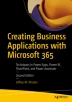Abstract
This chapter focuses on some techniques needed to build a “wizard” type of system where the user selects a topic and then is presented with a set of steps to perform the task or submit a request. To make this work effectively, we want to store the Actions and associated steps externally (SharePoint in this case). This keeps us from having to edit and republish our application whenever we add or delete Actions. For this to work, though, we need to be able to dynamically set button text and load each step as we go along. More specifically, we have an indefinite number of Actions that in turn have some number of steps, each with information and possibly attachments. Getting this all working gives us the building blocks that we would need to create the rest of the system.
Access this chapter
Tax calculation will be finalised at checkout
Purchases are for personal use only
Notes
- 1.
For our real application, we would navigate to the StepsScreen when clicking any of the buttons.
- 2.
OnStart is a good place to initialize code as it runs automatically when you begin the application. Note that you don’t want to put non-essential code here though, as this code will run completely before the first screen of your app loads.
- 3.
We will end up with four columns. Title, Description, and Order come from the Actions list. We then add ButtonRef from the AddColumns() command.
- 4.
Very importantly, note that these are the object references and NOT the names of the buttons. So we need to create each of these buttons before writing this code.
- 5.
We could have used the LookUp method to read in the ID, but in our case, we know the Title is unique.
- 6.
Since we are filtering on a non-primary lookup column, we are subject to delegation limits. As long as we increase the limit to 2000 and don’t exceed that number of steps, we are OK. If we need more, we can make ID primary or use the technique for avoiding delegation issues from an earlier chapter.
Author information
Authors and Affiliations
Rights and permissions
Copyright information
© 2022 The Author(s), under exclusive license to APress Media, LLC, part of Springer Nature
About this chapter
Cite this chapter
Rhodes, J.M. (2022). Dynamically Setting Object Properties in Power Apps Based on a SharePoint List. In: Creating Business Applications with Microsoft 365. Apress, Berkeley, CA. https://doi.org/10.1007/978-1-4842-8823-8_16
Download citation
DOI: https://doi.org/10.1007/978-1-4842-8823-8_16
Published:
Publisher Name: Apress, Berkeley, CA
Print ISBN: 978-1-4842-8822-1
Online ISBN: 978-1-4842-8823-8
eBook Packages: Professional and Applied ComputingApress Access BooksProfessional and Applied Computing (R0)