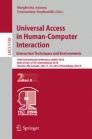Abstract
There is a demand for a way for blind persons to receive information at any time and in any place, however that is impossible to realize with an existing user interface: voice output. Thus the author had developed a wristwatch-style refreshable braille display which is named the Braillet. It has 8 braille cells and 16 input switches. It is controlled from a host computer via the Bluetooth. An user interface which enable an appropriate interaction with host computer using the Braillet is explained. There is no standardized benchmark test to evaluate the performance of refreshable braille displays. The author developed a test that measures the response speed of them. It shows the Braillet can display braille characters with sufficient quick response for users. Executing the heaviest kinds of workload, the Braillet can work during 2 h with the Wristband Battery 2.
You have full access to this open access chapter, Download conference paper PDF
1 Introduction
There is no fully appropriate user interface for blind persons’ mobile use. Until now, while standing, blind persons must use mobile computer devices with voice output. It is in standing situations in outdoor or public spaces that mobile devices demonstrate their advantages. Taking account of environmental noise, voice output is not a comfortable user interface in these places. Moreover, for blind persons who recognize circumstances with the auditory sense, the dispersion of attention between environmental sound and voice output from a device may result in reduced recognition ability.
Refreshable braille displays have been used as output devices for computers for blind persons as well as voice synthesis software. The size and weight of such refreshable braille displays are too large and heavy for mobile use [1].
A wearable refreshable braille display in the shape of a wristwatch which is named Braillet has been developed to realize more comprehensive support for mobile use (Fig. 1). [2] Blind persons can use it in a standing situation.
The development policies given below were decided on.
-
Downsizing: because of the device must be wearable on the arm.
-
Proper functions for mobile use: for versatility this refreshable braille display presents information by communicating with a host computer like a smartphone.
-
Wireless communication: for the wearability the and flexibility, the communication between this device and a host computer must be a wireless one (Bluetooth).
2 Hardware Implementation
Considering the wearability and the readability, the number of columns (characters) for this refreshable braille display is determined to be 8. The smallest-sized braille cell unit that the author has been able to purchase is the SC11 supplied by KGS Corporation. The SC11 is supplied as a component assembled with a power supply backplane board for 8 cells.
Braillet also has totally 16 input switches. Namely, it has 8 touch cursors corresponding to each braille cell and 3 buttons laid out to the left of the braille cells (Fig. 2) and a five directional navi-stick is mounted on the wristband.
The 1,500 mAh Wristband Battery 2 [3] is adopted. Using this product, a battery unit can be loaded in the wristband part of a watch.
A high voltage power supply is required to drive piezoelectric elements. With this refreshable braille display, using a DC-DC converter a 200 V voltage is generated from the 5 V voltage supplied by the battery.
The Microchip PIC24FJ64GB002 was adopted as micro computer, on which a pic24f_btstack which is a Bluetooth stack ported to the PIC24F series, and control firmware were loaded on it. The layout of the main board is shown in Fig. 3.
3 Components of a Proposed User Interface
3.1 Command Input Display and Content View Display
Topics discussed in this and next sections are fully explained in elsewhere [4].
User interface displays are divided into two classes: command input display, and content view display. [4] A user selects aimed content on a command input display and browses it on a content view display.
The command input display lists commands that can be executed using one-character icons. For example, the watch function to display the current time can be represented as “w”, the date function to display today’s date as “d” and the music player function as “m”. A user can directly select a command by pressing a touch cursor that corresponds to each one-character icon. An intuitive interface is achieved when the one-character icons are appropriately chosen.
When the touch cursor corresponding to each one-character icon is pressed, the presentation of the refreshable braille display is then switched to the content view display. For example, the watch function displays the current time. When the back button (now assigned to the B button) is pressed in the content view display, the display’s presentation is returned to the command input display.
The series of display transitions and operations described above is shown in Fig. 4. In this paper, 8-dot North American Braille Computer Code [5] is used as a braille system.
3.2 Assistance of Operation by Guidance
The usability of an interface that displays one-character icons on the command input display is dominated by the intuitiveness of the one-character icons and the user’s memory. For example, let us consider placing a one-character icon that represents a function for displaying a weather report on the command input display in addition to the three one-character icons mentioned above. If the rule of using the first character of a function’s name as the one-character icon is followed as intuitive, the one-character icon for a weather report function must be “w”. To use this command input display appropriately, the user must correctly understand and memorize how the two “w” icons correspond to each function (watch and weather report) beforehand.
To assure the usability of the command input display, a guidance function for indicating the function of a one-character icon is implemented. If a user simultaneously presses the guidance button (now assigned to the C button) and the touch cursor that corresponds to the one-character icon for which he/she wants to know the function, the description of the function represented by the one-character icon is indicated. Users confirm functions represented by one-character icons by using this guidance function. The display is returned to the command input display by pressing the back button (now assigned to the B button) when the description of the function is indicated.
If the touch cursor that was pressed with the guidance button is pressed again, the corresponding function is executed. With this arrangement, when users confirm that a one-character icon represents a function they want to execute, they can execute the function without the trouble of returning to a command input display. The series of display transitions and operations related to the guidance functionality is shown in Fig. 5.
3.3 One-Character Icons that Utilize Geometric Shapes
We considered a way for the Braillet to be utilized by a person who does not recognize braille. The Braillet’s user interface, the usability of which is highest by using braille as characters, mainly focuses on braille users as a target. However, braille users are not the majority of visually impaired persons. Therefore, we experimentally considered a user interface that can be available for visually impaired persons who do not know braille as characters.
A music player interface has been developed that displays one-character icons not as characters, but as geometric shapes. Braille symbols have similar geometric shapes to the pictograms used in music players. Functions of music player software operating on the host computer are executed when touch cursors corresponding to each braille symbol are pushed.
The series of display transitions to execute the music player and the music player interface, which displays one-character icons as geometric shapes, are shown in Fig. 6.
4 Benchmarking
To evaluate the applicability of the Braillet, the author developed a benchmark test and software to execute it and carried it out with the Braillet.
4.1 Considerations of a Standardized Benchmark Test to Evaluate the Performance of a Refreshable Braille Display
There is no standardized benchmark test to evaluate the performance of refreshable braille displays. Here, the word “performance” means the quality of a display device as a user interface, and response speed in particular. Measured values of such performance are not indicated in the product specifications of refreshable braille displays released by their manufacturers. This may be due to manufacturers and consumers sharing a belief that the necessary performance is satisfied. However, it is not obvious that such a conviction is correct. This is a particularly serious issue in confirming the performance of non-traditional and experimental refreshable braille displays like the Braillet.
4.2 Method
The author developed a test that measures the response speed of a refreshable braille display and compares it with the reading speeds of visually impaired persons. An accurate measurement of reading speeds of visually impaired persons has indicated a median speed of 7.5 characters per second (cps) and a maximum of 14.4 cps. [6] These values can function as a benchmark. If the response speed of a refreshable braille display achieves a speed that is necessary to display 14.4 cps, it can be judged that its speed is sufficient.
Software called BrailleBench has been prepared, which sends commands to display a set of characters to a refreshable braille display at freely selectable intervals. To communicate with the refreshable braille display, it uses the BRLTTY [7] driver software for refreshable braille displays on Linux and its external API BrlAPI. [8] The set of characters to be sent is generated at random from uppercase or lowercase letters of the alphabet, digits and blank spaces. The length of the set is coordinated with the capacity of the refreshable braille display output (i.e., for Braillet it will be 8 characters).
A test involving sending a command to display a set of characters 100 times at 0.3-s intervals was carried out with the Braillet and the Baum VarioConnect 40. The Baum VarioConnect 40 [9] was tested for comparison. It is a standard portable 40-cell refreshable braille display, and it can be connected to a host computer via USB or Bluetooth. To check the results, the evaluation is recorded by a commercially available digital movie camera.
The reasons for sending the command to the refreshable braille displays at 0.3-s intervals are as follows. First, if the Braillet is functioning properly, a sufficient response speed (over 14.4 cps) can be confirmed. Secondly, reliable verification can be performed using videos recorded by the digital movie camera (30 fps).
4.3 Results
The test finished in 30.1 s with the Braillet (26.6 cps), and in 30.2 s with the VarioConnect 40 connected via USB (132.5 cps). The test also finished in 30.2 s with the VarioConnect 40 connected via Bluetooth (132.5 cps). The recorded videos confirmed the proper operation of the refreshable braille displays.
4.4 Battery Run Time
The battery run time of the Braillet was measured using a simple test. The watch function was executed, and the battery run time of the Braillet with a 1,500 mAh Wristband Battery 2 was measured. It has been confirmed that the Braillet can operate for 2 h with this arrangement.
It is reasonable to expect that the battery run time can be extended from this measured value. The watch function sends a command to display characters representing the time every second. In practical use, displaying characters with such frequency may be one of the heaviest kinds of work for a refreshable braille display. The Braillet operates using 5 V voltage, so it can operate using USB standard compliant high-capacity batteries instead of the Wristband Battery 2.
5 Conclusion
The size of the Braillet is 60 mm wide, 64 mm deep, and 28 mm in height. Taking account of the fact that an 8-cell SC11 unit has a width of 51.2 mm and depth of 67.45 mm, it can be judged to have been sufficiently minimized in size. Its unit’s measured weight is 73 g and total weight, including the Wristband Battery 2, is 155 g.
An user interface which enable an appropriate interaction with host computer is contrived.
It can display braille characters with sufficient quick response for blind persons’ braille reading speed. It can work during 2 h with the Wristband Battery 2.
References
HandyTech: Braille Star 80 - HandyTech.de. https://handytech.de/en/products/braille-displays-and-note-takers/braille-displays/braille-star-80. Accessed 12 February 2016
Minatani, K.: A wristwatch-shaped wireless refreshable braille display which realizes augmented mobile access for blind persons. In: Proceedings of 2014 IEEE 3rd Global Conference on Consumer Electronics, pp. 206–210 (2014)
Thanko Inc.: Wristband Battery 2. http://www.thanko.jp/product/4707.html. Accessed 12 February 2016. (in Japanese)
Minatani, K.: A proposal for a user interface with a several-cell refreshable braille display. In: Proceedings of The 5th International Conference on Information and Communication Technology & Accessibility, pp. 21–25 (2015)
The Braille Authority of North America: Code for Computer Braille Notation, American Printing House for the Blind (2000)
Legge, G.E., Madison, C., Mansfield, J.S.: Measuring braille reading speed with the MNREAD test. Vis. Impair. Res. 1(3), 131–145 (1999)
BRLTTY Team: BRLTTY - Official Home. http://mielke.cc/brltty/. Accessed 9 February 2016
Hinderer, S., Thibault, S.: BrlAPI Reference manual. http://mielke.cc/brltty/doc/Manual-BrlAPI/English/BrlAPI.html. Accessed 9 February 2016
BAUM Retec AG: BAUM Retec AG - VarioConnect12. http://www.baum.de/en/products/brailledisplay/vconnect12.php. Accessed 9 February 2016
Acknowledgment
The author would like to thank to The Telecommunications Advancement Foundation.
This work was partly supported by JSPS KAKENHI Grant Number 25750096.
Author information
Authors and Affiliations
Corresponding author
Editor information
Editors and Affiliations
Rights and permissions
Copyright information
© 2016 Springer International Publishing Switzerland
About this paper
Cite this paper
Minatani, K. (2016). Braillet the Wristwatch-Style Refreshable Braille Display. In: Antona, M., Stephanidis, C. (eds) Universal Access in Human-Computer Interaction. Interaction Techniques and Environments. UAHCI 2016. Lecture Notes in Computer Science(), vol 9738. Springer, Cham. https://doi.org/10.1007/978-3-319-40244-4_15
Download citation
DOI: https://doi.org/10.1007/978-3-319-40244-4_15
Published:
Publisher Name: Springer, Cham
Print ISBN: 978-3-319-40243-7
Online ISBN: 978-3-319-40244-4
eBook Packages: Computer ScienceComputer Science (R0)