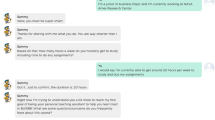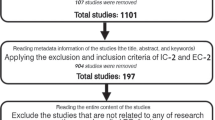Abstract
The popularity of online collaboration on lecture content has been growing steadily over the last few decades because of its potential to enhance the overall learning experience. We propose a didactical approach of online collaboration where the students and the teachers can collaborate seamlessly on the lecture contents. The approach, which we call Multiscript (MS), offers two methods of online learning on one collaboration platform. In MS, we call one method the outside of class Multiscript (OMS) and another, the inside of class Multiscript (IMS). OMS is a form of distance online learning where the students can collaborate on the lecture contents while being outside of class, whereas IMS allows online collaboration among the students and the teacher during the lecture. In OMS, the teacher can share the slides along with audio annotations for each lecture slides and/or a single recorded audio for the whole lecture. The students can access the slides and discuss (via text and audio chat) with their fellow classmates about the slides and annotate them, post feedback about the slides and ask questions to the teacher directly via MS. In IMS, the students can create annotations for the slides and post feedback to the teacher about the slides. We design MS in such a way that it can be accessed by using just a web browser on any PC, tablet or mobile device.
Similar content being viewed by others
Introduction
Over the past few decades, the interest about online collaboration on classroom lecture content has been growing steadily among researchers (Er, Özden, & Arifoğlu, 2009). This is happening primarily due to the prospect of online collaboration in enhancing the overall learning experience. Collaboration on lecture content can take place mainly in two forms – face-to-face(F2F) collaboration where the students and the teacher collaborate by being in the same location while the lecture is going on, and online collaboration where the participants take part in remote collaboration on the lecture contents via online platforms. Online collaboration can be further categorized into two groups – synchronous and asynchronous collaboration. The learning activities and expectations of synchronous online collaboration are similar to those found in F2F collaboration. In synchronous collaboration, typically the discussions and lectures on lecture contents occur at a certain time with the expectation of the participation of all the learners and the teacher. Whereas, in asynchronous online collaboration, the learners participate in the discussion with their peers on the lecture contents uploaded by the teacher, interact with their peers, deliver peer feedback, and reflect on the status of their own learning plans and outcomes (Er et al., 2009; Harris, Mishra, & Koehler, 2009; Simonson, Smaldino, Albright, & Zvacek, 2012). However, asynchronous online collaboration has grown to be a more popular learning type because of the the lower cost of the learning tools, requirement of minimal hardware, and it is used at the student’s pace (Meloni, 2010). In this paper, we refer to online collaboration as asynchronous online collaboration.
While F2F collaboration typically has undeniable impact on learning experience, research, for example: (Swan, Shen, & Hiltz 2006; Strijbos, 2011), have found that the students consider online collaboration more autonomous than F2F collaboration due to the equal opportunity it presents to all the students for expressing opinions or asking questions about certain contents. Besides this, online collaboration provides the students with an opportunity to foster certain diligence and deliberation about their peer’s contribution (e.g. feedback or questions) about a lecture while they are developing their own comments (Richardson & Swan, 2003). Research, for example: (Swan et al., 2006), about the impact of online collaboration stipulates that the aspect in which the students apprehend the role of their colleagues, perceive their social presence and foster certain feelings for the collaborating community, seemingly influences the learning activity. Research, for example: (Richardson & Swan, 2003; Swan et al., 2006), also shows that online collaboration among the students and the teacher indeed plays an important role in stimulating the overall learning process by enrolling the students into a pleasant, autonomous and socially well-perceived medium.
We can classify existing research on online collaborative learning into two principle types: distance online collaboration (DC) or remote collaboration, for example: (Brindley, Walti, & Blaschke, 2009) and in-class online collaboration (IC), for example: (Anderson et al., 2006). In case of DC, the participants usually stay at remote and geographically distinct places and create small groups to collaborate on certain tasks. On the contrary, IC normally occurs in class, between the students and the teachers, on lecture materials or on group projects. Normally, different types of devices such as PCs, Tablets or mobile phones are used to initiate DC or IC. To our knowledge, the existing online collaboration platforms on classroom lecture materials support either of these two types; we have not encountered any platform which completely possesses the functionalities of both types of collaboration in a single platform. Moreover, the existing platforms require various softwares and plugins to initiate and support the collaboration.
In this paper, we propose a didactical approach of online collaboration, called Multiscript (MS), which combines two online learning methods into one collaboration platform. We call our first approach outside-of-class-Multiscript (OMS) which is a form of distance online learning and the second approach inside-of-class-Multiscript (IMS) which occurs while the lecture is going on. OMS is suitable for the situations when the participants want to collaborate on the lecture materials after the lecture is over. It might happen that after attending the classroom lecture, the students still have some questions in mind which they want to clarify by collaborating with their peers, or they were absent from class due to a medical issue or traveling purpose. Whereas, IMS can be used by the students and the teacher to collaborate on the lecture content during the class. To our knowledge, MS is the first approach which supports both of these methods in one unified online collaboration environment. Therefore, MS accommodates the attributes of a blended learning approach (Poon, 2013) where a convergence of F2F meeting and distance learning takes places via available technology. In addition to this, MS enhances the F2F meeting part of blended learning by incorporating the IMS functionalities into MS. We design MS in such a way that it can be accessed by using just a web browser on any available PC, tablet or mobile device.
Related work
In this section, we firstly present an overview of the implications and importance of online collaboration on lecture contents and then, we present an overview of existing works on online collaborative learning.
In an online classroom environment many of the learning activities and expectations are similar to those found in a traditional classroom (Harris et al., 2009; Hrastinski, 2008; Simonson et al., 2012). However, online learning provides some added benefits over traditional classroom learnings (Martnez-Caro, 2011). Online learning environments provide the students and teachers with different approaches to interact, share, and offer them the ability to collaborate and ask questions in real-time through available learning technologies. Research, for example: (Díaz & Entonado, 2009; Er et al., 2009), indicate that the higher the students perceive the level of collaboration the more satisfied they become with the online learning environment. In both the traditional and online classroom environments, interaction and collaboration are identified as a major factor in successful learning outcomes (Bonk & Zhang, 2006; Martnez-Caro, 2011). Online learning environments provide flexibility and offer the students personalized learning opportunities which are achieved through feedback and interactive collaboration (Lorenzo & Ittelson, 2005). Here, the students can autonomously express their thoughts (Er et al., 2009).
In case of both synchronous and asynchronous collaboration, research indicates that such collaboration enhances the overall student learning capability (Díaz & Entonado, 2009; Er et al., 2009). Through such collaboration, the students develop a sense of community which is essential to sustain the educational experience over time (Garrison & Kanuka, 2004). In case of asynchronous collaborative learning, the students possess the opportunity to reflect on the learning objectives since they have the time to critically synthesize their learning (Bonk & Zhang, 2004; Garrison & Kanuka, 2006). Besides this, through asynchronous learning technologies, a teacher can assess what students understand about the content and can adapt future course contents to facilitate a higher level and more in-depth understanding of the content (Bonk & Zhang, 2006; Hrastinski, 2008). The most significant tool which asynchronous collaboration provides is a learning space where learners can argue on debatable ideas in more objective and reflective ways (Garrison & Kanuka, 2004).
Blended learning is the thoughtful integration of classroom face-to-face learning experiences with online learning experiences (Garrison & Kanuka, 2004). What makes blended learning particularly effective is its ability to facilitate a community of inquiry. Community furnishes the stabilizing and cohesive impact that balances the open communication and unlimited access to information on the web (Garrison & Kanuka, 2004). Our proposed MS accommodates the attributes of a blended learning approach where a convergence of F2F meeting and online learning takes places via available technology.
We mention in the previous section that existing works in this area can be classified into two main types – distance online collaboration (DC) and in-class online collaboration (IC). In case of DC, several research, for example: (Brindley et al., 2011; Strijbos, 2006; Swan et al., 2009), has been pursued which investigates the effect of collaborative learning, among a group of participants, on a specific project or homework. Furthermore, there are quite a few tools available which support DC for different purposes for different user groups.
Groupboard (2016) is one such DC platform which allows participants to collaborate on a certain topic through text, audio and video chats. The collaboration in Groupboard doesn’t occur directly on lecture slides because the participants don’t have access to the slides; so they collaborate mainly on certain topics from the lecture delivered by the teacher. It also has an IC part with very limited functionality. Vyew (2016) is another DC tool which is used mostly for collaborating on group projects or homework. Vyew has the biggest similarity to our OMS approach in terms of functionality. In Vyew, teachers can upload lecture materials for real-time presentations and then students can meet online and collaborate together in real-time or separately over time. Here, users can create annotations on slides and post suggestions about a lecture content to the teacher via text chat. A few other notable DOC tools are Scribbler (2016), Twiddla (2016), RealtimeBoard (2016), GoToMeeting (2016) and WebEx (2016). Most of these platforms support a form of collaboration between a group of participants on specific projects such as artworks or text materials.
There are also quite a few IC platforms which support collaboration among the students and the teacher during the class. The authors, in (Anderson et al., 2006), present Classroom Presenter which is an IC platform where the students submit their answers of the provided questions via wireless connectivity. Upon receiving the answers from the students, the teacher evaluates the responses, and randomly selects a few to annotate and display them simultaneously on a display medium. In Classroom Presenter, the students and the teacher use stationary Tablet PCs which are connected wirelessly. Therefore, it does not support web based connectivity and hence, it fails to reach a wide range of users to interact with the system. It also has the limitation of providing a reliable communication platform. Besides this, Classroom Presenter might also suffer from the consequences of the loss of attention of the students and, the specific use of a single device limits the use of technology which could be used in various other ways.
Furthermore, much research has been pursued in the field of Classroom Response Systems (CRSs), for example: (Bruff 2009; Draper, Cargill, & Cutts, 2002; Kay & LeSage, 2009), which can be defined as a subset of IC platforms. Despite the fact that the CRSs are mostly not connected to the teacher’s slides, they provide wide possibilities to gather learners’ feedback. Over the years two main feedback types have been established: learners can post messages to the audience and multiple choice questions answered by learners. Whereas both of these types are widely implemented into learning platforms, only a few platforms, for example: (Vetterick, Schwennigcke, Langfeld, Cap, & Sucharowski, 2014), preserve the feedback, gathered by these feedback types, for later use. Multiscript has the ability to collect IC feedback while presenting it later on in its OMS functionality.
Another IC platform, namely Ubiquitous Classroom Response System, is presented by Caceffo and Da Rocha in (Caceffo & Da Rocha, 2011). This approach has the most similarity to our IMS approach. Its working procedure has certain resemblance to the Classroom Presenter, however it manipulates the context information to devise a dynamic environment where students can utilize any available mobile device to respond to the teacher’s questions. In addition to this, it does not have the shortcomings of the Classroom Presenter since it works via web based connection for supporting the collaboration. Another similar approach to this system is presented by Oura et al. in (Oura, Kato, & Akahori, 2006).
Proposed approach
Description of the approach
We previously mention that we propose MS as a didactical approach which brings two online collaboration approaches (outside-of-class-Multiscript (OMS) and inside-of-class-Multiscript (IMS)) into a single platform. The basis of MS is the didactical aspect i.e. more own initiative of the students and more chances for student peer interaction, which eventually motivates the design of our MS platform. We refer MS as a platform rather than an application because it combines the tasks of different applications (e.g. recording the audio lectures, maintaining student’s annotations and feedbacks on the slides, supporting audio and text chats on the lecture contents, fetching content feedback from a classroom response system called Tweedback (Vetterick et al., 2013) to deliver the final task. A lecture content typically contains a set of slides, optionally extended by private annotations of the student and public audio annotations of the teacher. The teacher can provide the audio annotations to explain a specific topic in detail. The teacher has the option to record the audio during the lecture presentation; the audio will be automatically attached to the relevant slide set. Besides this, if the teacher feels appropriate, s/he can add audio snippets and recording of the discussions of the students (in case they agree).
Below, we present the main features which MS contains to support the online collaboration. There are two main categories of features – one is for the teachers and the other is for the students which we refer here as shared features.
Features for teacher only
-
Upload and manage slide sets
-
Attach audio files to a single slide
-
Present the slides on Multiscript
-
-
Automatically sync the projected slides to the screens of the listeners
-
-
Different information, e.g. the number of listeners
-
-
Integration of the class room response system Tweedback (Vetterick et al., 2013)
-
-
Shared features
-
Listen to audio files for more information
-
Annotate the slides with text and mark them with predefined tags to group them
-
Text chat (in every situation)
-
Audio chat (in outside of class)
-
-
Synchronize the slides between other audio chat users (like a small “in-class” situation among learners)
-
-
Besides these, the following features are currently in development:
-
Consultation hour (see “Consultation hour” section)
-
Notes directly on the slides
-
Audio stream of a live session
-
Public annotations for a slide to group similar questions/notes, that can also be answered/approved by the teacher
-
Record a live session (in class) and automatically assign the recording to the presented slides (with a possible replay of the complete session)
Here, we respectively describe the idea behind devising OMS and IMS and the functional requirements to support their working process.
In OMS, the students are able to seamlessly collaborate, via web connection, with their peers on the lecture slides uploaded by the teacher. Here, a teacher, after delivering a lecture, can share the lecture slides by uploading them to the MS server. The students can access the lecture slides on any available PCs, tablets, notebooks or mobile devices at any time just by using a web browser. While sharing the lecture slides, a teacher can attach audio annotations for each of the slides and/or attach a single audio for the whole lecture. So, the students can listen to the audio annotations for each slide while studying the slides and/or go through all the slides while listening to the entire lecture audio in the background. Figure 1 shows an illustration of OMS mode. In OMS mode, the students are offered four different kinds of features, they can:
-
Perform text chats with their peers
-
Participate in audio chats with their peers
-
Annotate the slide for their own purpose
-
Post feedback about the slides and ask questions to the teacher
For the last case, the feedback and the questions are sent to the teacher as a ‘newsletter’ and the teacher, along with providing appropriate response, can also rate the feedback/questions. The teacher is also able to provide reason for his/her voting.
In IMS, the students can collaborate on the lecture content while being in the classroom. Here, the students can create annotations on the slides for themselves and post feedback about the slides which is read by the teacher later. The teacher can respond to the feedback and rate it similar to OMS mode. This mode is illustrated in Fig. 1. While the teacher delivers a lecture in IMS, the slides are shown in three different modes:
-
via the projector in the classroom
-
on the browser of a student’s device
-
on his own computer’s screen
In the second case, the slide displayed on a student’s device is synchronized with the projector’s current slide. In the third case, the teacher’s screen shows a few additional features along with the slides. S/he can see the currently selected slide, a preview of the other slides and some notes for herself. The teacher can also control, from his/her machine, the number of collaborating options which will be available on the students’ devices.
Apart from the functional features described above, Multiscript (MS) has a few other features which are designed for providing the best possible user experience. One of such features is the fast interaction experience of the users with MS. We develop a robust communication platform within MS so that the interaction with MS is fast and responsive enough to meet user’s satisfaction. Besides, since the users consider a communication platform as a comfortable one only when the user-interface is easy to use and has a minimalist design, we preserve these qualities within MS. We also consider the fact that the interface of a robust communication platform like MS should have a flexible interface which fits on different screen sizes of different devices (e.g., PCs, Tablets, mobile phones). We develop the MS platform in such a way that it can be displayed intuitively on various screen sizes on a range of devices.
Besides this, while designing the MS platform, we have considered the age of the users. We kept the design simple enough so that people with minimum knowledge about Internet can familiarize themselves with MS with minimum effort. Moreover, MS has the capability to handle quite a large number of users at a time. In future, it might be used by a large number of users, so we have considered the access peak of the system when many users start to use MS at once. The scalability of MS allows large number of connections simultaneously. Besides this, we keep the identity of the students anonymous in MS, so that they can avoid the account creation process and collaborate autonomously with their peers. We have designed MS to be modular so that, in future, new features can be integrated easily into it.
Form of collaboration in Multiscript
We have designed MS to be a collaboration platform for the learners and the teachers. Here, we explain which type of collaboration we consider while designing the MS platform. We consider the following three different situations about how the collaboration can occur.
Planned meeting among students
This situation can be described by a group of students, that made an actual appointment on MS. Using other communication services (email, messengers etc) all students made an appointment, e.g. at 3 p.m. to meet on MS Slide Set “Lecture01” by Prof. X. The students don’t have to find each other because they already have a specific meeting point.
Spontaneous meeting among students
Here, we consider a spontaneous learning situation. It might happen that some students are learning on MS and one has a question regarding a difficult topic. So, the students can take advantage of MS and resolve their respective queries.
Consultation hour
Here, the teacher provides a consultation hour for the students. Now, we can think of two scenarios – either the teacher provides a fixed time (e.g. 1 p.m. to 3 p.m.) or a more spontaneous approach is taken. The first scenario allows for a remote version of the usual consultation, but allows all participants to operate from their current location, removing the need for traveling. In the second scenario, the teacher is working on MS and notices that some students are learning on a specific slideset. Due to the text chat or some other form of notification, the teacher notices that there is an interesting discussion going on. Therefore, the teacher decides to join the discussion and invites the student to an audio session to discuss the problem in detail. Additionally, to the existing features like the slides and the text/audio chat, the teacher will get the possibility to draw on a blackboard-like element to write down formula, explanations etc. in an easy way.
Feedback from the participants
As stated in the related work section, IC feedback can be gathered in two ways: learners post messages to the audience and multiple choice questions answered by learners. While the first one is covered by the previous chapter, the second one adds a huge benefit to the teachers’ use of Multiscript.
As used in Classroom Response Systems, Multiscript (MS) also offers a function for the teachers to ask multiple choice questions (“quiz”). Teachers are able to spontaneously create a quiz whenever they intend to get a picture of the overall understanding level of the students. Within MS, teachers can create this “bigger picture” by asking a set of questions with predefined answers to the students and then, judging the responses of those questions upon receiving from the students; here, the students have to map their knowledge and understanding into the given answers. Multiscript, after collecting all the students’ answers, summarizes and present them to the teacher.
Furthermore, Multiscript preserves these summaries (quiz results), so the teachers, on the one hand, can revise their teaching material and methods afterwards to improve their teaching. On the other hand, students can revise their knowledge, understanding and pitfalls afterwards to prepare better for the exam.
Architecture of the Multiscript platform
Since we plan to support a wide range of devices (with varying screen size and operating system), rather than developing individual app for each cases, we develop a web application, which serves HTML, for the MS platform. Since most of the devices (stationary or mobile) possess the capability to render HTML5, Javascript and CSS (Kamboj & Gupta, 2012), we develop one browser-based client interface which intuitively fits on these devices. This removes the necessity to maintain different repositories for different versions (mobile phone, desktop, iOS, Android etc.) of the proposed MS platform. Moreover, we also consider an easy and minimal design for the user interface. Hence, to achieve a unique development platform and user friendly interface design, we choose to use established frameworks for the web-based user interface. We use Express and SocketIO framework, Node.js, Jade and AngularJS for building the web application of MS.
While designing the user interface of MS platform, we decide to subdivide the interface into different views in such a way that every feature has a separate view of its own. The teacher’s view on the MS interface contains a number of controlling options by means of which s/he can control which feature the students are able to see on their own machines. Figure 2 outlines the technology stack of MS. In MS, we allow anonymous participation of the students so that the peers and the teacher cannot trace back to the user. To achieve this, we remove the necessity to register an individual with a university account, rather we allow everyone. Nevertheless, we define certain thresholds to prevent any misuse of the MS platform with an anonymous account.
Performance, scalability and responsiveness are the factors which matter most for a good web application, and yet, these are the requirements which are quite difficult to achieve. To develop a stable and fast web application for MS, we looked into numerous solutions for asynchronous web servers which would work with two-way communication channel in tandem. We decide to use the Node.js as our web server. It uses V8, the Google Chromes JavaScript engine. It is event-driven, stable and has the capability to perform thousands of concurrent connections. For MS, a two-way communication channel is necessary, because both, the server and the client, send messages to each other. In MS, the client is the browser of both the students and the teacher. We use the SocketIO library as the two-way communication layer which is well implemented for Javascript and for the Node.js web server. To support audio chat in MS, we use WebRTC. We choose to use MongoDB, a non-relational database which possesses flexible scheme to store all permanent data.
Data flow
In MS, the users are assigned hash values as UserID and a lecture content is assigned a unique LessonID. The data flow in MS are initiated – either by the teacher or by the students. Figure 3 shows the data flow diagram within MS platform. When the teacher uploads lecture content (called a Slideset) with audio annotations, an upload command is executed within MS. As a result, a corresponding LessonID is generated for the Slideset, and subsequently, the Slideset with audio annotations and LessonID are sent to the MS server to be stored.
When a student selects a Slideset from the list of displayed Slidesets, a request is sent to the MS server to fetch the Slideset. Upon getting the request, the MS server fetch the Slideset and associated annotations (if already existed) for that particular student and send them to the students browser. When the students create new annotations and/or feedback for a particular slide, those are sent (along with UserID and LessonID) to the MS server to be stored.
Development status
Currently, as of April 2017, we have completed the development of most of the features for both OMS and IMS mode, except the feedback feature (currently under development) for the students. The current version of MS is accessible at https://ms.twbk.de/. An overview of the OMS and the IMS modes, and the outlook of teacher’s window when the lecture is being presented via the projector is depicted in Figs. 4, 5 and 6 respectively. Figure 4 depicts that the students can look into the slide contents while listening to the audio annotations, collaborate anonymously with their peers via audio and text chat, and annotate the slides for themselves. Figure 5 shows that the teacher can start the presentation on the projector from his/her device while his/her screen shows different options (e.g., preview of current and other slides, audio annotation area). S/he can write notes about the slides or the lecture for him while s/he is presenting the slide to the students. Figure 6 depicts the teacher’s window when s/he has started the lecture and the slides are being displayed on the projector. It shows different real-time statistics such as how many users have joined the lecture via MS, running time of the lecture slides etc.
Conclusion
Online collaboration on lecture content has gained much popularity due to its potential in enhancing the learning process. We propose a didactical approach of online collaboration, called Multiscript (MS). MS offers a unique collaboration platform in which the participants can collaborate, using just a web browser, both while being inside of class and outside of class. MS is optimized to be used on different devices with varying screen size. We design the overall MS collaboration platform to be fast, responsive and scalable, and keep the user interface easy and simple to meet user demand and satisfaction. We allow anonymous access for the students to persuade an autonomous participation during collaborating with peers or the teacher. We have already started testing the usability of the MS platform for the computer science lecturers at our university. MS can also be used in every other study area.
References
Anderson, R, Chung, O, Davis, K., Davis, P, Prince, C, Razmov V,... Simon, B (2006). Classroom presenter – a classroom interaction system for active and collaborative learning. In Proc. Workshop Impact of Pen-Based Technology on Education (WIPTE).
Bonk, C.,& Zhang, K (2006). Introducing the r2d2 model: Online learning for the diverse learners of this world. Distance Education, 27(2), 249–264.
Brindley, J., Walti, C, & Blaschke, L. (2009). Creating effective collaborative learning groups in an online environment. The Int. Review of Research in Open and Distributed Learning, 10(3). http://www.irrodl.org/index.php/irrodl/article/view/675/1271.
Bruff, D (2009). Teaching with classroom response systems: Creating active learning environments. San Francisco: Wiley.
Caceffo, R,& Da Rocha, H. (2011). Ubiquitous classroom response system: An innovative approach to support the active learning model. Ubiquitous Learning: An International Journal, 3(1), 43–56.
Díaz, L.,& Entonado, F. (2009). Are the functions of teachers in e-learning and face-to-face learning environments really different?Journal of Educational Techn. & Society, 12(4), 331–343.
Draper, S, Cargill, J, & Cutts, Q (2002). Electronically enhanced classroom interaction. Australian journal of educational technology, 18(1), 13–23.
Er, E, Özden, M., & Arifoğlu, A (2009). A blended e-learning environment: A model proposition for integration of asynchronous and synchronous e-learning. International Journal Of Learning, 16(2), 449–460.
Garrison, D,& Kanuka, H (2004). Blended learning: Uncovering its transformative potential in higher education. The Internet and Higher Education, 7(2), 95–105.
Gotomeeting (2016). Retrieved from https://www.gotomeeting.com/.
Groupboard (2016). Retrieved from http://www.groupboard.com/.
Harris, J, Mishra, P, & Koehler, M (2009). Teachers? technological pedagogical content knowledge and learning activity types. Journal of Research on Technology in Education, 41(4), 393–416.
Hrastinski, S (2008). Asynchronous & synchronous e-learning. EDUCAUSE Quarterly, 31(4), 51–55.
Kamboj, V,& Gupta, H (2012). Mobile operating systems. International Journal of Engineering In- novation & Research, 1(2), 169–174.
Kay, R.,& LeSage, A (2009). Examining the benefits and challenges of using audience response systems: A review of the literature. Computers & Education, 53(3), 819–827.
Lorenzo, G,& Ittelson, J (2005). An overview of e-portfolios. EDUCASE Learning Initiative. https://www.educause.edu/ir/library/pdf/ELI3001.pdf.
Martnez-Caro, E (2011). Factors affecting effectiveness in e-learning: An analysis in production management courses. Computer Applications in Engineering Education, 19(3), 572–581.
Meloni, J (2010). Tools for syn- chronous and asynchronous classroom discus- sion [online blog]. Retrieved from http://www.chronicle.com/blogs/profhacker/tools-for-synchronousasynchronous-classroom-discussion/22902.
Oura, H, Kato, H, & Akahori, K (2006). Anchored feedback: A classroom feedback system considered from an instructor’s viewpoint. Conference on E-Learning in Corporate, Government, Healthcare, and Higher Education, 2965–2972.
Poon, J (2013). Blended learning: An institutional approach for enhancing students’ learning experiences. MERLOT Journal of Online Learning and Teaching, 9(2), 271–289.
Realtimeboard (2016). Retrieved from https://realtimeboard.com/.
Richardson, J.,& Swan, K (2003). Examining social presence in online courses in relation to students’ perceived learning and satisfaction. Journal of Asynchronous Learning Networks, 7(1), 68–88.
Scribblar (2016). Retrieved from http://www.scribblar.com/.
Simonson, M, Smaldino, S., Albright, M, & Zvacek, S (2012). Teaching and learning at a distance: Distance education foundations, 5th ed. Boston: Pearson.
Strijbos, J. (2011). Assessment of (computer-supported) collaborative learning. IEEE Transactions on Learning Technologies, 4(1), 59–73.
Swan, K, Shen, J, & Hiltz, S (2006). Assessment and collaboration in online learning. Asynchronous Learning Networks, 10(1), 45–61.
Twiddla (2016). Retrieved from http://www.twiddla.com/.
Vetterick, J, Garbe, M, & Cap, C. (2013). Tweedback: A live feedback system for large audiences. In Csedu (pp. 194–198).
Vetterick, J, Schwennigcke, B, Langfeld, A, Cap, C., & Sucharowski, W (2014). Making classroom response systems more social. In Csedu (pp. 153–161).
Vyew (2016). Retrieved from http://vyew.com/site/product.
Webex (2016). Retrieved from https://www.webex.com/.
Author information
Authors and Affiliations
Contributions
All authors read and approved the final manuscript.
Corresponding author
Ethics declarations
Competing interests
The author declares that they have no competing interests.
Publisher’s Note
Springer Nature remains neutral with regard to jurisdictional claims in published maps and institutional affiliations.
Rights and permissions
Open Access This article is distributed under the terms of the Creative Commons Attribution 4.0 International License (http://creativecommons.org/licenses/by/4.0/), which permits unrestricted use, distribution, and reproduction in any medium, provided you give appropriate credit to the original author(s) and the source, provide a link to the Creative Commons license, and indicate if changes were made.
About this article
Cite this article
Islam, A.T., Flint, J., Jaecks, P. et al. A proficient and versatile online student-teacher collaboration platform for large classroom lectures. Int J Educ Technol High Educ 14, 29 (2017). https://doi.org/10.1186/s41239-017-0067-9
Received:
Accepted:
Published:
DOI: https://doi.org/10.1186/s41239-017-0067-9