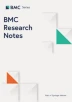Abstract
Objective
Differential expression (DE) is a fundamental step in the analysis of RNA-Seq count data. We had previously developed an R/Bioconductor package (called TCC) for this purpose. While this package has the unique feature of an in-built robust normalization method, its use has so far been limited to R users only. There is thus, a need for an alternative to DE analysis by TCC for non-R users.
Results
Here, we present a graphical user interface for TCC (called TCC-GUI). Non-R users only need a web browser as the minimum requirement for its use (https://infinityloop.shinyapps.io/TCC-GUI/). TCC-GUI is implemented in R and encapsulated in Shiny application. It contains all the major functionalities of TCC, including DE pipelines with robust normalization and simulation data generation under various conditions. It also contains (i) tools for exploratory analysis, including a useful score termed average silhouette that measures the degree of separation of compared groups, (ii) visualization tools such as volcano plot and heatmap with hierarchical clustering, and (iii) a reporting tool using R Markdown. By virtue of the Shiny-based GUI framework, users can obtain results simply by mouse navigation. The source code for TCC-GUI is available at https://github.com/swsoyee/TCC-GUI under MIT license.
Introduction
RNA-Seq is a common technique used to obtain gene expression data [1]. A major application of RNA-Seq data is to identify differentially expressed genes (DEGs) under different groups or conditions [2, 3]. Till date, many methods have been developed for this purpose [4,5,6,7,8,9], most of them implemented as R/Bioconductor packages [10, 11]. We had previously developed an R/Bioconductor package named TCC [7], the main characteristic of which is to implement a robust normalization procedure originally proposed by Kadota et al. [12]. It can provide accurate differential expression (DE) results especially when up- and down-regulated DEGs in one of the groups are extremely biased in their number. However, due to its limitations of usage by non-R users, there is a need of an alternative for DE analysis by TCC.
Here, we present a graphical user interface (GUI) for TCC, named TCC-GUI. Using the Shiny framework [13], it enables non-R users to manipulate the package and adjust parameters easily in order to view the DE results. The users only need a modern web browser as the minimal requirement. Contrary to the original TCC and like any other Shiny app, TCC-GUI provides plenty of visualization tools: principal component analysis (PCA) for exploratory analysis [14], Volcano plot [15] to view the DE results, and so on. While making figures with high customizability is not a trivial task even for experienced R users, TCC-GUI facilitates such a task in real-time.
Main text
Implementation
TCC-GUI is built in R. The current implementation depends on the following R packages: TCC, shiny, shinyBS, shinycssloaders, shinydashboard, shinyWidgets, plotly, dplyr, DT, heatmaply, tidyr, utils, rmarkdown, data.table, RColorBrewer, knitr, cluster, and MASS. While we primarily intend to use TCC-GUI via its URL [16] without installation for non-R users, it will launch locally from any R environment where prerequisite packages are installed. Although we have provided the source code in the additional file (Additional file 1), the latest version can also be downloaded through our GitHub page [17]. The latest version can be launched as follows:
System
TCC-GUI provides a total of five steps for DE analysis (Fig. 1): data simulation (Step 0), exploratory analysis (Step 1), TCC computation (Step 2), visualization (Step 3), and report (Step 4). The minimum DE procedure only requires two steps (Steps 1 and 2). This is because Step 1 includes (i) data import and (ii) group label assignment as mandatory information for DE analysis. Step 2 is the core step of TCC-GUI application, where the DE analysis (i.e., statistical test), as implemented in TCC, is performed. The input is taken from Step 1 and DE result can be obtained in Step 2. Therefore, the remaining steps (Steps 0, 3, and 4) are not mandatory. While we will detail each step below, a tutorial for individual steps with appropriate screenshots is also provided in Additional file 2.
Data simulation (Step 0)
Similar to the original TCC, TCC-GUI can generate simulation data with various conditions in Step 0. The generated data can, of course, be used as input for DE analysis within TCC-GUI, as well as other tools. The “hypoData” provided as sample dataset in Step 1 is essentially the same as that generated in Step 0 with almost default settings (except for the proportion of assigned DEGs in individual groups); the total number of genes was 10,000 (Ngene = 10,000), 20% of the genes were DEGs (PDEG = 0.2), the number of groups was 2 (two-group comparison; G1 vs. G2), the levels of DE (fold-change; FC) for individual groups were fourfold (i.e., FCG1 = 4 and FCG2 = 4), the number of replicates (NR) were NRG1 = 3 and NRG2 = 3, and the proportions of assigned DEGs (P) were PG1 = 0.9 and PG2 = 0.1. Utilizing the advantage of GUI, users can recognize the number of DEGs assigned in individual groups in real-time. Simulation data for three-group comparison used in Tang et al. [18], for example, can be generated in Step 0.
Exploratory analysis (Step 1)
At the first stage in Step 1, the user will be requested to import count data and assign group information for individual samples. The user can perform exploratory analysis (quality control) based on the group labels. The exploratory analysis includes count distribution, multi-dimensional scaling (MDS), PCA, hierarchical clustering, and so on. Figure 2 shows the dendrogram of hierarchical sample clustering (SC) for “hypoData”. There are two main clusters, each containing three samples belonging to the same group; this is reasonable because the data consists of two groups and contains 20% of DEGs (PDEG = 0.2).
As a unique feature of TCC-GUI, it provides an average silhouette (AS) score for objectively estimating the degree of group separation [19, 20]. Silhouette was originally proposed for the interpretation and validation of cluster analysis [19]. Silhouettes provide a measure of how well a sample is classified when it is assigned to a cluster, based on both their tightness and the separation between them. Since the silhouette scores are calculated for individual samples, the AS value can be obtained by taking the mean across all samples.
We recently demonstrated that the AS value can be utilized for estimating the degree of group separation [20]. It ranges from − 1.0 to 1.0, and a higher AS value indicates a higher degree of group separation (i.e., a higher percentage of DEGs). In case of hypoData with PDEG = 0.2, TCC-GUI outputs AS = 0.246 (see the left side of Fig. 2). For data that contain no or few DEGs (i.e., PDEG = 0.0 approximately), the AS value would be around zero [20]. Although the AS values can be calculated independent of SC, they also provide a relevant measure for the degrees of separation between the groups of interest (e.g., G1 vs. G2) in SC results.
TCC Computation (Step 2)
This step includes data normalization and DEG identification. It provides several analysis pipelines that can be performed by changing options in the parameter setting panel (see Step 2 in Additional file 2), They include the iterative edgeR pipeline (as default), iterative DESeq 2 pipeline, and the original edgeR or DESeq 2 pipeline.
The DE results will appear in the “Result Table” panel after the operation ends. While the main output is a p-value that indicates the degree of DE between the compared groups, other information, such as adjusted p-values (i.e., q-values) and log ratio (M) values, are also provided. The user can download the complete DE results and TCC-normalized data as CSV files. The user can also extract any subset of genes by the column of interest in the table. This can be done by utilizing the boxes at the bottom of the table. For example, the user will see a range of log-ratios (= log2(G2/G1)) as [− 6.63, 6.48] in the box of the “M Value” column. The user can extract genes that are twofold higher in G2 than in G1 by setting the range appropriately, as in [1.0, 7.0].
TCC-GUI also provides R codes internally used to execute the TCC. Researchers can learn the functions that are used internally, utilize this code as a template, and obtain reproducible results.
Visualization (Step 3)
The MA plot is commonly used to visualize the DE result of two-group comparisons, by transforming the data onto log-ratio (M) scale as Y-axis and average expression (A) scale as X-axis (Fig. 3). While 1320 genes, satisfying 10% false discovery rate (FDR), are colored in dark red by default, both the cut-off value and color may be changed by the user (see Step 3 in Additional file 2). Owing to the interactive GUI framework, the user can obtain more detailed information about a gene of interest (e.g., “gene_562”) by placing the cursor in that location (see the right side of Fig. 3).
Based on the definition of FDR, the 1320 genes satisfying 10% FDR are theoretically composed of 1320 × 0.1 = 132 non-DEGs while the remaining 1320 × 0.9 = 1188 are true DEGs. Similarly, 1841 genes satisfying 40% FDR are composed of 1841 × 0.4 = 736.4 non-DEGs and 1841 × 0.6 = 1104.6 true DEGs. Although genes satisfying arbitrarily defined FDR cut-offs are usually defined as DEGs, an increase in the number of genes by loosening the FDR cut-off does not necessarily indicate an increase in the number of true DEGs [20]. In TCC-GUI, the number of genes satisfying various FDR thresholds can be interactively seen in the “MA Plot Parameters” panel. In addition, information of FDR cut-offs in increments of 0.05 is also provided in tabular form. This information, as well as the AS value, would be helpful to estimate how the true DEGs are included in the input data.
TCC-GUI provides Volcano plot as another way to visualize the DE result of two-group data. In contrast to MA plots that are constructed by plotting the M values (Y-axis) vs. A values (X-axis), it plots M values on the X-axis and statistical significances as − log10(p-value) on the Y-axis. Many users will be interested in genes located in the upper left or upper right areas in the plot. The user can, of course, change the colors and cut-off values for both axes and see the number of genes satisfying both the cut-offs. In case of hypoData with default settings, the user will see 1374 genes down-regulated and 283 genes up-regulated in G2. This is quite reasonable because the hypoData contains 1800 genes down-regulated and 200 genes up-regulated in G2.
TCC-GUI also provides two other visualization tools for somewhat general purposes: “Heatmap” and “Expression Level”. “Heatmap” is a graphical representation of data where the individual count values contained in a matrix are represented as pseudo-colors. Hierarchical clustering is usually performed on heatmap, enabling users to interpret the overall picture of expression patterns with ease [21]. “Expression Level” can be used to visualize expression patterns for genes of interest. It would be useful to visualize, for example, expression patterns of top-ranked DEGs obtained from two- or more-group comparison.
Report (Step 4)
Although TCC-GUI has the option to export results after every step, some users may prefer the output merged into one single file. Like other sophisticated GUI-based tools, such as PIVOT [22], TCC-GUI supports this functionality in the final Step 4.
Representative analysis of a real count dataset
Here, we demonstrate a representative analysis of a real count dataset [23], available at the ReCount website [24]. The dataset consisted of 36,536 genes × 21 liver samples. Bottomly et al. [23] had studied the expression levels of two common inbred mouse strains used in neuroscience research, i.e., 10 C57BL/6J strains and 11 DBA/2 J strains. TCC-GUI displayed the results of two-group comparison: (i) the AS value was 0.187 in Step 1, (ii) 22,604 low-count genes were filtered (i.e., 36,536-22,604 = 13,932 genes were used as input for TCC computation in Step 2), and (iii) 1530 genes satisfying 10% FDR (i.e., PDEG = 10.98%) were detected as DEGs after TCC computation in Step 2. These values were exactly the same as those described in Zhao et al. [20]. A series of screenshots for this analysis is given in Additional file 3.
Conclusion
TCC-GUI is a browser-based application for DE analysis of RNA-Seq data. It enables non-R users to perform the TCC package without installation. In addition to the functionalities originally implemented in TCC, TCC-GUI provides plenty of interactive visualization functions. The powerful in-built functions would also be satisfactory for experienced R users.
Limitations
While the development is complete from the end-user perspective, the internally used R codes are still cluttered. Moreover, the GUI in Step 4 is still in need of further improvement. These refinements are desirable in near future.
Abbreviations
- A:
-
average expression
- AS:
-
average silhouette
- DE:
-
differential expression
- DEG:
-
differentially expressed gene
- FC:
-
fold-changes
- FDR:
-
false discovery rate
- GUI:
-
graphical user interface
- M:
-
log ratio
- MDS:
-
multi-dimensional scaling
- N gene :
-
total number of genes
- NR :
-
number of replicates
- PCA:
-
principal component analysis
- SC:
-
sample clustering
- TCC:
-
Tag Count Comparison
References
Mortazavi A, Williams BA, McCue K, Schaeffer L, Wold B. Mapping and quantifying mammalian transcriptomes by RNA-Seq. Nat Methods. 2008;5(7):621–8.
Kudo A, Shigenobu S, Kadota K, Nozawa M, Shibata TF, Ishikawa Y, Matsuo T. Comparative analysis of the brain transcriptome in a hyper-aggressive fruit fly, Drosophila prolongata. Insect Biochem Mol Biol. 2017;82:11–20.
Ohde T, Morita S, Shigenobu S, Morita J, Mizutani T, Gotoh H, Zinna RA, Nakata M, Ito Y, Wada K, Kitano Y, Yuzaki K, Toga K, Mase M, Kadota K, Rushe J, Lavine LC, Emlen DJ, Niimi T. Rhinoceros beetle horn development reveals deep parallels with dung beetles. PLoS Genet. 2018;14(10):e1007651.
Anders S, Huber W. Differential expression analysis for sequence count data. Genome Biol. 2010;11:R106.
Robinson MD, McCarthy DJ, Smyth GK. edgeR: a Bioconductor package for differential expression analysis of digital gene expression data. Bioinformatics. 2010;26(1):139–40.
Hardcastle TJ, Kelly KA. baySeq: empirical Bayesian methods for identifying differential expression in sequence count data. BMC Bioinform. 2010;11:422.
Sun J, Nishiyama T, Shimizu K, Kadota K. TCC: an R package for comparing tag count data with robust normalization strategies. BMC Bioinform. 2013;14:219.
Love MI, Huber W, Anders S. Moderated estimation of fold change and dispersion for RNA-seq data with DESeq2. Genome Biol. 2014;15(12):550.
Gim J, Won S, Park T. LPEseq: local-pooled-error test for RNA sequencing experiments with a small number of replicates. PLoS ONE. 2016;11(8):e0159182.
R Core Team. R: A language and environment for statistical computing. R Foundation for Statistical Computing, Vienna, Austria. 2016. https://www.R-project.org/.
Gentleman RC, Carey VJ, Bates DM, Bolstad B, Dettling M, Dudoit S, Ellis B, Gautier L, Ge Y, Gentry J, Hornik K, Hothorn T, Huber W, Iacus S, Irizarry R, Leisch F, Li C, Maechler M, Rossini AJ, Sawitzki G, Smith C, Smyth G, Tierney L, Yang JY, Zhang J. Bioconductor: open software development for computational biology and bioinformatics. Genome Biol. 2004;5(10):R80.
Kadota K, Nishiyama T, Shimizu K. A normalization strategy for comparing tag count data. Algorithms Mol Biol. 2012;7(1):5.
Chang W, Cheng J, Allaire JJ, Xie Y, McPherson J. Shiny: Web Application Framework for R. 2018. R package version 1.2.0.
Lever J, Krzywinski M, Altman N. Principal component analysis. Nat Methods. 2017;14:641–2.
Jin W, Riley RM, Wolfinger RD, White KP, Passador-Gurgel G, Gibson G. The contributions of sex, genotype and age to transcriptional variance in Drosophila melanogaster. Nat Genet. 2001;29(4):389–95.
Su W. TCC-GUI Online version. 2019. https://infinityloop.shinyapps.io/TCC-GUI/. Accessed 9 Jan 2019.
Su W. TCC-GUI GitHub page. 2019. https://github.com/swsoyee/TCC-GUI. Accessed 9 Jan 2019.
Tang M, Sun J, Shimizu K, Kadota K. Evaluation of methods for differential expression analysis on multi-group RNA-seq count data. BMC Bioinform. 2015;16:360.
Rousseeuw PJ. Silhouettes: a graphical aid to the interpretation and validation of cluster analysis. J Comput Appl Math. 1987;20:53–65.
Zhao S, Sun J, Shimizu K, Kadota K. Silhouette scores for arbitrary defined groups in gene expression data and insights into differential expression results. Biol Proced Online. 2018;20:5.
Bennett JP, Keeney PM. RNA-sequencing reveals similarities and differences in gene expression in vulnerable brain tissues of Alzheimer’s and Parkinson’s diseases. J Alzheimers Dis Rep. 2018;2(1):129–37.
Zhu Q, Fisher SA, Dueck H, Middleton S, Khaladkar M, Kim J. PIVOT: platform for interactive analysis and visualization of transcriptomics data. BMC Bioinform. 2018;19(1):6.
Bottomly D, Walter NA, Hunter JE, Darakjian P, Kawane S, Buck KJ, Searles RP, Mooney M, McWeeney SK, Hitzemann R. Evaluating gene expression in C57BL/6J and DBA/2J mouse striatum using RNA-Seq and microarrays. PLoS ONE. 2011;6(3):e17820.
Frazee AC, Langmead B, Leek JT. ReCount: a multi-experiment resource of analysis-ready RNA-seq gene count datasets. BMC Bioinform. 2011;12:449.
Authors’ contributions
WS developed the TCC-GUI software and drafted the manuscript. JS provided critical comments as the first author of TCC’s paper. KS designed the study, supervised the critical discussion and revised the paper. KK made the conception of the software, substantially revised the paper, and led this project to completion. All authors read and approved the final manuscript.
Acknowledgements
We would like to thank Editage (http://www.editage.jp) for English language editing.
Competing interests
The authors declare that they have no competing interests.
Availability of data and materials
All data in this study were included in this article.
Consent for publication
Not applicable.
Ethics approval and consent to participate
Not applicable.
Funding
This study was supported by JSPS KAKENHI [Grant Numbers JP15K06919 and JP18K11521]. The funding body had no role in the design of the study and collection, analysis, and interpretation of data and in writing the manuscript.
Publisher’s Note
Springer Nature remains neutral with regard to jurisdictional claims in published maps and institutional affiliations.
Author information
Authors and Affiliations
Corresponding author
Additional files
Additional file 1.
Source code for TCC-GUI. This file can be used to launch TCC-GUI locally. The primary aim is to provide reproducible results described in the manuscript.
Additional file 2.
Tutorial for TCC-GUI. A step-by-step instruction to perform individual steps for TCC-GUI is provided.
Additional file 3.
Representative analysis of Bottomly’s dataset. A series of screenshots while analyzing Bottomly’s real count dataset is provided.
Rights and permissions
Open Access This article is distributed under the terms of the Creative Commons Attribution 4.0 International License (http://creativecommons.org/licenses/by/4.0/), which permits unrestricted use, distribution, and reproduction in any medium, provided you give appropriate credit to the original author(s) and the source, provide a link to the Creative Commons license, and indicate if changes were made. The Creative Commons Public Domain Dedication waiver (http://creativecommons.org/publicdomain/zero/1.0/) applies to the data made available in this article, unless otherwise stated.
About this article
Cite this article
Su, W., Sun, J., Shimizu, K. et al. TCC-GUI: a Shiny-based application for differential expression analysis of RNA-Seq count data. BMC Res Notes 12, 133 (2019). https://doi.org/10.1186/s13104-019-4179-2
Received:
Accepted:
Published:
DOI: https://doi.org/10.1186/s13104-019-4179-2