Abstract
Current genome sequencing technologies have made it possible to generate highly contiguous genome assemblies for non-model animal species. Despite advances in genome assembly methods, there is still room for improvement in the delineation of specific gene features in the genomes. Here we present genome visualization and annotation tools to support seven livestock species (bovine, chicken, goat, horse, pig, sheep, and water buffalo), available in a new resource called AgAnimalGenomes. In addition to supporting the manual refinement of gene models, these browsers provide visualization tracks for hundreds of RNAseq experiments, as well as data generated by the Functional Annotation of Animal Genomes (FAANG) Consortium. For species with predicted gene sets from both Ensembl and RefSeq, the browsers provide special tracks showing the thousands of protein-coding genes that disagree across the two gene sources, serving as a valuable resource to alert researchers to gene model issues that may affect data interpretation. We describe the data and search methods available in the new genome browsers and how to use the provided tools to edit and create new gene models.
Similar content being viewed by others
Avoid common mistakes on your manuscript.
Introduction
Genome resources for livestock species are being used to improve animal health and production efficiency, reduce environmental impact, mitigate disease, and increase fertility through technologies, such as genomic selection and genome editing (Georges et al. 2019; Tait-Burkard et al. 2018). Genomic selection accuracy can be improved using functional information to reduce the search space for causal variants, which are found in both coding and noncoding sequences (Georges et al. 2019; Giuffra et al. 2019). Thus, the aim of the Functional Annotation of Animal Genomes (FAANG) Consortium is to produce catalogues of functional elements for livestock species (Andersson et al. 2015). High-quality gene lists are essential for interpreting the functional annotation data, targeting genes of interest and elucidating biological mechanisms. Genes in assembled genomes are annotated using computational methods that leverage sources of biological evidence, such as transcriptome sequencing data. While the reference genome assemblies and transcriptome resources of several farm animal species have been considerably upgraded (Bickhart et al. 2017; Davenport et al. 2022; Kalbfleisch et al. 2018; Rosen et al. 2020; Warr et al. 2020; Warren et al. 2017), challenges in automated gene prediction can still lead to missing genes or erroneous gene models.
We have previously described genome annotation tools available at the Bovine Genome Database (BGD) that allow users to verify and manually refine genes of interest (Triant et al. 2020). We have expanded upon those tools and have created a new resource called AgAnimalGenomes that includes additional animal species of interest to the FAANG Consortium. The new tools, available at http://AgAnimalGenomes.org, are based on JBrowse (Buels et al. 2016) and Apollo (Dunn et al. 2019) and support bovine (Bos taurus ARS-UCD1.2), chicken (Gallus gallus GRCg6a), goat (Capra hircus ARS1), horse (Equus caballus EquCab3.0), sheep (Ovis aries ARS-UI_Ramb_v2.0), pig (Sus scrofa Sscrofa11.1) and water buffalo (Bubalus bubalis NDDB_SH_1). Advantages of the AgAnimalGenomes browsers compared to the existing Ensembl (Howe et al. 2021) and UCSC Genome (Navarro Gonzalez et al. 2021) browsers are the availability of hundreds of tissue-specific RNAseq tracks, each with a variety of visualization capabilities, and the capacity to edit and annotate novel genes and transcripts. These tools enable researchers to resolve disagreements between Ensembl and RefSeq gene models, correct exons that are incongruent with transcriptome evidence, extend partial coding or untranslated regions (UTR), and create novel gene and transcript isoform models. Furthermore, the browsers provide tracks representing tissue-specific functional sequence annotation data (ChIP-seq, ATAC-seq, DNase Hypersensitivity, and chromatin states) generated by the FAANG Consortium.
Visualizing genomes and track data with JBrowse
All browser track data have been previously published (Tables 1 and 2) and are freely accessible for viewing using AgAnimalGenomes JBrowse without logging in. However, logging in to Apollo (described below) is required to access gene editing functions and view user submissions, as well as exporting any annotations. Apollo registration is free and is available using the Apollo Registration pulldown menu in the navigation bar. In this paper, we will first describe tools available without logging in and will then describe Apollo annotation tools.
Genome navigation
Genome browsers are accessed using the JBrowse/Apollo pulldown menu in the navigation bar at the top of the home page (Fig. 1). Once the JBrowse page for an organism is loaded for the first time, you will see a blank viewer with number lines and navigation controls at the top of the page (Fig. 1). The upper number line represents coordinates of an entire chromosome and has a red rectangle showing the specific location of the current view. The lower number line represents the chromosomal coordinates of the current view. Arrow buttons allow panning left and right, and zoom levels can be adjusted using the plus and minus icons. To the right of the zoom buttons is a pulldown menu to select a chromosome or scaffold, which are provided in order of descending length, and a box to enter chromosome coordinates. Rather than selecting a chromosome and entering coordinates, you can enter a gene symbol, Ensembl or RefSeq transcript or gene identifier, or QTL trait name to navigate directly to its genome location. When the entered text is found in more than one chromosomal region, a table appears that allows you to select one of the locations.
Accessing JBrowse using the JBrowse/Apollo pulldown menu. When you select a genome in the pulldown menu, JBrowse opens, but may not display any tracks. The top number line shows the coordinates along the entire chromosome, with the range of the current view shown in the red rectangle. The lower number line displays the coordinates of the current view. Arrows for panning left and right and buttons for zooming in and out are above the browser, to the left of the pulldown menu that lists the chromosomes in descending order by length. The search box can take coordinates, gene symbols, and identifiers. Tracks for visualization are selected using the Select tracks button, circled in red on figure left. The login button circled on figure right provides access to the Apollo annotation tool
Faceted track selector
To select tracks for viewing, click the Select tracks button in the upper left of a JBrowse window (Fig. 1). This brings up the Faceted Track Selector where tracks are organized into categories, based on Data Type and, for tissue-specific tracks, Organ System and Bioproject (Fig. 2). Highlighting one or more categories on the left panel filters rows in the table on the right, which provides metadata, including tissue, SRA experiment accession, Biosample accession, Bioproject, Brenda Tissue Ontology, and Uberon Ontology terms. For species with data from multiple experiment types (e.g., RNAseq, ChIP-seq, ATAC-seq), an additional attribute called Specimen Tag allows you to identify all tracks for an individual sample. The table is further searchable by entering any metadata text in the Contains text search box above the table. Tracks are selected for viewing by clicking boxes to the left of the table.
The Faceted Track Selector for the S. scrofa browser. The panel on the left provides the tracks organized by Data Type, Organ System, and Bioproject. Selecting one or more categories filters the table on the right. The table can be further filtered by entering text in the box shown circled in red on the figure. Tracks are selected by clicking the small boxes on the left of the table
Browser tracks
Gene predictions
Gene prediction tracks are provided for RefSeq and Ensembl genes (Fig. 3). They display transcripts and are divided into protein-coding genes, noncoding RNA genes, and pseudogenes. In our browsers, the gene prediction tracks are color-coded and configured to show untranslated regions (UTR) and noncoding transcripts in dark blue. The coding portions of the exons are slightly thicker than the UTR and appear in different colors representing reading frames. An arrow at one end of the transcript indicates coding direction, pointing right for coding on the plus strand, and left for coding on the minus strand. When zoomed out, gene prediction tracks appear as histograms depicting gene density, while zooming in allows the visualization of predicted introns and exons. Right clicking a transcript feature provides more information, which may include gene symbol, description, and database cross-references.
A The Faceted Track Selector after selecting the Gene Prediction category on the left to filter for gene prediction tracks. B Sus scrofa JBrowse view after selecting Ensembl and RefSeq gene tracks. Exons are color coded, with non-coding exons (UTR and noncoding transcripts) in dark blue and CDS in three possible colors, depending on the reading frame (only two colors are shown here). C Right clicking a transcript allows you view details
Problematic genes
To highlight problematic genes as candidates for manual annotation, we have created tracks for Ensembl and RefSeq genes that disagree with each other (only for species with both gene sets) (Table 3). Discordant gene loci include genes that appear in one gene set but not the other or have split/merge differences, i.e., when genes in one gene set appear to be split or merged compared to genes at the same location in the other gene set (Fig. 4). These tracks are available under the Gene Prediction Problems category in the Faceted Track Selector.
Sus scrofa JBrowse view showing a split/merge example in the Ensembl and RefSeq Protein-Coding Discordant tracks. This locus has one RefSeq gene but two different Ensembl genes. Below the gene prediction tracks is a RNAseq Combined Density track, with the cursor hovering over the label (circled in red on the figure) of an experiment that shows signals at the exons of interest, particularly those in the RefSeq gene that are not present in Ensembl. The experiment near the bottom of the combined track also provides information at the discordant exons
RNA expression
RNAseq tracks are formatted in seven different track types that provide different visualizations depending upon your objectives. The Combined Density RNAseq tracks (Fig. 4) is used to identify RNAseq experiments that are informative for the gene of interest. A single Combined Density track provides heatmaps representing gene expression levels in log scale for all RNAseq experiments of a particular bioproject. Mousing over the legend on the left side of the browser, appearing as a green vertical bar, shows the tissue and accession of an individual experiment. Some bioprojects include hundreds of RNAseq experiments and their Combined Density tracks may take several moments to appear on the browser once selected.
XYPlot tracks show read depth in log scale and are used to identify regions of high or low expression (Fig. 5). RNAseq junction tracks are available as arcs or as flat tracks (Fig. 5) and are useful for checking whether two exons should be connected in the same transcript and to confirm splice junctions. The arc version collapses junctions from individual reads for viewing when zoomed out to see entire genes or regions between genes. Arc thickness is related to the number of reads supporting the splice junction. The flat version collapses junctions from individual reads into a single bar and provides the number of reads that support the junction as the Score when viewing details about the feature.
BAM tracks showing read alignments are available in two visualizations which we call dense and draggable. The dense BAM track enables viewing a larger region than the draggable track (Fig. 5). Right clicking an individual read alignment in either a dense or draggable BAM track reveals additional information, such as the read sequence and quality, alignment score, and details about matches, mismatches, and indels in CIGAR format. The draggable BAM track is very computationally intensive and requires a sufficient zoomed-in level to avoid an error message (Fig. S7). The name, draggable, applies to an Apollo feature, described below.
StringTie tracks show transcript models created by assembling RNAseq read alignments. They can reveal the possibility of new isoforms (Fig. S2A). The tracks are similar in appearance to gene prediction tracks, but they do not distinguish UTR from coding regions. Similar to gene prediction tracks, StringTie tracks appear as histograms depicting density when zoomed out and as intron/exon structures when zoomed in (Fig. S2B).
Functional sequence annotation
ChIP-seq data in AgAnimalGenomes are available for bovine, chicken, goat, horse, and pig; ATAC-seq data are available for bovine, chicken, goat, and pig (Table 2). Tissue-specific ATAC-seq peaks and ChIP-seq peaks for histone modification marks (H3K27ac, H3K27me3, H3K4me1, H3K4me3) and CTCF-binding sites appear as thick bars (Fig. 6). Right clicking an individual bar shows additional information, including the Score, which is the number of reads in that peak. To view tracks of all functional sequence annotation and RNAseq experiments for an individual sample, you can filter tracks in the Faceted Track Selector based on the Specimen Tag found in the far-right column for the species with sequence annotation experiments (all species except sheep and water buffalo) (Fig. 6).
A Sus scrofa Faceted Track Selector showing the selection of all the tracks for an individual tissue sample by searching with the Specimen Tag (circled in red on the figure). B Sus scrofa JBrowse view showing FAANG data tracks for RNAseq, peaks for ATAC-seq, ChIP-seq peaks (histone marks and CTCF-binding sites), and predicted chromatin states
Chromatin states
Chromatin states for bovine, chicken, and pig are from published datasets (Kern et al. 2021; Pan et al. 2021) (Table 2). Chromosomal regions with particular tissue-specific states are shown as thick bars which are labeled with the state according to the specific terminology used in each publication (Fig. 6). The pig browser includes tracks for both 14-state (Kern et al. 2021) and 15-state datasets (Pan et al. 2021), while the bovine and chicken browsers each include a track for a 14-state dataset (Kern et al. 2021).
Variation
Tracks in the Variation category representing quantitative trait loci (QTL) from AnimalQTLdb and sequence variants from Ensembl Variation or the European Variation Archive allow users to view this information in the context of genes and tissue-specific expression levels. Right clicking a variant id reveals the alternate and reference alleles and, for some species, the location of the variant relative to Ensembl genes. QTL features are labeled with traits. Right clicking a QTL feature reveals additional information, such as the breed, flanking markers, peak centimorgans, test statistics, model tested, test base, and PubMed ids. The QTL id provided in the information panel allows you to look for more information at AnimalQTLdb (https://www.animalgenome.org/cgi-bin/QTLdb/index) (Hu et al. 2022).
Repeats
Repeats identified with RepeatMasker (Smit 2013–2015) can provide clues about potential assembly and gene prediction issues. Repeat features are labeled with a name, and right clicking the feature shows the repeat class and family.
Private user tracks
You can view your own tracks using Open Track File or URL in the FILE pulldown menu. Your file is not uploaded to AgAnimalGenomes.org, but is viewed only in your local instance.
Using BLAST with the browsers
AgAnimalGenomes has two sequence comparison tools that can be used to search the genomes. BLAT (Kent 2002) is built into Apollo (described below), while BLAST (Altschul et al. 1990) is external to JBrowse and Apollo, and results can be viewed in either JBrowse or Apollo. The BLAST tab in the AgAnimalGenomes main navigation bar leads to a BLAST menu based on SequenceServer (Priyam et al. 2019). You can conduct BLAST searches against the genome assemblies using BLASTN (for nucleotide queries) or TBLASTN (for protein queries) (Fig. S3A). The Advanced parameters box allows you to modify BLAST parameters, such as the e-value threshold, which has a default setting of 1e−5. You should increase the e-value for very short sequences, such as microRNA, or you may want to decrease the e-value if the results include too many paralogs. The results page provides a graphical overview of all hits, followed by a list of hits and then graphical views and alignments for each chromosome in the hit list. Clicking View in JBrowse (Fig. S3B) above the alignments allows you to view the BLAST High Scoring Pairs (HSPs) in JBrowse or Apollo (if you are already logged into Apollo, as described below) (Fig. S3C). In Apollo, you can drag individual BLAST HSPs to the Editing Area to start a new annotation (described below).
Apollo annotation interface
In order to log in to Apollo, you must register for an account by selecting an organism from the Apollo Registration pulldown menu in the AgAnimalGenomes main navigation bar. The Click here to register link provides a menu prompting entry of your full name and email address (which serves as username) and desired password. Once the form is submitted, the AgAnimalGenomes administrator grants the user read, write and export access after verifying the email address, and notifies the user that the account has been activated. Apollo uses the email addresses as the owner labels for specific gene models, allowing communication between users who share interests in the same genes. A guest login that allows read and export functions is available by selecting About Apollo Registration in the Apollo Registration pulldown menu.
After you have been notified of your account activation, you can access genome annotation editing with Apollo by selecting a genome in the JBrowse/Apollo pulldown menu and then logging in to Apollo using the button in the upper right corner of the browser window. After logging in, the window appears split between the genome browser on the left and the Information Panel on the right (Fig. 7). The four tabs in the Information Panel include (1) the Annotations tab, which provides a list of submitted annotations and allows navigation directly to the location of a selected annotation (Fig. 7); (2) the Tracks tab, which allows track selection, but is not organized like the Faceted Track Selector; (3) the Ref Sequence tab which lists all chromosomes and unplaced contigs; and (4) the Search tab which allows you to perform a BLAT search to identify a genomic region based on a nucleotide or protein sequence. To hide the Information Panel and expose more of the genome browser, click the red X at the upper left of the panel (Fig. 7). To bring back the Information Panel, click the green-bordered square icon (which replaces the red X when the panel is closed), in the upper right corner of the browser. The genome browser in Apollo is split vertically between the upper Editing Area and the lower Evidence Area, where tracks will appear. To access the JBrowse Faceted Track Selector (described above), click the icon that resembles a list (Fig. 7), under the icon used to open or close the Information Panel, and the Select Tracks tab will appear at the upper left of the browser. Alternatively, you can click on the Tracks tab in the Information Panel and then check the box next to JBrowse Selector.
Apollo interface. On the right is the Information Panel with tabs for Annotations, Tracks, Ref Sequence (chromosome ids), and BLAT Search. The Information Panel can be hidden by clicking the red X in the upper left of the panel (circled in red on the figure). When the Information Panel is closed, the red X is replaced by a green-bordered square icon that can be used to re-open the Information Panel. The JBrowse Select tracks button that provides access to the Faceted Track Selector can be toggled on by clicking the list icon right below the red X (circled in red on the figure)
A gene annotation is initiated by dragging evidence from the Evidence Area to the Editing Area. Draggable evidence includes transcripts (RefSeq, Ensembl, and StringTie), aligned RNAseq reads from draggable BAM tracks, and BLAST HSPs. Once added to the Editing Area, the feature is considered an annotation or gene model and is automatically assigned a name and an owner (the user who initiated the annotation). The gene name and names of all transcripts annotated within the gene are based on the identifier of the first transcript added to the Editing Area for that gene, with digits added to create a unique name for each transcript variant (Fig. S4). The annotation can be altered in various ways, including modifying translation start and splice sites, adding exons, and adding or extending UTR. An exon boundary can be modified by dragging the boundary to the left or right. Right clicking the annotation provides a pop-up menu with various editing options, including Merge, Split, Make Intron, Set Translation Start, Set Translation Stop, and Set Read-through Stop Codon (Fig. 8). Selecting Get Sequence allows you to obtain the protein, coding, or cDNA sequence, and Get GFF3 allows you to obtain the annotation in GFF3 format. You can see a list of modifications made to the annotation using Show History and can undo or redo previous changes. Open Annotation opens the Annotation tab in the Information Panel on the right, which allows you to add information about the gene or transcript (described below). The Delete option is functional for the annotation owner and the Apollo administrator but users are not able to delete annotations created by other users.
Apollo view showing annotations in the Editing Area. The top transcript has been right clicked to show a pop-up menu with editing options. Clicking the transcript also highlights the exon edges of the selected transcript and all matching exon edges of other transcripts in red. The Undo, Redo, and Show History options are available at the bottom of the menu and are not shown here
Visual cues to help with exon editing include corresponding red highlights at exon boundaries in other tracks when they agree with the exon boundaries of the selected annotation (Fig. 8) and a change in the color of an exon when a modification changes the reading frame. Modifications that introduce early stop codons cause one or more coding exons to change in appearance to be represented as UTR, depicted as thinner dark blue rectangles. Non-canonical splice sites are indicated by exclamation marks (Fig. S5).
User annotations and their modification histories are saved in real time on the server and are immediately viewable by others logged in to the Apollo instance. Furthermore, they are added to the Annotations tab of the Information panel, making them easy to find in future sessions. Within the Annotations tab is a table of annotations that can be searched by name, filtered by gene type and information, such as Gene Ontology if available, and sorted by chromosome, length, and date (Fig. 7). By default, the annotation table shows names of the gene annotations. Clicking a small arrow on any row to the very right of the annotation table shows the transcript names for a single gene. You can navigate to an annotation in the browser using the arrow immediately to the right of the transcript name or by clicking Go in the Details panel, which is opened by clicking a gene or transcript name (Fig. 7). Information in the Details panel includes the chromosomal location, owner, and dates created and last updated. The annotation name can be edited and then clicking Sync name with transcript will change the name on the browser. Gene symbol and description can also be added or edited. The ID button shows a permanent unique database identifier and provides a link for sharing the annotation with other users. Additional tabs in the Annotation Panel allow you to add Gene Ontology terms, gene products, database cross-references, comments, and other attributes. The Provenance tab allows you to add information indicating why other information was added or changed.
Gene annotation process
We have previously described the general process of annotating a protein-coding gene, emphasizing the use of long-read transcriptome evidence to resolve split/merge discordances between Ensembl and RefSeq genes (Triant et al. 2020). Here, we focus on short read RNAseq, because long-read transcript data are not available for all species. We also update our approach for validating splice sites using RNAseq due to changes in the Apollo software. A detailed example and demonstration browsers for practice annotation are available on the AgAnimalGenomes website, under the Tutorial and Demo pulldown menu.
Identify gene of interest
After logging in to Apollo, you must navigate to the subject gene locus. Annotators choose subject genes based on various criteria, such as research interest, presence in a Gene Prediction Problems track, or proximity to a QTL of interest. If you are interested in a specific gene, you may be able to locate it by entering a gene symbol, gene id, or transcript id in the browser search box. If the search for gene symbol or id yields no results, you can use either AgAnimalGenomes BLAST or the built-in Apollo BLAT tool to search the genome using a sequence retrieved from an external database, such as GenBank (Sayers et al. 2023b), Ensembl (Cunningham et al. 2022), or UniProt (UniProt Consortium 2023).
Select gene tracks and add transcripts to editing area
Once you have navigated to the gene locus of interest, select gene evidence tracks for viewing using the Faceted Track Selector. Select both the RefSeq and Ensembl gene sets (if available). Agreement across the gene sets in transcript exon/intron structure provides support that the gene predictions are correct. In this case, drag transcripts from either RefSeq or Ensembl to the Editing Area. Sometimes the RefSeq and Ensembl genes disagree with each other due split/merge issues, in which case you should use RNAseq tracks, as described below, to decide whether to use a Refseq or Ensembl transcript to initiate the annotation.
As many isoforms as possible should be annotated for each gene. You can check for the possibility of additional isoforms using StringTie tracks after viewing the Combined RNAseq Density tracks to identify informative individual RNAseq tracks. Zooming into the gene will increase the intensity of the blue color in the Combined RNAseq Density track to reveal whether RNAseq reads exist in regions of interest. Identify the tissues or experiment ids for tracks with sufficient RNAseq evidence by mousing over the green vertical bars to the left of the track and then use this information to select individual StringTie tracks. Drag any new candidate isoform from the StringTie tracks to the Editing Area.
Select and view RNAseq tracks
After candidate transcripts have been added to the Editing Area, use RNAseq tracks to decide whether to keep, delete, or edit the annotations. View one or more Combined RNAseq Density tracks, as described above, if you have not already done so. As you look for informative RNAseq tracks, focus on the exon regions, especially problematic regions, such as where exon/intron structure differs between Ensembl and RefSeq. The next step is to visualize the informative individual RNAseq tracks. Which type of RNAseq track you first view is a matter of preference and we recommend exploring all options to see what might be most suitable for your needs. The RNAseq Junctions (arcs) tracks are useful to determine the presence of introns while zoomed out to the entire gene. The RNAseq BAM (dense) tracks may require a more zoomed-in view to see whether RNAseq junctions correspond with an annotation intron, but have the advantage of showing read depth as a measure of support for the intron. The RNAseq BAM (draggable) tracks are similar to the dense BAM tracks, except the draggable tracks allow aligned reads to be dragged to the Editing Area to initiate or modify annotations and require further zooming in to avoid the Too much data to show error. It is helpful to remove the unspliced RNAseq reads from either the dense or draggable BAM tracks by mousing over the track label, clicking the arrow within the label, and then checking Hide unspliced reads near the bottom of the menu.
Validate splice junctions
After visualizing one or more RNAseq experiments in either arc junctions or dense BAM format, select one experiment to validate splice sites using flat RNAseq junctions (Fig. S5). The first step in splice site validation is to identify a single junction with edges that look like they correspond perfectly with an intron in the annotation. Zoom in to the exon boundary at one end of the intron until you can see the DNA sequence. When the cursor is positioned within the number line just above the DNA, a red line will appear along with a number showing the exact chromosome location (Fig. 9). Move the cursor until the red line perfectly overlaps the exon boundary and note the coordinate. Then right click the selected junction feature within the flat RNAseq Junctions track to view the coordinates and the number of reads supporting the junction. The coordinate corresponding with the splice site in question should be one larger or smaller than the coordinate of the exon edge, depending on whether you are viewing the splice donor or acceptor. After confirming the splice site at one end of the intron, move to the other end and use the same procedure with the same junction feature. The process of validating splice sites should be repeated for any exon/intron region that is discordant between RefSeq and Ensembl or any new intron within a candidate StringTie transcript. Each junction should be supported by multiple reads, the more the better.
Validating a splice site. A A zoomed-in view with the cursor (circled in red) in the lower number line. The red line is lined up with the edge of the exon. The coordinate of the exon edge is shown in the rectangle next to the cursor (circled in red on the figure). B The information available when right-clicking the junction highlighted in red. Notice that the start coordinate of the junction is one higher than the coordinate of the exon edge shown in the upper panel, so this splice site is confirmed by 79 RNAseq reads (shown as the Score in the information panel)
Edit annotations
Occasionally the annotations will need editing. Sometimes the coding region of the annotation changes when a RefSeq or Ensembl transcript is dragged to the Editing Area. By default, Apollo computes the coding region based on the largest open-reading frame, which may not be the same as the original coding sequence from RefSeq or Ensembl. If the translation start site in the annotation has changed, you can modify it by zooming in to the location of the original site, right clicking the first nucleotide of the start codon (the “A” of ATG), and selecting Set Translation Start in the menu. The translation stop codon can be reset in a similar manner.
Differences in exon colors between transcripts indicate differences in reading frames, which need to be corrected. Often resetting the translation start site solves the problem. If the translation start is correct, the reading frame difference is due to differences in exon boundaries. This sometimes occurs when BLAST HSPs are dragged to the Editing Area to annotate new exons. Figs. S6 through S8 show the process of dragging BLAST HSPs to annotate new exons (Fig. 6A), merging the exons to create a transcript (Fig. 6B and C), identifying exon boundary errors (Fig. S7) and making corrections (Fig. S8). You can quickly check the agreement of exon boundaries between transcripts by clicking the intron of a transcript. A red mark will appear at exon boundaries in other transcripts that agree with the clicked transcript. The zoom level should be sufficient to distinguish the red marks on each side of an exon (Fig. S7B). Check each exon starting at the first exon of the annotation. For any exon with boundaries that do not agree with others, zoom in to the DNA level and drag the exon boundary until it is concordant. After ensuring that the exon boundaries and start coordinate are correct, the exon colors should match between annotated transcripts and the genes in the Evidence Area (Fig. S8).
Obtain sequence and perform BLAST search to known proteins
As previously described (Triant et al. 2020), once a protein-coding gene annotation is complete, each new or modified isoform should be compared to a well-curated protein sequence database to check for congruency with known proteins. The sequence of an annotation is obtained by right clicking it and selecting Get Sequence. The first choice of database to search is the well-curated UniProtKB/Swissprot database using BLAST at either the UniProt (https://www.uniprot.org/blast) or NCBI website (https://blast.ncbi.nlm.nih.gov/Blast.cgi) (Sayers et al. 2023a; UniProt Consortium 2023). If there is no match with a significant e-value (< 1e−05) in UniProtKB/Swissprot, the next database to try is the Model Organisms (landmark) database at NCBI. If that fails, select the RefSeq Proteins database and exclude your organism of interest from the search. Although RefSeq includes computationally predicted and hypothetical proteins, an alignment to a homologous protein from another organism provides support for the annotation. An alignment that covers the full length of both the annotated protein and the database protein sequence suggests the annotation is correct. An alignment that encompasses the full length of an annotated protein sequence but only part of a database protein suggests that the annotation is truncated. You may be able to correct the annotation with additional evidence, but if there is not sufficient evidence the issue can be noted in the Annotation Information Panel under the Comment tab. A partial alignment of an annotated protein to a database protein suggests the annotation has a reading frame shift or was extended incorrectly. Aligning the coding sequence (CDS) to the protein database will reveal whether the problem is due to a reading frame shift. Further annotation editing should be performed to correct the reading frame. If an incorrect extension was due to the merging of two genes, you should edit or redo the annotation. Any unresolved issues should be entered in the Comment section of the Annotation Information Panel.
Sometimes you will find that your selected gene of interest is perfectly congruent between RefSeq and Ensembl, and you have no evidence to suggest adding new isoforms. Even so, you should add the complete set of transcripts to the Editing Area to indicate that they have been reviewed. You can also provide additional information in the Annotation Information Panel, such as the gene symbol, description, and Gene Ontology. Although gene symbols are often provided with the RefSeq or Ensembl genes, you should check for the use of standard nomenclature established by the Vertebrate Gene Nomenclature Committee (Tweedie et al. 2021).
Conclusion
AgAnimalGenomes.org is a genome browser resource for viewing genes, variants, QTL, tissue-specific expression, and functional sequence annotation data generated by the FAANG Consortium for livestock species. The browsers, based on JBrowse and Apollo, support the modification and creation of new gene models. In addition to the Apollo built-in features that aid manual annotation, we provide various track visualizations to help annotators discern gene structure alternatives. The Faceted Track Selector supports flexible searching to select tracks for viewing from among hundreds of experiments.
With the AgAnimalGenomes genome annotation tools, we hope to build a community of researchers who wish to contribute to the improvement of the gene catalogs of livestock species. The tools will also be useful to investigators wishing to verify and possibly correct genes that are important in their research. The Gene Prediction Problem tracks, showing thousands of genes per species that are discordant between Ensembl and RefSeq, will alert researchers to gene model issues that may affect data interpretation and help annotators focus on genes needing refinement. Furthermore, the annotation tutorial and tools at AgAnimalGenomes.org can serve as educational resources for students in genetics, genomics, and animal science. We have described the most common annotation scenarios to help users get started, but with experience, annotators will develop their own approaches to solve a wide variety of gene prediction issues. New annotators who want to test Apollo features should not be concerned about making mistakes, because annotations can be deleted and any changes can be reversed. We encourage the research community to use the annotation tools at AgAnimalGenomes.org and we welcome comments or suggestions for improvement.
Methods
We created new genome browsers for the following genome assemblies: Bubalus bubalis NDDB_SH_1, Capra hircus ARS1, Gallus gallus GRCg6a, Equus caballus EquCab3.0, Ovis aries ARS-UI_Ramb_v2.0, and Sus scrofa Sscrofa11.1. The Bos taurus ARS-UCD1.2 genome browser was previously described (Triant et al. 2020), as part of the Bovine Genome Database website (Shamimuzzaman et al. 2020), and was updated for inclusion in AgAnimalGenomes. Genome assemblies and RefSeq gene sets were downloaded from NCBI (https://ftp.ncbi.nlm.nih.gov/genomes/refseq/vertebrate_mammalian/) (Sayers et al. 2021). Ensembl gene sets were downloaded from Ensembl (https://ftp.ensembl.org/pub/release-107/gff3/) (Cunningham et al. 2022). QTL data in gff format were downloaded from AnimalQTLdb (Release 47) (Hu et al. 2022). Variant data were downloaded from Ensembl Variation (https://ftp.ensembl.org/pub/release-107/variation/vcf/) (Cunningham et al. 2022) and the European Variation Archive (https://www.ebi.ac.uk/eva/?RS-Release&releaseVersion=4) (Cezard et al. 2022).
RNAseq data from Bioprojects listed in Table 2 were obtained from the NCBI Sequence Read Archive. Processing of some of the bovine RNAseq data was previously reported in (Triant et al. 2020), and similar methods were used to process the remainder of the data listed in Table 1. Briefly, reads were adapter and quality trimmed with Fastq-MCF (https://code.google.com/p/ea-utils/wiki/FastqMcf) and DynamicTrim (Cox et al. 2010), respectively, and aligned to unmasked genome assemblies with Hisat2 (Kim et al. 2015). StringTie was used to assemble RNAseq read alignments into transcripts, and output was converted to GFF3 format using gffread. RegTools (Cotto et al. 2023) was used to create bed files of RNAseq junctions. RNAseq visualization tracks were created using JBrowse utilities (Buels et al. 2016).
Datasets used in functional sequence annotation listed in Table 2 were downloaded from various sources. ChIP-seq peaks (BED format) for equine histone modification marks (Kingsley et al. 2019, 2021) were downloaded from the FAANG Data Portal (https://data.faang.org/dataset/PRJEB35307 and https://data.faang.org/dataset/PRJEB42315) (Harrison et al. 2021). Peak files in BED format for ATAC-seq, ChIP-seq, DNase Hypersensitivity, and chromatin states for bovine, chicken, and pig (Kern et al. 2021; Pan et al. 2021) were downloaded from a server at University of California-Davis (https://farm.cse.ucdavis.edu/~ckern/Nature_Communications_2020/ and https://farm.cse.ucdavis.edu/~zhypan/Nature_Communications_2021/). ATAC-seq peaks in BED format for goat and pig (Foissac et al. 2019) were downloaded from the Fr-AgEncode website (http://www.fragencode.org/results.html).
Metadata (tissue, Biosample id, SRA experiment accession, Bioproject accession) for the tissue-specific data were curated from NCBI Biosample, NCBI SRA, and EBI Biosamples (Courtot et al. 2022; Sayers et al. 2023a). We manually assigned Brenda Tissue Otology (BTO) (Chang et al. 2021) terms to samples. UBERON terms (Haendel et al. 2014) for samples were either obtained from EBI Biosamples or manually assigned. We also manually assigned organ system(s) to each sample based on UBERON. To facilitate the easy viewing of tracks representing different experiments for the same tissue sample, we created an identifier called Specimen Tag for tissue-specific tracks. In some cases, the Specimen Tag is identical to the Biosample id. For cases in which different libraries of the same individual sample were submitted to NCBI under different Biosample accessions, we created the Specimen Tag by combining the tissue name with the sample individual or replicate id.
Genome browsers were set up using Apollo 2.7.0 (Dunn et al. 2019), which is a plugin for JBrowse 1 (Buels et al. 2016). BLAST was set up using SequenceServer (Priyam et al. 2019) and configured to enable viewing alignments to genomes in JBrowse and Apollo.
How to cite
All of the track data provided in our browsers have been previously reported (Tables 1 and 2). If you use an AgAnimalGenomes browser in an analysis for publication, you should cite not only this paper, but the relevant genome assembly paper as well as tracks used in the analysis. To help users credit the data sources, a table provided on the How To Cite page provides references and links to PubMed. For tissue-specific tracks, such as RNAseq and functional annotation data, the Bioproject provided in the Faceted Track Selector can be used to look up the publication on the How To Cite page.
Data availability
The tools described in this paper are freely accessible at http://aganimalgenomes.org/.
References
Altschul SF, Gish W, Miller W, Myers EW, Lipman DJ (1990) Basic local alignment search tool. J Mol Biol 215:403–410
Andersson L, Archibald AL, Bottema CD, Brauning R, Burgess SC, Burt DW, Casas E, Cheng HH, Clarke L, Couldrey C, Dalrymple BP, Elsik CG, Foissac S, Giuffra E, Groenen MA, Hayes BJ, Huang LS, Khatib H, Kijas JW, Kim H, Lunney JK, McCarthy FM, McEwan JC, Moore S, Nanduri B, Notredame C, Palti Y, Plastow GS, Reecy JM, Rohrer GA, Sarropoulou E, Schmidt CJ, Silverstein J, Tellam RL, Tixier-Boichard M, Tosser-Klopp G, Tuggle CK, Vilkki J, White SN, Zhao S, Zhou H, Consortium F (2015) Coordinated international action to accelerate genome-to-phenome with FAANG, the Functional Annotation of Animal Genomes project. Genome Biol 16:57
Bickhart DM, Rosen BD, Koren S, Sayre BL, Hastie AR, Chan S, Lee J, Lam ET, Liachko I, Sullivan ST, Burton JN, Huson HJ, Nystrom JC, Kelley CM, Hutchison JL, Zhou Y, Sun J, Crisà A, Ponce de León FA, Schwartz JC, Hammond JA, Waldbieser GC, Schroeder SG, Liu GE, Dunham MJ, Shendure J, Sonstegard TS, Phillippy AM, Van Tassell CP, Smith TP (2017) Single-molecule sequencing and chromatin conformation capture enable de novo reference assembly of the domestic goat genome. Nat Genet 49:643–650
Buels R, Yao E, Diesh CM, Hayes RD, Munoz-Torres M, Helt G, Goodstein DM, Elsik CG, Lewis SE, Stein L, Holmes IH (2016) JBrowse: a dynamic web platform for genome visualization and analysis. Genome Biol 17:66
Bush SJ, McCulloch MEB, Muriuki C, Salavati M, Davis GM, Farquhar IL, Lisowski ZM, Archibald AL, Hume DA, Clark EL (2019) Comprehensive transcriptional profiling of the gastrointestinal tract of ruminants from birth to adulthood reveals strong developmental stage specific gene expression. G3 (bethesda) 9:359–373
Cezard T, Cunningham F, Hunt SE, Koylass B, Kumar N, Saunders G, Shen A, Silva AF, Tsukanov K, Venkataraman S, Flicek P, Parkinson H, Keane TM (2022) The European Variation Archive: a FAIR resource of genomic variation for all species. Nucleic Acids Res 50:D1216–D1220
Chamberlain AJ, Vander Jagt CJ, Hayes BJ, Khansefid M, Marett LC, Millen CA, Nguyen TT, Goddard ME (2015) Extensive variation between tissues in allele specific expression in an outbred mammal. BMC Genom 16:993
Chang A, Jeske L, Ulbrich S, Hofmann J, Koblitz J, Schomburg I, Neumann-Schaal M, Jahn D, Schomburg D (2021) BRENDA, the ELIXIR core data resource in 2021: new developments and updates. Nucleic Acids Res 49:D498–D508
Clark EL, Bush SJ, McCulloch MEB, Farquhar IL, Young R, Lefevre L, Pridans C, Tsang HG, Wu C, Afrasiabi C, Watson M, Whitelaw CB, Freeman TC, Summers KM, Archibald AL, Hume DA (2017) A high resolution atlas of gene expression in the domestic sheep (Ovis aries). PLoS Genet 13:e1006997
Cotto KC, Feng YY, Ramu A, Richters M, Freshour SL, Skidmore ZL, Xia H, McMichael JF, Kunisaki J, Campbell KM, Chen TH, Rozycki EB, Adkins D, Devarakonda S, Sankararaman S, Lin Y, Chapman WC, Maher CA, Arora V, Dunn GP, Uppaluri R, Govindan R, Griffith OL, Griffith M (2023) Integrated analysis of genomic and transcriptomic data for the discovery of splice-associated variants in cancer. Nat Commun 14:1589
Courtot M, Gupta D, Liyanage I, Xu F, Burdett T (2022) BioSamples database: FAIRer samples metadata to accelerate research data management. Nucleic Acids Res 50:D1500–D1507
Cunningham F, Allen JE, Allen J, Alvarez-Jarreta J, Amode MR, Armean IM, Austine-Orimoloye O, Azov AG, Barnes I, Bennett R, Berry A, Bhai J, Bignell A, Billis K, Boddu S, Brooks L, Charkhchi M, Cummins C, Da Rin Fioretto L, Davidson C, Dodiya K, Donaldson S, El Houdaigui B, El Naboulsi T, Fatima R, Giron CG, Genez T, Martinez JG, Guijarro-Clarke C, Gymer A, Hardy M, Hollis Z, Hourlier T, Hunt T, Juettemann T, Kaikala V, Kay M, Lavidas I, Le T, Lemos D, Marugan JC, Mohanan S, Mushtaq A, Naven M, Ogeh DN, Parker A, Parton A, Perry M, Pilizota I, Prosovetskaia I, Sakthivel MP, Salam AIA, Schmitt BM, Schuilenburg H, Sheppard D, Perez-Silva JG, Stark W, Steed E, Sutinen K, Sukumaran R, Sumathipala D, Suner MM, Szpak M, Thormann A, Tricomi FF, Urbina-Gomez D, Veidenberg A, Walsh TA, Walts B, Willhoft N, Winterbottom A, Wass E, Chakiachvili M, Flint B, Frankish A, Giorgetti S, Haggerty L, Hunt SE, IIsley GR, Loveland JE, Martin FJ, Moore B, Mudge JM, Muffato M, Perry E, Ruffier M, Tate J, Thybert D, Trevanion SJ, Dyer S, Harrison PW, Howe KL, Yates AD, Zerbino DR, Flicek P (2022) Ensembl 2022. Nucleic Acids Res 50:D988–D995
Cox MP, Peterson DA, Biggs PJ (2010) SolexaQA: At-a-glance quality assessment of Illumina second-generation sequencing data BMC Bioinformatics 11:485
Davenport KM, Bickhart DM, Worley K, Murali SC, Salavati M, Clark EL, Cockett NE, Heaton MP, Smith TPL, Murdoch BM, Rosen BD (2022) An improved ovine reference genome assembly to facilitate in-depth functional annotation of the sheep genome. GigaScience 11:giab096
Derks MFL, Lopes MS, Bosse M, Madsen O, Dibbits B, Harlizius B, Groenen MAM, Megens HJ (2018) Balancing selection on a recessive lethal deletion with pleiotropic effects on two neighboring genes in the porcine genome. PLoS Genet 14:e1007661
Dorji J, Vander Jagt CJ, Garner JB, Marett LC, Mason BA, Reich CM, Xiang R, Clark EL, Cocks BG, Chamberlain AJ, MacLeod IM, Daetwyler HD (2020) Expression of mitochondrial protein genes encoded by nuclear and mitochondrial genomes correlate with energy metabolism in dairy cattle. BMC Genom 21:720
Dunn NA, Unni DR, Diesh C, Munoz-Torres M, Harris NL, Yao E, Rasche H, Holmes IH, Elsik CG, Lewis SE (2019) Apollo: democratizing genome annotation. PLoS Comput Biol 15:e1006790
Foissac S, Djebali S, Munyard K, Vialaneix N, Rau A, Muret K, Esquerre D, Zytnicki M, Derrien T, Bardou P, Blanc F, Cabau C, Crisci E, Dhorne-Pollet S, Drouet F, Faraut T, Gonzalez I, Goubil A, Lacroix-Lamande S, Laurent F, Marthey S, Marti-Marimon M, Momal-Leisenring R, Mompart F, Quere P, Robelin D, Cristobal MS, Tosser-Klopp G, Vincent-Naulleau S, Fabre S, Pinard-Van der Laan MH, Klopp C, Tixier-Boichard M, Acloque H, Lagarrigue S, Giuffra E (2019) Multi-species annotation of transcriptome and chromatin structure in domesticated animals. BMC Biol 17:108
Gao S, Nanaei HA, Wei B, Wang Y, Wang X, Li Z, Dai X, Wang Z, Jiang Y, Shao J (2020) Comparative transcriptome profiling analysis uncovers novel heterosis-related candidate genes associated with muscular endurance in mules. Animals (basel) 10:980
Georges M, Charlier C, Hayes B (2019) Harnessing genomic information for livestock improvement. Nat Rev Genet 20:135–156
Giuffra E, Tuggle CK, Consortium F (2019) Functional Annotation of Animal Genomes (FAANG): current achievements and roadmap. Annu Rev Anim Biosci 7:65–88
Haendel MA, Balhoff JP, Bastian FB, Blackburn DC, Blake JA, Bradford Y, Comte A, Dahdul WM, Dececchi TA, Druzinsky RE, Hayamizu TF, Ibrahim N, Lewis SE, Mabee PM, Niknejad A, Robinson-Rechavi M, Sereno PC, Mungall CJ (2014) Unification of multi-species vertebrate anatomy ontologies for comparative biology in Uberon. J Biomed Semant 5:21
Harrison PW, Sokolov A, Nayak A, Fan J, Zerbino D, Cochrane G, Flicek P (2021) The FAANG data portal: global, open-access, “FAIR”, and richly validated genotype to phenotype data for high-quality functional annotation of animal genomes. Front Genet 12:639238
Howe KL, Achuthan P, Allen J, Allen J, Alvarez-Jarreta J, Amode MR, Armean IM, Azov AG, Bennett R, Bhai J, Billis K, Boddu S, Charkhchi M, Cummins C, Da Rin Fioretto L, Davidson C, Dodiya K, El Houdaigui B, Fatima R, Gall A, Garcia Giron C, Grego T, Guijarro-Clarke C, Haggerty L, Hemrom A, Hourlier T, Izuogu OG, Juettemann T, Kaikala V, Kay M, Lavidas I, Le T, Lemos D, Gonzalez Martinez J, Marugan JC, Maurel T, McMahon AC, Mohanan S, Moore B, Muffato M, Oheh DN, Paraschas D, Parker A, Parton A, Prosovetskaia I, Sakthivel MP, Salam AIA, Schmitt BM, Schuilenburg H, Sheppard D, Steed E, Szpak M, Szuba M, Taylor K, Thormann A, Threadgold G, Walts B, Winterbottom A, Chakiachvili M, Chaubal A, De Silva N, Flint B, Frankish A, Hunt SE, IIsley GR, Langridge N, Loveland JE, Martin FJ, Mudge JM, Morales J, Perry E, Ruffier M, Tate J, Thybert D, Trevanion SJ, Cunningham F, Yates AD, Zerbino DR, Flicek P (2021) Ensembl 2021. Nucleic Acids Res 49:D884–D891
Hu ZL, Park CA, Reecy JM (2022) Bringing the animal QTLdb and CorrDB into the future: meeting new challenges and providing updated services. Nucleic Acids Res 50:D956–D961
Kalbfleisch TS, Rice ES, DePriest MS Jr, Walenz BP, Hestand MS, Vermeesch JR, O’Connell BL, Fiddes IT, Vershinina AO, Saremi NF, Petersen JL, Finno CJ, Bellone RR, McCue ME, Brooks SA, Bailey E, Orlando L, Green RE, Miller DC, Antczak DF, MacLeod JN (2018) Improved reference genome for the domestic horse increases assembly contiguity and composition. Commun Biol 1:197
Kent WJ (2002) BLAT–the BLAST-like alignment tool. Genome Res 12:656–664
Kern C, Wang Y, Chitwood J, Korf I, Delany M, Cheng H, Medrano JF, Van Eenennaam AL, Ernst C, Ross P, Zhou H (2018) Genome-wide identification of tissue-specific long non-coding RNA in three farm animal species. BMC Genom 19:684
Kern C, Wang Y, Xu X, Pan Z, Halstead M, Chanthavixay G, Saelao P, Waters S, Xiang R, Chamberlain A, Korf I, Delany ME, Cheng HH, Medrano JF, Van Eenennaam AL, Tuggle CK, Ernst C, Flicek P, Quon G, Ross P, Zhou H (2021) Functional annotations of three domestic animal genomes provide vital resources for comparative and agricultural research. Nat Commun 12:1821
Kim D, Langmead B, Salzberg SL (2015) HISAT: a fast spliced aligner with low memory requirements. Nat Methods 12:357–360
Kingsley NB, Kern C, Creppe C, Hales EN, Zhou H, Kalbfleisch TS, MacLeod JN, Petersen JL, Finno CJ, Bellone RR (2019) Functionally annotating regulatory elements in the equine genome using histone mark ChIP-seq. Genes (basel) 11:3
Kingsley NB, Hamilton NA, Lindgren G, Orlando L, Bailey E, Brooks S, McCue M, Kalbfleisch TS, MacLeod JN, Petersen JL, Finno CJ, Bellone RR (2021) “Adopt-a-tissue” initiative advances efforts to identify tissue-specific histone marks in the mare. Front Genet 12:649959
Kuo RI, Tseng E, Eory L, Paton IR, Archibald AL, Burt DW (2017) Normalized long read RNA sequencing in chicken reveals transcriptome complexity similar to human. BMC Genom 18:323
Li M, Chen L, Tian S, Lin Y, Tang Q, Zhou X, Li D, Yeung CKL, Che T, Jin L, Fu Y, Ma J, Wang X, Jiang A, Lan J, Pan Q, Liu Y, Luo Z, Guo Z, Liu H, Zhu L, Shuai S, Tang G, Zhao J, Jiang Y, Bai L, Zhang S, Mai M, Li C, Wang D, Gu Y, Wang G, Lu H, Li Y, Zhu H, Li Z, Li M, Gladyshev VN, Jiang Z, Zhao S, Wang J, Li R, Li X (2017) Comprehensive variation discovery and recovery of missing sequence in the pig genome using multiple de novo assemblies. Genome Res 27:865–874
Low WY, Tearle R, Bickhart DM, Rosen BD, Kingan SB, Swale T, Thibaud-Nissen F, Murphy TD, Young R, Lefevre L, Hume DA, Collins A, Ajmone-Marsan P, Smith TPL, Williams JL (2019) Chromosome-level assembly of the water buffalo genome surpasses human and goat genomes in sequence contiguity. Nat Commun 10:260
McCarthy FM, Pendarvis K, Cooksey AM, Gresham CR, Bomhoff M, Davey S, Lyons E, Sonstegard TS, Bridges SM, Burgess SC (2019) Chickspress: a resource for chicken gene expression. Database (oxford) 2019:baz058
Muriuki C, Bush SJ, Salavati M, McCulloch MEB, Lisowski ZM, Agaba M, Djikeng A, Hume DA, Clark EL (2019) A mini-atlas of gene expression for the domestic goat (Capra hircus). Front Genet 10:1080
Navarro Gonzalez J, Zweig AS, Speir ML, Schmelter D, Rosenbloom KR, Raney BJ, Powell CC, Nassar LR, Maulding ND, Lee CM, Lee BT, Hinrichs AS, Fyfe AC, Fernandes JD, Diekhans M, Clawson H, Casper J, Benet-Pages A, Barber GP, Haussler D, Kuhn RM, Haeussler M, Kent WJ (2021) The UCSC genome browser database: 2021 update. Nucleic Acids Res 49:D1046–D1057
O’Leary NA, Wright MW, Brister JR, Ciufo S, Haddad D, McVeigh R, Rajput B, Robbertse B, Smith-White B, Ako-Adjei D, Astashyn A, Badretdin A, Bao Y, Blinkova O, Brover V, Chetvernin V, Choi J, Cox E, Ermolaeva O, Farrell CM, Goldfarb T, Gupta T, Haft D, Hatcher E, Hlavina W, Joardar VS, Kodali VK, Li W, Maglott D, Masterson P, McGarvey KM, Murphy MR, O’Neill K, Pujar S, Rangwala SH, Rausch D, Riddick LD, Schoch C, Shkeda A, Storz SS, Sun H, Thibaud-Nissen F, Tolstoy I, Tully RE, Vatsan AR, Wallin C, Webb D, Wu W, Landrum MJ, Kimchi A, Tatusova T, DiCuccio M, Kitts P, Murphy TD, Pruitt KD (2016) Reference sequence (RefSeq) database at NCBI: current status, taxonomic expansion, and functional annotation. Nucleic Acids Res 44:D733-745
Pan Z, Yao Y, Yin H, Cai Z, Wang Y, Bai L, Kern C, Halstead M, Chanthavixay G, Trakooljul N, Wimmers K, Sahana G, Su G, Lund MS, Fredholm M, Karlskov-Mortensen P, Ernst CW, Ross P, Tuggle CK, Fang L, Zhou H (2021) Pig genome functional annotation enhances the biological interpretation of complex traits and human disease. Nat Commun 12:5848
Priyam A, Woodcroft BJ, Rai V, Moghul I, Mungala A, Ter F, Chowdhary H, Pieniak IL, Gibbins MA, Moon H, Davis-Richardson A, Uludag M, Watson-Haigh NS, Challis R, Nakamura H, Favreau E, Cifuentes EG, Pluskal T, Leonard G, Rumpf W, Wurm Y (2019) Sequenceserver: a modern graphical user interface for custom BLAST databases. Mol Biol Evol. https://doi.org/10.1093/molbev/msz185
Rosen BD, Bickhart DM, Schnabel RD, Koren S, Elsik CG, Tseng E, Rowan TN, Low WY, Zimin A, Couldrey C, Hall R, Li W, Rhie A, Ghurye J, McKay SD, Thibaud-Nissen F, Hoffman J, Murdoch BM, Snelling WM, McDaneld TG, Hammond JA, Schwartz JC, Nandolo W, Hagen DE, Dreischer C, Schultheiss SJ, Schroeder SG, Phillippy AM, Cole JB, Van Tassell CP, Liu G, Smith TPL, Medrano JF (2020) De novo assembly of the cattle reference genome with single-molecule sequencing. GigaScience 9:giaa021
Sayers EW, Beck J, Bolton EE, Bourexis D, Brister JR, Canese K, Comeau DC, Funk K, Kim S, Klimke W, Marchler-Bauer A, Landrum M, Lathrop S, Lu Z, Madden TL, O’Leary N, Phan L, Rangwala SH, Schneider VA, Skripchenko Y, Wang J, Ye J, Trawick BW, Pruitt KD, Sherry ST (2021) Database resources of the National Center for Biotechnology Information. Nucleic Acids Res 49:D10–D17
Sayers EW, Bolton EE, Brister JR, Canese K, Chan J, Comeau DC, Farrell CM, Feldgarden M, Fine AM, Funk K, Hatcher E, Kannan S, Kelly C, Kim S, Klimke W, Landrum MJ, Lathrop S, Lu Z, Madden TL, Malheiro A, Marchler-Bauer A, Murphy TD, Phan L, Pujar S, Rangwala SH, Schneider VA, Tse T, Wang J, Ye J, Trawick BW, Pruitt KD, Sherry ST (2023a) Database resources of the National Center for Biotechnology Information in 2023. Nucleic Acids Res 51:D29–D38
Sayers EW, Cavanaugh M, Clark K, Pruitt KD, Sherry ST, Yankie L, Karsch-Mizrachi I (2023b) GenBank 2023 update. Nucleic Acids Res 51:D141–D144
Shamimuzzaman M, Le Tourneau JJ, Unni DR, Diesh CM, Triant DA, Walsh AT, Tayal A, Conant GC, Hagen DE, Elsik CG (2020) Bovine genome database: new annotation tools for a new reference genome. Nucleic Acids Res 48:D676–D681
Smit AFA, Hubley R, Green P (2013–2015) RepeatMasker Open-4.0. http://www.repeatmasker.org/. Accessed 28 Apr 2023
Tait-Burkard C, Doeschl-Wilson A, McGrew MJ, Archibald AL, Sang HM, Houston RD, Whitelaw CB, Watson M (2018) Livestock 2.0—genome editing for fitter, healthier, and more productive farmed animals. Genome Biol 19:204
Triant DA, Le Tourneau JJ, Diesh CM, Unni DR, Shamimuzzaman M, Walsh AT, Gardiner J, Goldkamp AK, Li Y, Nguyen HN, Roberts C, Zhao Z, Alexander LJ, Decker JE, Schnabel RD, Schroeder SG, Sonstegard TS, Taylor JF, Rivera RM, Hagen DE, Elsik CG (2020) Using online tools at the Bovine Genome Database to manually annotate genes in the new reference genome. Anim Genet 51:675–682
Tweedie S, Braschi B, Gray K, Jones TEM, Seal RL, Yates B, Bruford EA (2021) Genenames.org: the HGNC and VGNC resources in 2021. Nucleic Acids Res 49:D939–D946
UniProt Consortium (2023) UniProt: the universal protein knowledgebase in 2023. Nucleic Acids Res 51:D523–D531
Warr A, Affara N, Aken B, Beiki H, Bickhart DM, Billis K, Chow W, Eory L, Finlayson HA, Flicek P, Girón CG, Griffin DK, Hall R, Hannum G, Hourlier T, Howe K, Hume DA, Izuogu O, Kim K, Koren S, Liu H, Manchanda N, Martin FJ, Nonneman DJ, O’Connor RE, Phillippy AM, Rohrer GA, Rosen BD, Rund LA, Sargent CA, Schook LB, Schroeder SG, Schwartz AS, Skinner BM, Talbot R, Tseng E, Tuggle CK, Watson M, Smith TPL, Archibald AL (2020) An improved pig reference genome sequence to enable pig genetics and genomics research. GigaScience. https://doi.org/10.1093/gigascience/giaa051
Warren WC, Hillier LW, Tomlinson C, Minx P, Kremitzki M, Graves T, Markovic C, Bouk N, Pruitt KD, Thibaud-Nissen F, Schneider V, Mansour TA, Brown CT, Zimin A, Hawken R, Abrahamsen M, Pyrkosz AB, Morisson M, Fillon V, Vignal A, Chow W, Howe K, Fulton JE, Miller MM, Lovell P, Mello CV, Wirthlin M, Mason AS, Kuo R, Burt DW, Dodgson JB, Cheng HH (2017) A new chicken genome assembly provides insight into avian genome structure. G3 (bethesda) 7:109–117
Young R, Lefevre L, Bush SJ, Joshi A, Singh SH, Jadhav SK, Dhanikachalam V, Lisowski ZM, Iamartino D, Summers KM, Williams JL, Archibald AL, Gokhale S, Kumar S, Hume DA (2019) A gene expression atlas of the domestic water buffalo (Bubalus bubalis). Front Genet 10:668
Funding
This work was supported by the United States Department of Agriculture National Institute of Food and Agriculture [2013-67015-21202] and the National Science Foundation [1759896].
Author information
Authors and Affiliations
Contributions
DAT, ATW and CGE developed the tools, wrote the manuscript and prepared the figures. GAH, BP, MRS, BMN, MMM, EPF, NEC, JEK, SDM, JAG, BMM and DEH tested and provided feedback on the tools, website and documentation, and annotated genes. All authors reviewed and edited the manuscript and supplementary material.
Corresponding author
Ethics declarations
Conflict of interest
The authors have no relevant financial or non-financial interests to disclose.
Additional information
Publisher's Note
Springer Nature remains neutral with regard to jurisdictional claims in published maps and institutional affiliations.
Supplementary Information
Below is the link to the electronic supplementary material.
Rights and permissions
Open Access This article is licensed under a Creative Commons Attribution 4.0 International License, which permits use, sharing, adaptation, distribution and reproduction in any medium or format, as long as you give appropriate credit to the original author(s) and the source, provide a link to the Creative Commons licence, and indicate if changes were made. The images or other third party material in this article are included in the article's Creative Commons licence, unless indicated otherwise in a credit line to the material. If material is not included in the article's Creative Commons licence and your intended use is not permitted by statutory regulation or exceeds the permitted use, you will need to obtain permission directly from the copyright holder. To view a copy of this licence, visit http://creativecommons.org/licenses/by/4.0/.
About this article
Cite this article
Triant, D.A., Walsh, A.T., Hartley, G.A. et al. AgAnimalGenomes: browsers for viewing and manually annotating farm animal genomes. Mamm Genome 34, 418–436 (2023). https://doi.org/10.1007/s00335-023-10008-1
Received:
Accepted:
Published:
Issue Date:
DOI: https://doi.org/10.1007/s00335-023-10008-1