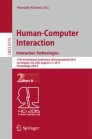Abstract
Hover sensing capability provides richer interactions on mobile devices. For one such exploration, we show a quick double crossing in-air gesture for mobile devices, called AirFlip. In this gesture, users move their thumb into the hover zone from the side, and then move it out of the hover zone. Since this gesture does not conflict with any touch gestures that can be performed on mobile devices, it will serve as another gesture on mobile devices with touchscreens where only a limited input vocabulary is available. We implemented two applications based on AirFlip. In this paper, we show the results of a comparative user study that we conducted to identify the performance of AirFlip. We also discuss the characteristics of AirFlip on the basis of the results.
You have full access to this open access chapter, Download conference paper PDF
1 Introduction
Mobile devices with hover sensing capability have recently emerged such as ELUGA P P-03E and AQUOS PHONE ZETA SH-06E. This capability provides richer interactions on mobile devices. For example, it allows users to unlock a pattern lock without touching the touchscreen, accordingly enabling secure authentication because users do not leave their fingerprints on the touchscreen. Moreover, the capability can be used to detect a finger’s movement above the touchscreen, i.e., in-air gestures on mobile devices. However, few studies have explored in-air gestures in comparison with touch gestures on mobile devices.
For one such exploration, we show a quick double crossing in-air gesture for mobile devices, called AirFlip, which uses side boundary surfaces of the hover zone. In this gesture, users move their thumb into the hover zone from the side, and then move it out of the hover zone (Fig. 1). Since this gesture does not conflict with any touch gestures that can be performed on mobile devices, it will serve as another gesture on mobile devices with touchscreens where only a limited input vocabulary is available. In this study, we conducted a comparative user study with only touch and Bezel Swipe [1] to identify the performance of AirFlip.
2 Related Work
In-air gestures on various input devices have been explored. For example, ThickPad [2] is a touchpad that can sense hover gestures with proximity-sensors. Similarly, Taylor et al. [3] presented a keyboard that senses in-air gestures on the keyboard. These studies presented in-air gestures on conventional input devices such as a touchpad and a keyboard. In contrast, we explore in-air gestures above the touchscreen of mobile devices.
In-air gestures above tabletops have been explored. Interactions in the Air [4] and Continuous Interaction Space [5] focused on the space above tabletops. Han and Park [6] proposed hover based zooming interaction above tabletops. Pointable [7] is an in-air pointing technique on tabletops. Pyryeskin et al. [8] proposed a system that senses a user’s hand above multi-touch surfaces using only a diffused surface illumination device. In contrast, we focus on the space above mobile devices.
In-air gestures above mobile devices have also been explored. Air+Touch [9] is a synthesis of touch and in-air gestures using an additional depth camera. Kratz et al. [10] showed a detection algorithm for in-air gestures and the design space. While these studies utilized hovering in the hover zone, AirFlip utilizes boundary surfaces of the hover zone. Han et al. [11] proposed Push-Push utilizing the pressed state and the hover state that does not conflict with a drag operation. Hover Widgets [12] utilizes movements of a pen above a screen. In contrast, AirFlip utilizes movements of a finger above a screen.
Crossing has been explored intensively especially to enrich interactions [13–18]. For example, Bezel Swipe [1] is a drag gesture starting from the bezel of mobile devices. Nakamura et al. [19, 20] proposed a double crossing gesture for hand gesture interfaces that crosses a target twice. In contrast, AirFlip is a double crossing in-air gesture that crosses a side boundary surface of the hover zone twice.
3 Design of AirFlip
AirFlip is a quick double crossing gesture using the boundary surfaces of the hover zone, and users perform it with the thumb of their holding hand. Fig. 1 illustrates AirFlip. Users move the thumb into the hover zone from the side, and then move it out of the hover zone quickly. While current in-air gestures on mobile devices with hover sensing capability utilize motions such as keeping or moving their finger within the hover zone, AirFlip utilizes the motion that crosses the boundary surfaces of the hover zone. Moreover, AirFlip adopts a double crossing gesture because a single crossing gesture may be incorrectly recognized when users touch the screen. Due to these designs, AirFlip does not conflict with conventional touch and in-air gestures.
AirFlip has two variations: just flipping the thumb (Fig. 1) and twirling the thumb (Fig. 2). The former is suitable as a trigger of a single action and thus can be used as a button; the latter is suitable to adjust a continuous value such as a rotational angle of a map.
4 Implementation
We implemented AirFlip as an Android application that monitors hover events. Currently, sensing capability in Android devices begins to generate hover events when a user’s finger enters the hover zone and continues to generate them until the user’s finger leaves the zone. Therefore, AirFlip is recognized when hover events begin to appear and then disappear quickly (600 ms in our current implementation).
However, AirFlip is incorrectly recognized in naïve implementation for the following two reasons. First, AirFlip is recognized when users tap the screen because hover events occur before and after a tap. To address this problem, AirFlip is ignored when a touch event occurs within 50 ms after hover events disappear. Second, AirFlip is recognized when users are searching for a target to touch because their thumb tends to enter and leave the top boundary of the hover zone frequently in this context. To address this problem, AirFlip is ignored when their thumb leaves the hover zone more than 600 ms after their thumb has entered it. These realize stable recognition of both AirFlip and conventional touch gestures.
5 Application
We present two applications of AirFlip. To test these application, we used ELUGA P P-03E (Android 4.2.2) as a mobile device with hover sensing capability.
5.1 Rotating a Map in Map Applications
We implemented a map viewer that adopts AirFlip. In this application, users can rotate a map by using AirFlip (Fig. 3); users can change the direction of rotation by changing the direction of twirl. Note that in conventional map applications, users touch an area of a map with two fingers and drag both fingers in a circular motion to rotate it. In contrast, users can rotate a map by using only one hand: i.e., users hold a device with one hand and perform AirFlip using the thumb of that hand.
5.2 Switching Tabs in Web Browsers
Users can use AirFlip to switch tabs to the next (Fig. 4). In conventional web browsers, users need to open a list and choose a tab from it. In contrast, users can switch tabs (i.e., go to the next tab and go back to the previous tab) quickly in this application, because AirFlip is only a double crossing gesture. Users can change the direction of switching by changing the direction of twirl.
6 Evaluation
We conducted a user study to measure the speed and usability of AirFlip. The user study is designed to measure the above metrics under the assumption that users browse web pages by selecting links and switch tabs in a web browser repeatedly.
6.1 Participants
Fourteen participants took part in the experiment as volunteers. However, we eliminated the data of two participants because we failed to collect their experimental data correctly. As the result, we used the data of 12 participants (eight males and four females) aged from 20 to 25 (mean \(=\) 22.7; SD \(=\) 1.29). They all used their mobile devices on a daily basis and were all right-handed. They had been using mobile devices for 11 to 99 months (mean \(=\) 34.8; SD \(=\) 24.9).
6.2 Apparatus
We used a mobile device (ELUGA P P-03E, OS: Android 4.2.2, size: height 132 mm \(\times \) width 65 mm \(\times \) thick 10.9 mm) with an approximately 4.7 in. touchscreen (resolution: 1080 \(\times \) 1920 pixels).
6.3 Methods
We compared the performance of the following three methods for switching tabs:
-
AirFlip. The participants switch tabs by AirFlip. They move their thumb into the hover zone from the right side, and then move it out of the hover zone quickly. A hover trajectory is displayed on the display of the device as visual feedback when users perform AirFlip.
-
Bezel Swipe. [1] The participants switch tabs by Bezel Swipe. They start a swipe gesture from the right bezel to the left. A touch trajectory is displayed on the display of the device as visual feedback when users perform Bezel Swipe.
-
Touch. The participants switch tabs by tapping one of the tabs.
6.4 Procedure
We asked the participants to sit on a chair and hold a mobile device in their right hand. To control the experimental conditions between participants, we also asked the participants to hold the device without supporting it by using a desk or their bodies. We asked the participants to perform this user study as accurately and rapidly as possible.
Each participant was told the goals of the user study. We also explained how to perform the three methods. Then a participant practiced each method for more than one minute. The user study started when the participant pressed the “Start” button displayed on the device’s touchscreen. First, she touched a button randomly displayed on a cell in the 3 \(\times \) 3 grid (Fig. 5). After that, she switched tabs by using one of the methods. In each session, she performed 18 trials (9 places \(\times \) 2 tabs). She completed three sessions for each method. Thus, she performed 162 trials (3 sessions \(\times \) 3 methods \(\times \) 9 places \(\times \) 2 tabs) in this user study.
The order of methods was counter-balanced across participants. After all trials were finished, we asked the participants to complete a questionnaire: they answered four five-point Likert scale questions (1 \(=\) strongly disagree, 5 \(=\) strongly agree) and gave reasons for their scores. The participants took about 20 min to complete this user study.
6.5 Results and Analysis
Figure 6 shows task completion time of all methods, which is defined as the elapsed time between pressing a button and switching tabs. As this figure shows, the fastest method was Touch (476 ms) and the second fastest was Bezel Swipe (479 ms). AirFlip was 912 ms, approximately 1.9 times slower than the other methods.
Figure 7 shows the results of questionnaires. Interestingly, while the accuracy of AirFlip is subjectively evaluated as the lowest, the participants felt AirFlip to be a quick gesture because its quickness is evaluated positively (4.0). On the other hand, by taking into account that AirFlip is rated the same as Touch in terms of easiness and preference, the participants were not considered to be satisfied with AirFlip. We analyzed the comments from the participants and found that this was due to too much incorrect recognition of AirFlip (that is, the system failed to recognize AirFlip while users believed they performed the gesture correctly). Eleven participants mentioned this problem. Moreover, high variance of task completion time would be caused by this problem. Consequently, if we can reduce such errors of AirFlip, its performance may improve.
7 Discussion
While we found much incorrect recognition lowered the performance of AirFlip in the evaluation, we considered that two factors of this problem can be addressed to improve the performance.
7.1 Accidental Touching
We observed that participants often touched the touchscreen accidentally while performing AirFlip. This problem may have been caused by the hover zone being too narrow: hover zone is so low that hovering a finger above the screen may be difficult for users because they need to keep hovering their thumb in the hover zone when they perform AirFlip. In the questionnaire, the participants commented that the height of the hover zone is difficult to determine, and too low to perform AirFlip. Therefore, the performance of AirFlip will be improved if the hover sensing capability of mobile devices is improved to sense user’s fingers at higher positions.
Moreover, we plan to attach a protective case to a mobile device shown in Fig. 9. This case is designed so that its side is higher than the surface of the device. With this case, users will be able to use AirFlip by flipping the side of the case.
7.2 Incorrectly Thinking One’s Thumb Has Moved Out of the Hover Zone
We also observed that participants incorrectly perceived that they had moved their thumb out of the hover zone (Fig. 8a) to perform AirFlip although the thumb stayed within the hover zone (Fig. 8b). In this case, AirFlip was not recognized because hover events continued to occur. To address this problem, we plan to provide users with feedback such as vibration when users move their thumb out of the hover zone. Accordingly, users can be made aware of the boundary surfaces of the hover zone and thus can perform AirFlip stably.
8 Conclusion
We presented a quick double crossing in-air gesture for mobile devices called AirFlip. We conducted a user study to measure its performance. From the results, AirFlip is slower than the other methods. The data and the participants’ comments suggest this result is caused by incorrect recognition of AirFlip due to an inability to sense user’s fingers in high positions. For immediate future work, we plan to incorporate a haptic feedback and measure the performance of AirFlip using a protective case whose side is higher than the surface of the device. Furthermore, we also plan to implement a mobile device with hover sensing capability that can sense user’s fingers in higher positions by using a vision-based approach.
References
Roth, V., Turner, T.: Bezel swipe: conflict-free scrollingand multiple selection on mobile touch screen devices. In: Proceedings of CHI 2009, pp. 1523–1526 (2009)
Choi, S., Gu, J., Han, J., Lee, G.: Area gestures for a laptop computer enabled by a hover-tracking touchpad. In: Proceedings of APCHI 2012, pp. 119–124 (2012)
Taylor, S., Keskin, C., Hilliges, O., zadi, S.,Helmes, J.: Type-hover-swipe in 96 bytes: a motion sensing mechanical keyboard. In: Proceedings of CHI 2014, pp. 1695–1704 (2014)
Hilliges, O., Izadi, S., Wilson, A.D., Hodges, S., Garcia-Mendoza, A., Butz, A.: Interactions in the air: adding further depth to interactive tabletops. In: Proceedings of UIST 2009, pp. 139–148 (2009)
Marquardt, N., Jota, R., Greenberg, S., Jorge, J.A.: The continuous interaction space: interaction techniques unifying touch and gesture on and above a digital surface. In: Campos, P., Graham, N., Jorge, J., Nunes, N., Palanque, P., Winckler, M. (eds.) INTERACT 2011, Part III. LNCS, vol. 6948, pp. 461–476. Springer, Heidelberg (2011)
Han, S., Park, J.: A study on touch and hover based interaction for zooming. In: CHI EA 2012, pp. 2183–2188 (2012)
Banerjee, A., Burstyn, J., Girouard, A., Vertegaal, R.: Pointable: an in-air pointing technique to manipulate out-of-reach targets on tabletops. In: Proceedings of ITS 2011, pp. 11–20 (2011)
Pyryeskin, D., Hancock, M., Hoey, J.: Comparing elicited gestures to designer-created gestures for selection above a multitouch surface. In: Proceedings of ITS 2012, pp. 1–10 (2012)
Chen, X.A., Schwarz, J., Harrison, C., Mankoff, J., Hudson, S.E.: Air+Touch: interweaving touch and in-air gestures. In: Proceedings of UIST 2014, pp. 519–525 (2014)
Kratz, S., Rohs, M.: HoverFlow: expanding the design space of around-device interaction. In: Proceedings of MobileHCI 2009, pp. 4:1–4:8 (2009)
Han, J., Ahn, S., Lee, G.: Push-Push: a two-point touchscreen operation utilizing the pressed state and the hover state. In: Proceedings of UIST 2014 Adjunct, pp. 103–104 (2014)
Grossman, T., Hinckley, K., Baudisch, P., Agrawala, M., Balakrishnan, R.: Hover widgets: using the tracking state to extend the capabilities of pen-operated devices. In: Proeedings of CHI 2006, pp. 861–870 (2006)
Pook, S., Lecolinet, E., Vaysseix, G., Barillot, E.: Control menus: excecution and control in a single interactor. In: Proceedings of CHI EA 2000, pp. 263–264 (2000)
Guimbretiére, F., Winograd, T.: FlowMenu: combining command, text, and data entry. In: Proceedings of UIST 2000, pp. 213–216 (2000)
Accot, J., Zhai, S.: More than dotting the i’s — foundations for crossing-based interfaces. In: Proceedings of CHI 2002, pp. 73–80 (2002)
Dragicevic, P.: Combining crossing-based and paper-based interaction paradigms for dragging and dropping between overlapping windows. In: Proceedings of UIST 2004, pp. 193–196 (2004)
Luo, Y., Vogel, D.: Crossing-based selection with direct touch input. In: Proceedings of CHI 2014, pp. 2627–2636 (2014)
Chen, C., Perrault, S.T., Zhao, S., Ooi, W.T.: BezelCopy: an efficient cross-application copy-paste technique for touchscreen smartphones. In: Proceedings of AVI 2014, pp. 185–192 (2014)
Nakamura, T., Takahashi, S., Tanaka, J.: Double-crossing: a new interaction technique for hand gesture interfaces. In: Lee, S., Choo, H., Ha, S., Shin, I.C. (eds.) APCHI 2008. LNCS, vol. 5068, pp. 292–300. Springer, Heidelberg (2008)
Nakamura, T., Takahashi, S., Tanaka, J.: The selection technique of hand gesture in large screen environment: proposal of double-crossing and comparison with other techniques. Inst. Electron. Inf. Commun. Eng. Trans. J96-D(4), 978–988 (2013) (in Japanese)
Author information
Authors and Affiliations
Corresponding author
Editor information
Editors and Affiliations
Rights and permissions
Copyright information
© 2015 Springer International Publishing Switzerland
About this paper
Cite this paper
Hakoda, H., Kuribara, T., Shima, K., Shizuki, B., Tanaka, J. (2015). AirFlip: A Double Crossing In-Air Gesture Using Boundary Surfaces of Hover Zone for Mobile Devices. In: Kurosu, M. (eds) Human-Computer Interaction: Interaction Technologies. HCI 2015. Lecture Notes in Computer Science(), vol 9170. Springer, Cham. https://doi.org/10.1007/978-3-319-20916-6_5
Download citation
DOI: https://doi.org/10.1007/978-3-319-20916-6_5
Published:
Publisher Name: Springer, Cham
Print ISBN: 978-3-319-20915-9
Online ISBN: 978-3-319-20916-6
eBook Packages: Computer ScienceComputer Science (R0)